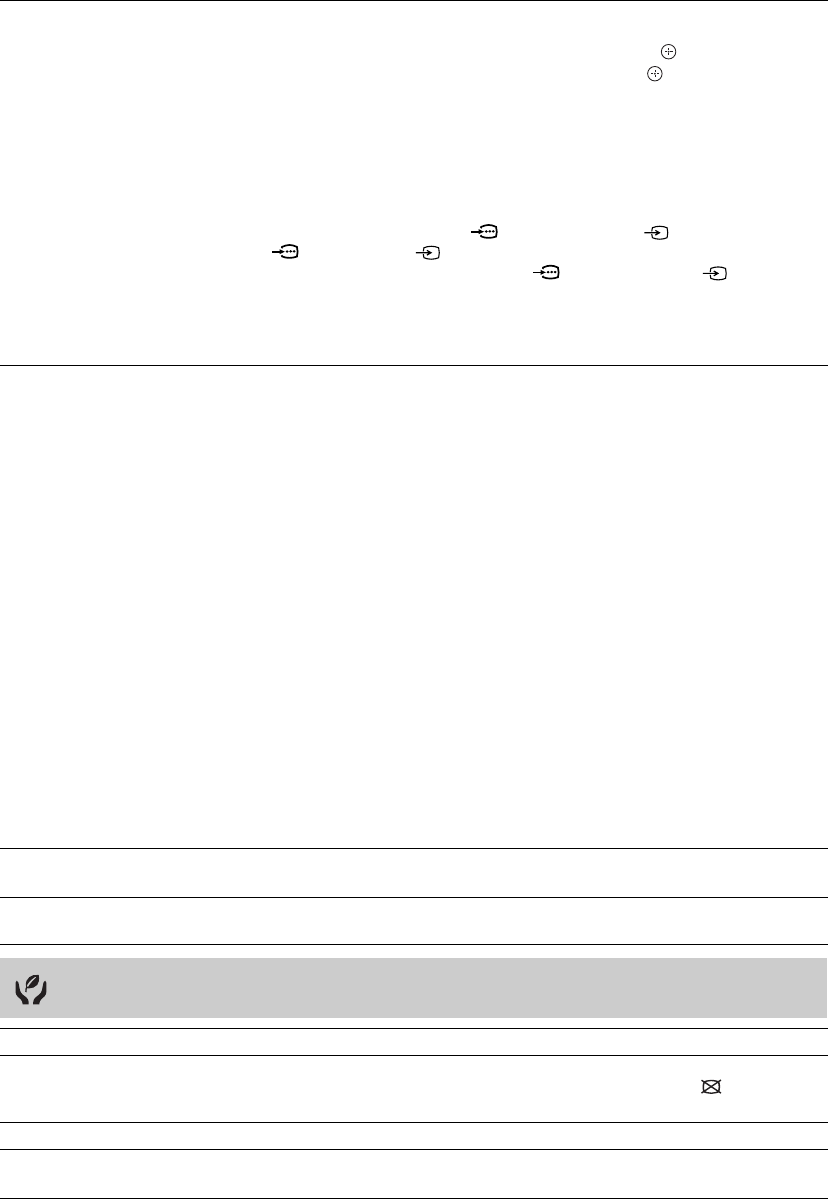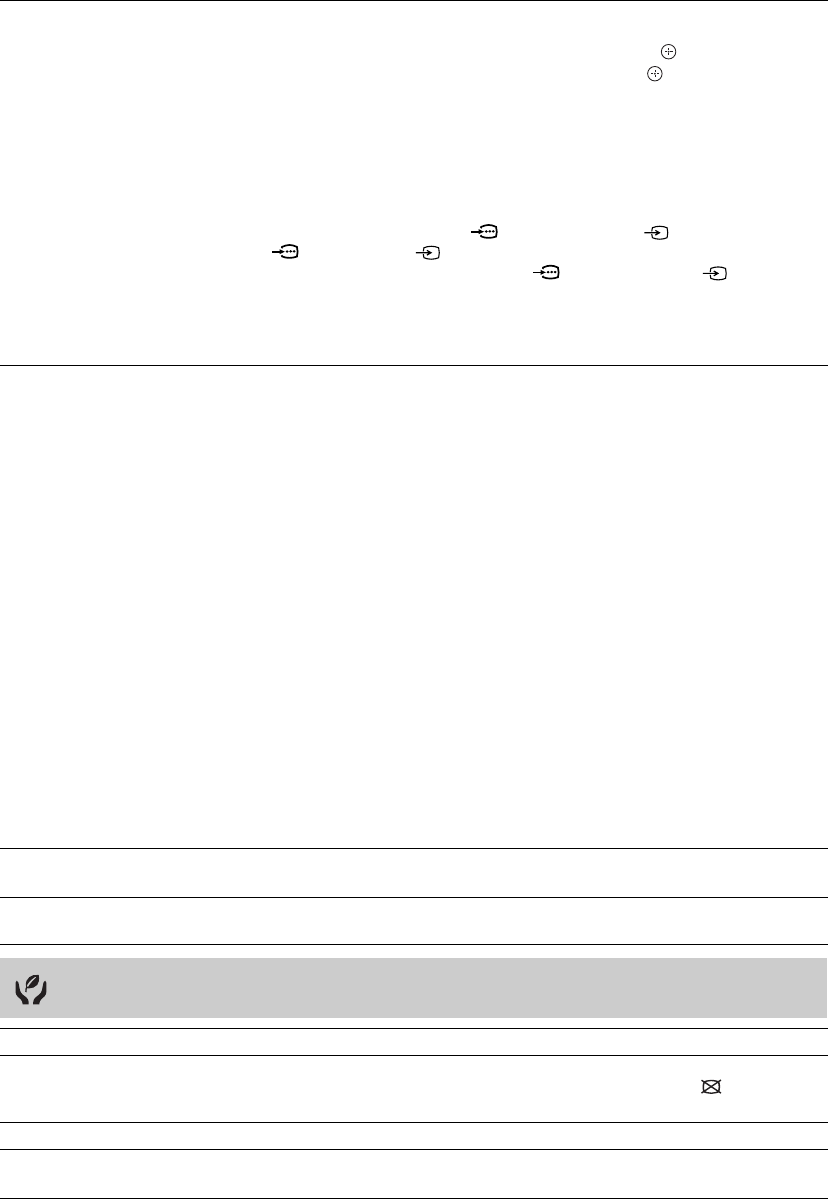
20
GB
KLV-40EX430/43A/43B_32EX330/33A/33B
4-431-702-13(1)
AV Set-up “Video Labels”: Assigns a name to any equipment connected to the side and
rear jacks.
1 Press F/f to select the desired input source, then press .
2 Press F/f to select the preset labels option, then press to assign a name to
connected equipment.
~ • When the input source is set to “Skip” in the “Video Labels” under the “AV Set-up”
menu, that input is greyed out in the list.
“Colour System”: Selects the colour system (“Auto”, “PAL”, “SECAM”,
“NTSC3.58”, “NTSC4.43” or “PAL60”) according to the composite video signal
from the input source.
“Video 2/Component Input”: Select “Auto” to have the TV detects and switch
between the component video jack or the video jack 2 when component
video jack or video jack 2 is connected.
~ • You cannot use the component video jack and the video jack 2 at the same
time.
“Headphone/Audio Out”: Sets the sound output to headphones or external
audio system connected to the TV. Disconnect headphones from the TV when you
select “Audio Out”.
BRAVIA Sync
Settings
Allows the TV to communicate with equipment that is compatible with the BRAVIA
Sync Control function, and connected to the HDMI jacks of the TV. Note that
communication settings must also be made on the connected equipment.
“BRAVIA Sync Control”: Sets whether or not to link the operations of the TV and
the connected equipment that is compatible with BRAVIA Sync Control. When set
to “On”, the following functions are available. If the specific Sony equipment that
is compatible with BRAVIA Sync Control is connected, this setting is applied to the
connected equipment automatically when the “BRAVIA Sync Control” is set to
“On” using the TV.
“Auto Devices Off”: When this is set to “On”, the connected equipment that is
compatible with BRAVIA Sync Control turns off when you turn off the TV by remote.
“Auto TV On”: When this is set to “On”, the TV turns on when you turn on the
connected equipment that is compatible with BRAVIA Sync Control.
“Auto Input Change (MHL)”: When this is set to “On”, TV changes settings
according to the output signal of MHL source device.
“BRAVIA Sync Device List”: Displays a list of connected equipment that is
compatible with BRAVIA Sync Control. Selects “Enable” to update the “BRAVIA
Sync Device List”.
“Device Control Keys”: Select button functions of the TV’s remote control to
operate the connected equipment.
~ • You cannot use “BRAVIA Sync Control” if the TV operations are linked to the
operations of an audio system that is compatible with BRAVIA Sync Control.
• Some equipment with “BRAVIA Sync Control” does not support the “Device Control”
feature.
Product
Information
Displays your TV’s product information.
Factory Settings Resets all settings to factory settings. After completing this process, the initial
set-up screen is displayed.
Eco
Reset Resets the current Eco settings to the default values.
Power Saving Reduces power consumption of the TV by adjusting the backlight.
When you select “Picture Off”, the picture is switched off, and the (Picture Off)
indicator on the TV front panel lights up in green. The sound remains unchanged.
Idle TV Standby Turns the TV off after it has been kept idle for the preset length of time.
PC Power
Management
Switches the TV to standby mode when the TV receives no signal from the PC
input source for 30 seconds.