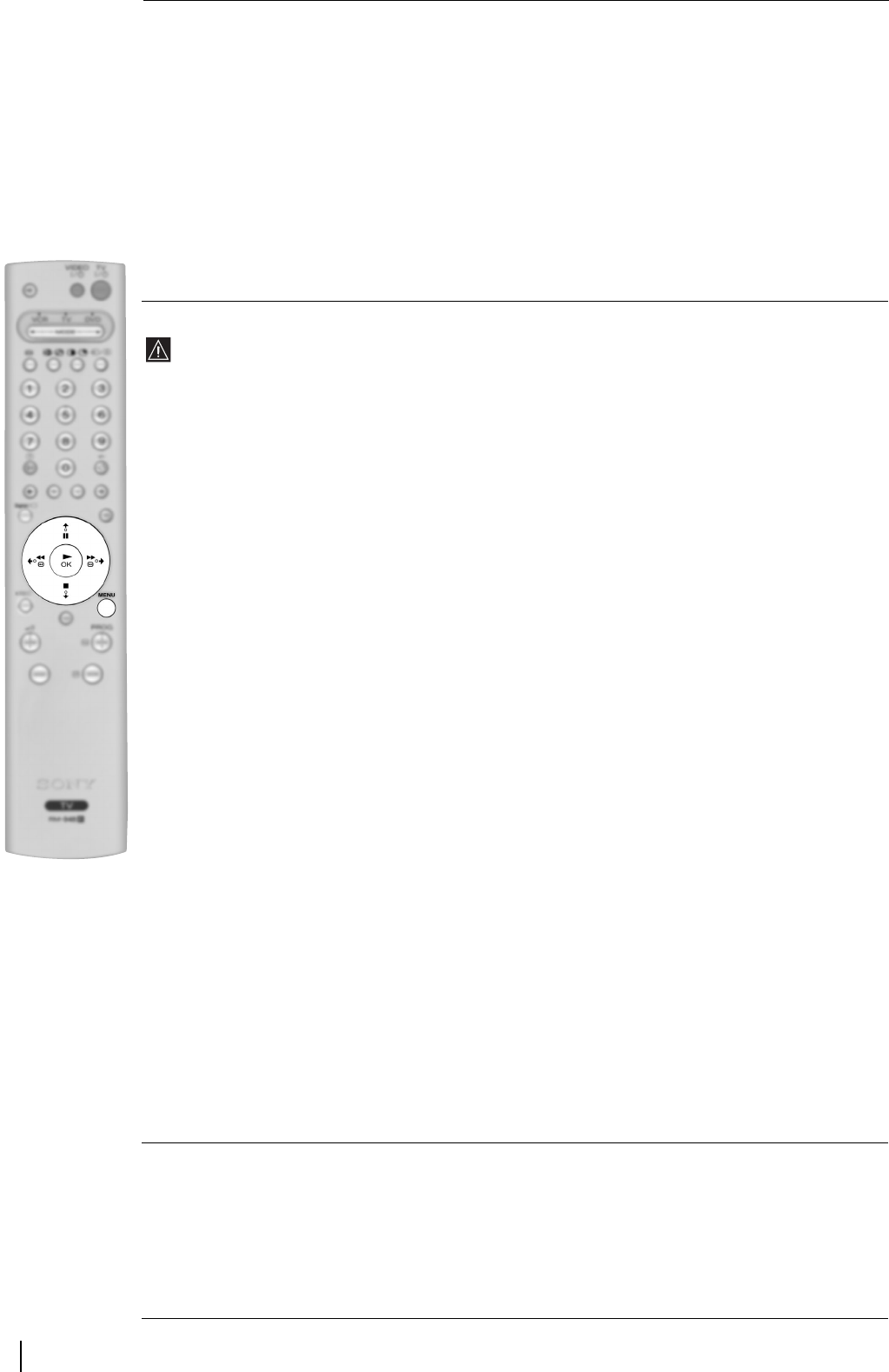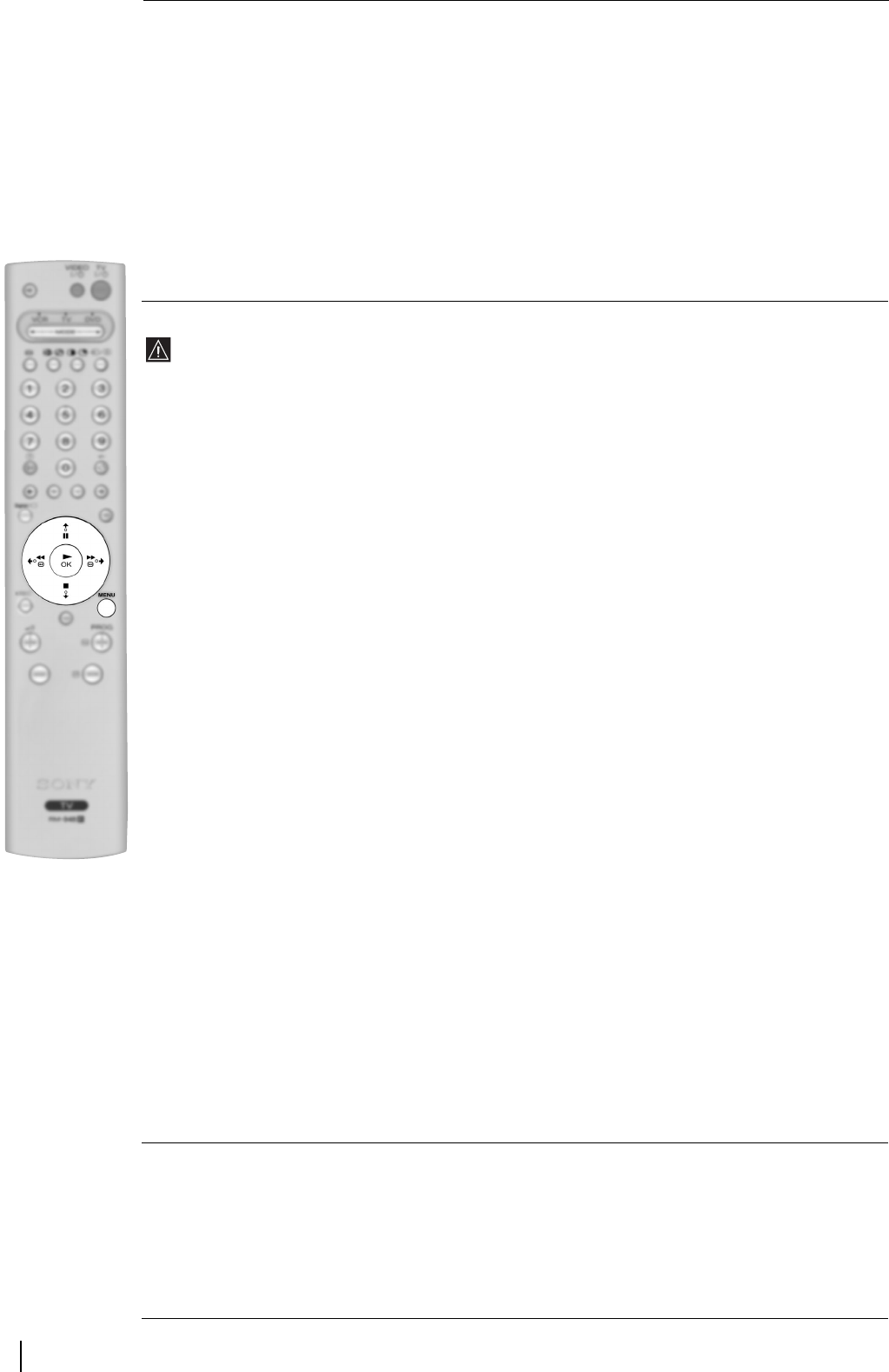
20
AV PRESET
This option allows you to designate a name to the external equipment you have connected to the input
sockets of this projection TV.
To do this:
1 Once you have entered into the “Set Up”menu as it is explained in the previous page and after selecting
the option, press
b, then press v or V to select the input source you wish to name (AV1, and AV2 are for
the rear Scarts and AV3 for side connectors). Next press
b.
2 A label automatically appears in the label column:
a) If you want to use one of the 6 predefined label (CAM, GAME, CABLE, AV, SAT, VIDEO or DVD),
press
v or V to select the desired label and finally press OK to store.
b) If you want to set a different label, select Edit and press
b. Then with the first element highlighted,
press
v or V to select a letter, number or “-“ for a blank, then press b to confirm this character. Select
the other four characters in the same way and finally press OK to store.
MANUAL PROGRAMME PRESET
This option is only available in Analogue mode.
This option allows you to:
a) Preset channels or the VCR channel one by one to the programme order of your choice.
To do this:
1 Once you have entered into the “Set Up”menu as it is explained in the previous page and after
selecting the option, press
b. Next with Programme option highlighted press b.
Press
v or V to select which programme number you want to preset the channel on (for VCR, select
programme number “0”). Then press
B.
2 After selecting the Channel option, press b. Then press the number buttons to enter directly the
channel number of the TV Broadcast or the channel of the VCR signal. If you do not know the channel
number, press
v or V to search for it. When you have tuned the desired channel, press OK twice to
store.
Repeat all the above steps to tune and store more channels.
b) Label a channel using up to five characters.
To do this:
Once you have entered into the “Set Up”menu as it is explained in the previous page and after selecting
the option, press
b. Next with the Programme option, highlighted press the PROG +/- button to select
the programme number with the channel you wish to name. When the programme you want to name
appears on the screen, select the Label option and press
b. Next press v or V to select a letter, number
or “-“ for a blank. Press
b to confirm this character. Select the other four characters in the same way. After
selecting all the characters, press OK twice to store.
c) Fine tune the broadcast reception. Normally the automatic fine tuning (AFT) will give the best possible
picture, however you can manually fine tune the TV to obtain a better picture reception in case the
picture is distorted.
To do this:
While watching the channel (TV Broadcast) you wish to fine tune, and once you have entered into the “Set
Up”menu as it is explained in the previous page and after selecting the option, press
b. Then select the
AFT option and press
b. Next press v or V to adjust the fine tuning between -15 and +15. Finally press
OK twice to store.
d) Skip any unwanted programme numbers when they are selected with the PROG +/- buttons.
To do this:
Once you have entered into the “Set Up” menu as it is explained in the previous page and after selecting
this option, press
b. Next with the Programme option highlighted, press the PROG +/- button to select
the programme number you want to skip. When the programme you want to skip appears on the screen,
select the Skip option and press
b. Next press v or V to select Yes. Finally press OK twice to confirm
and store.
To cancel this function afterwards, select “No” instead of “Yes” in the step above.
DETAIL SET UP
Once you have entered into the “Set Up”menu as it is explained in the previous page and after selecting this
option, press
b to acess to the “RGB Centring” option which allows you to readjust the horizontal position
of the picture in case you need to do it when connecting an RGB source.
To do this:
While watching an RGB source select the “RGB Centring” option and press
b. Then press v or V to adjust
the centre of the picture between –10 and +10. Finally press OK to confirm and store.
The General TV Menus