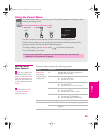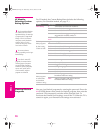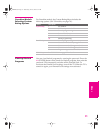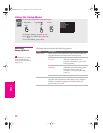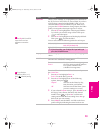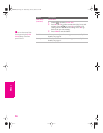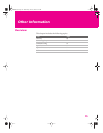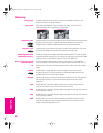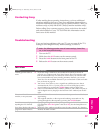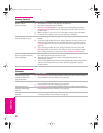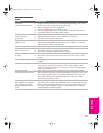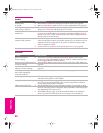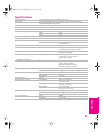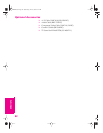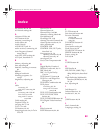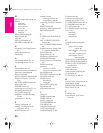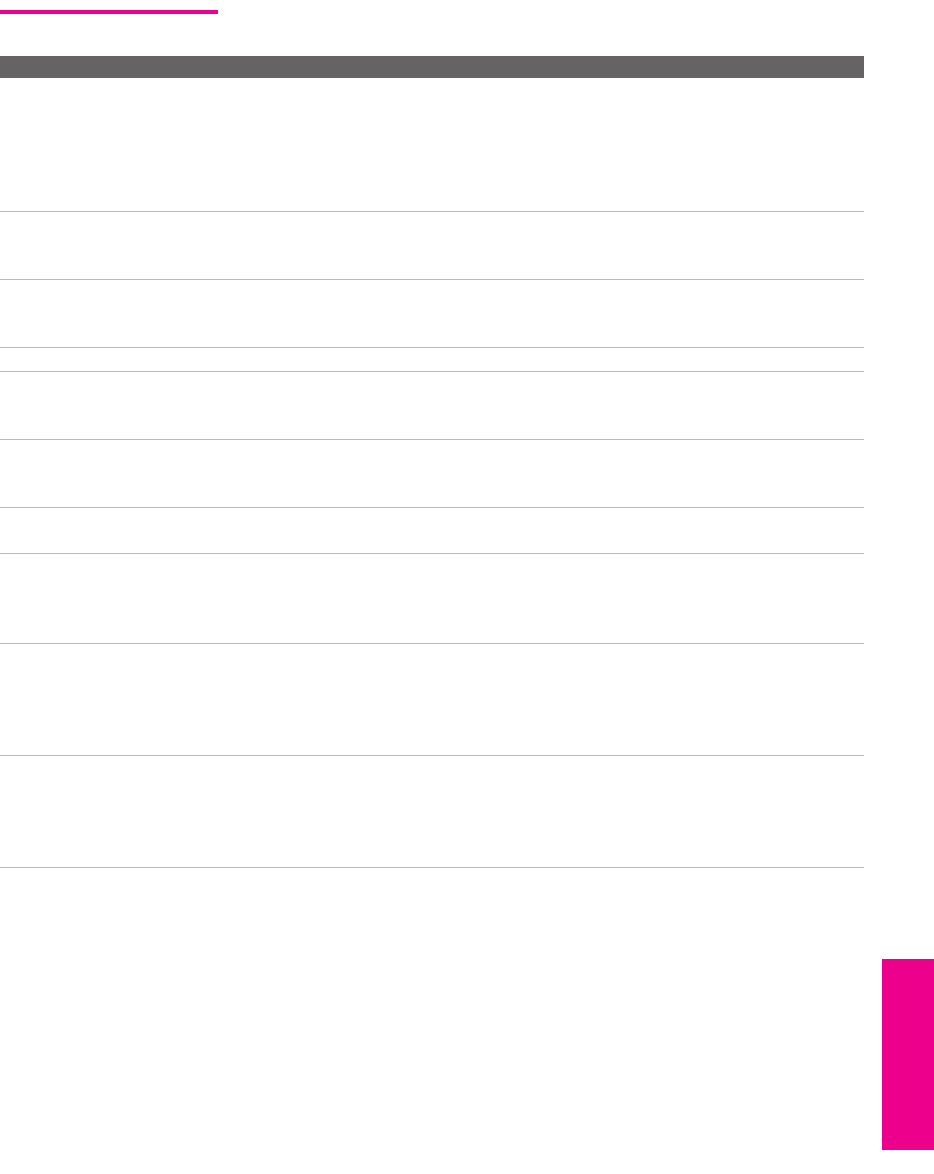
79
Welcome SETUP Other InfoSETUP SETUPOther Info
Video
Problem Possible Remedies
No picture
(screen not lit), no sound
❏ If your TV does not turn on, and a red light keeps flashing, your TV may
need service. Call your local Sony Service Center.
❏ Make sure the power cord is plugged in.
❏ Press the POWER button on the front of the TV.
❏ Press the TV/VIDEO button to cycle through the connected video sources.
❏ Try another channel; it could be station trouble.
Dark, poor or no
picture (screen lit),
good sound
❏ Adjust the Picture option in the Video Menu (see page 62).
❏ Adjust the Brightness option in the Video Menu (see page 62).
❏ Check the antenna/cable connections.
No Video on
VIDEO 3 Input
❏ Check to be sure that you have not connected both S VIDEO and composite
video cables to the VIDEO 3 input. You can use S VIDEO or composite
video inputs for VIDEO 3, but not both.
No color ❏ Adjust the Color option in the Video Menu (see page 62).
Only snow and noise
appear on the screen
❏ Check the antenna/cable connections.
❏ Try another channel; it could be station trouble.
❏ Press ANT to change the input mode (see page 45).
Dotted lines
or stripes
❏ Adjust the antenna.
❏ Move the TV away from noise sources such as cars, neon signs, or hair-
dryers.
Double images or ghosts ❏ Using a highly directional outdoor antenna or a cable may solve the
problem.
“Black box” on screen ❏ You have selected a text option in the Setup Menu and no text is available.
(See page 72 to reset Setup selections.) To turn off this feature, set the
Caption Vision option to Off. If you were trying to select closed captioning,
select CC1 instead of Text 1-4.
Bars appear at the
top and bottom of the screen
❏ Some wide-screen programs are filmed in aspect ratios that are greater
than 16:9 (this is especially common with theatrical releases). Your TV will
show these programs with bars at the top and bottom of the screen. For
more details, check the documentation that came with your DVD (or
contact your program provider).
Certain programs on DVD or
other digital sources display
a loss of detail, especially
during fast-motion or dark
scenes
❏ The compression used by certain digital broadcasts and DVDs may cause
your TV's screen to display less detail than usual, or cause artifacts (small
blocks or dots, pixelations) to appear on your screen. This is due to your
TV's large screen and ability to show very fine detail, and is normal for
certain digitally recorded programs.
AX1X.book Page 79 Wednesday, June 30, 2004 9:21 AM