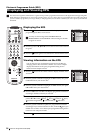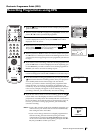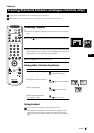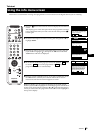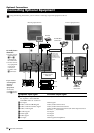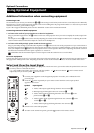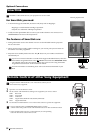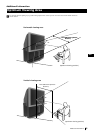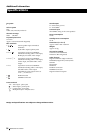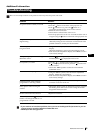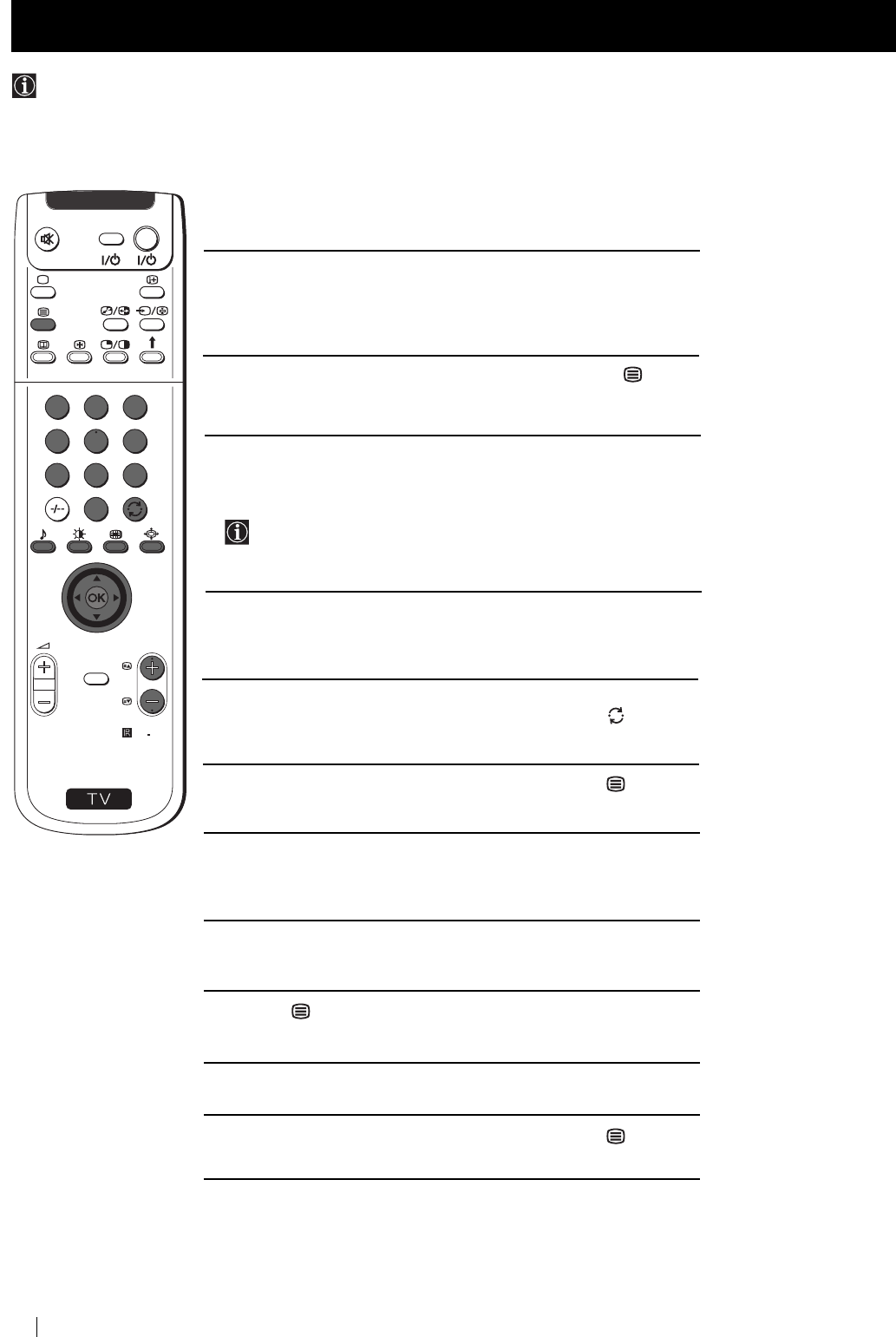
28
Teletext
Most of the digital TV channels broadcast information via text. This digital service includes high quality text and graphics as
well as advanced navigational options. Additionally, this projection TV has access to a dedicated digital text channel.
Viewing Digital Text
Selecting the dedicated digital text
channel
1
To view the dedicated digital text service, press the numbered buttons
on your remote control to select the relevant channel number. If you
do not know the channel number, press the OK button to look for that
channel in the channel table.
2 Once the text channel is displayed, if necessary, press the button
on the remote control to switch on the dedicated digital text.
3 Push to 4, $, Z or z as instructed on the screen to select your
requirement, then press the OK button to display the chosen
information.
On some pages the TV programme will also be displayed. You
can view the other TV programmes available on the selected
channel by pushing the joystick to Z or z.
4 Alternatively, you can use the numbered and coloured buttons on the
remote control to directly enter the page number required and to
display the various pages of text information.
5 If when viewing the text pages, you are requested to select “OK”,
“Exit” or “Cancel”, press the OK button for “OK” or the button for
“Exit”or “Cancel”.
6 When you have finished viewing digital text, press the button or
the PROGR +/- buttons, and then select an alternative digital channel.
Selecting digital text
1
Select the digital TV channel which carries the text service you wish to
view.
2 Press the button on the remote control to switch on the text
service.
3 Repeat steps 3 to 5 as explained above to operate text service.
4 When you have finished viewing digital text, press the button to
return to the normal TV screen.
Teletext
S
RM
892
PROGR
MENU
1
4
7
2
5
8
0
3
6
9
VI
D
EO
TV