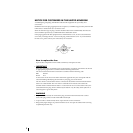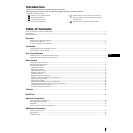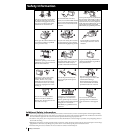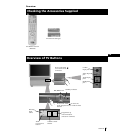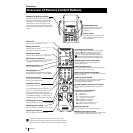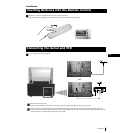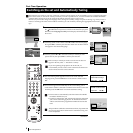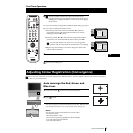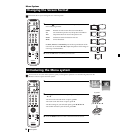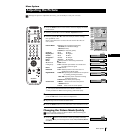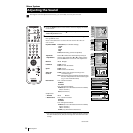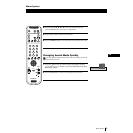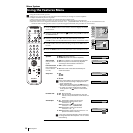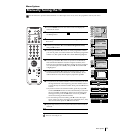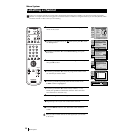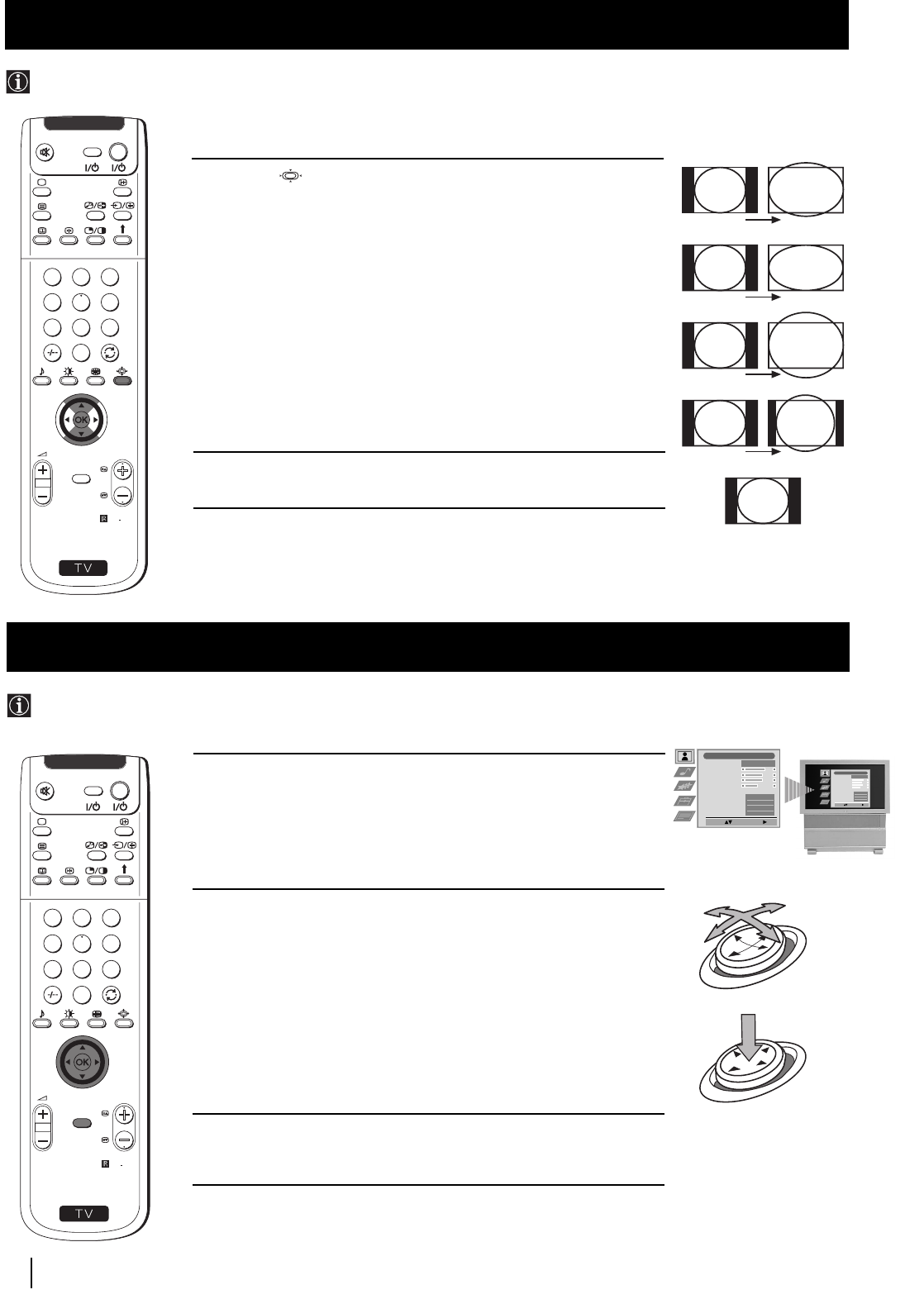
10
GB
1 Press the button on the remote control repeatedly to select one
of the following formats.
Smart: imitation of wide screen effect for 4:3 broadcast.
4:3: conventional 4:3 picture size, full picture information.
14:9: compromise between 4:3 and 16:9 picture size.
Zoom: widescreen format for letterbox movies.
Wide: for 16:9 broadcast.
In Smart, Zoom and 14:9 modes parts of the top and bottom of the
screen are cut off. Press $ or 4 to adjust the position of the image on
screen (eg to read subtitles).
2 Press the OK button to confirm your selection.
Menu System
This feature allows you to change the size of the TV picture.
Changing the Screen Format
1 Press the MENU button to switch the first level menu on.
2 •To higlight the desired menu or option, push the joystick
4 or $.
•To enter to the selected menu or option, push z
•To return to the last menu or option, push Z.
•To alter settings of your selected option, push $/4/Z or z.
•To confirm and store your selection, press OK.
3 Press the MENU button to remove the menu from the screen.
Your set uses an on-screen menu system to guide you through the operations. Use the following buttons on the
Remote Control to operate the menu system:
Introducing the Menu system
OK
push $/4/Z or z
press OK
Picture Adjustment
Select: Enter Menu:
Picture Mode
Contrast
Brightness
Colour
Sharpness
Reset
AI
Noise Detection
Digital Mode
Colour Tone
Personal
On
On
DRC 50
Normal
Picture Adjustment
Select: Enter Menu:
Picture Mode
Contrast
Brightness
Colour
Sharpness
Reset
AI
Noise Detection
Digital Mode
Colour Tone
Personal
On
On
DRC 50
Normal
S
RM
903
PROGR
MENU
1
4
7
2
5
8
0
3
6
9
TV
V
I
D
E
O
Joystick:
S
RM
903
PROGR
MENU
1
4
7
2
5
8
0
3
6
9
TV
V
I
D
E
O
4:3
14:9
Zoom
Wide
Smart
10
Menu System