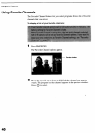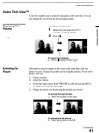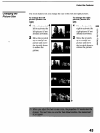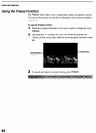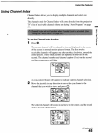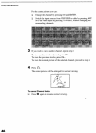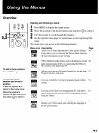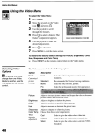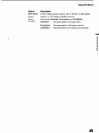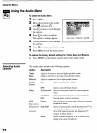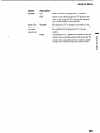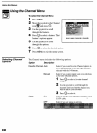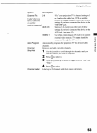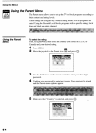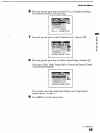Using the Menus
Using the Video Menu
Selecting Video
Options
k!!J
To quickly and easily
change from one Video
Mode to another, use the
PIC MODE on the remote
control.
To select the Video Menu
1
Press
MENU.
2 Move the iovstick to the Video
3 Use the joystick to scroll
through the
features. I
icon
&l press @.
I
4
Press
to select a feature. That
feature’s adjustment appears.
5 Use the joystick to make the
desired adjustments.
6
Press
to select/set.
7
Press
MENU
to exit the menu screen.
To restore the factory default settings for Picture, Brightness, Color,
Hue, Sharpness and Color Temp
0
Press
RESET
on the remote control when in the Video menu.
The Video menu includes the following options.
Option
Description
Mode
Vivid
Select for enhanced
picture contrast and
Customized
sharpness.
picture
Standard
Recommended for Normal viewing conditions.
viewing
Movie
Select for soft, film like, picture.
Pro
Select for professional monitor like appearance.
Picture
Adjust to increase picture contrast and deepen tire color or decrease
picture contrast and soften the color.
k
Brightness
Adjust to brighten or darken the picture.
Color
Adjust to increase or dec&& color intensity.
Hue
Adjust to increase or decrease the green
tones.
Sharpness
Adjust to sharpen or soften the picture.
Color Temp Choose from three color temperatures:
White
Cool
Select to give the white colors a blue tint.
intensity
adjustment
Neutral
Select-to give the white colors a neutral tint.
Warm
Select to give the white colors a red tint (NTSC-
Standard).
48