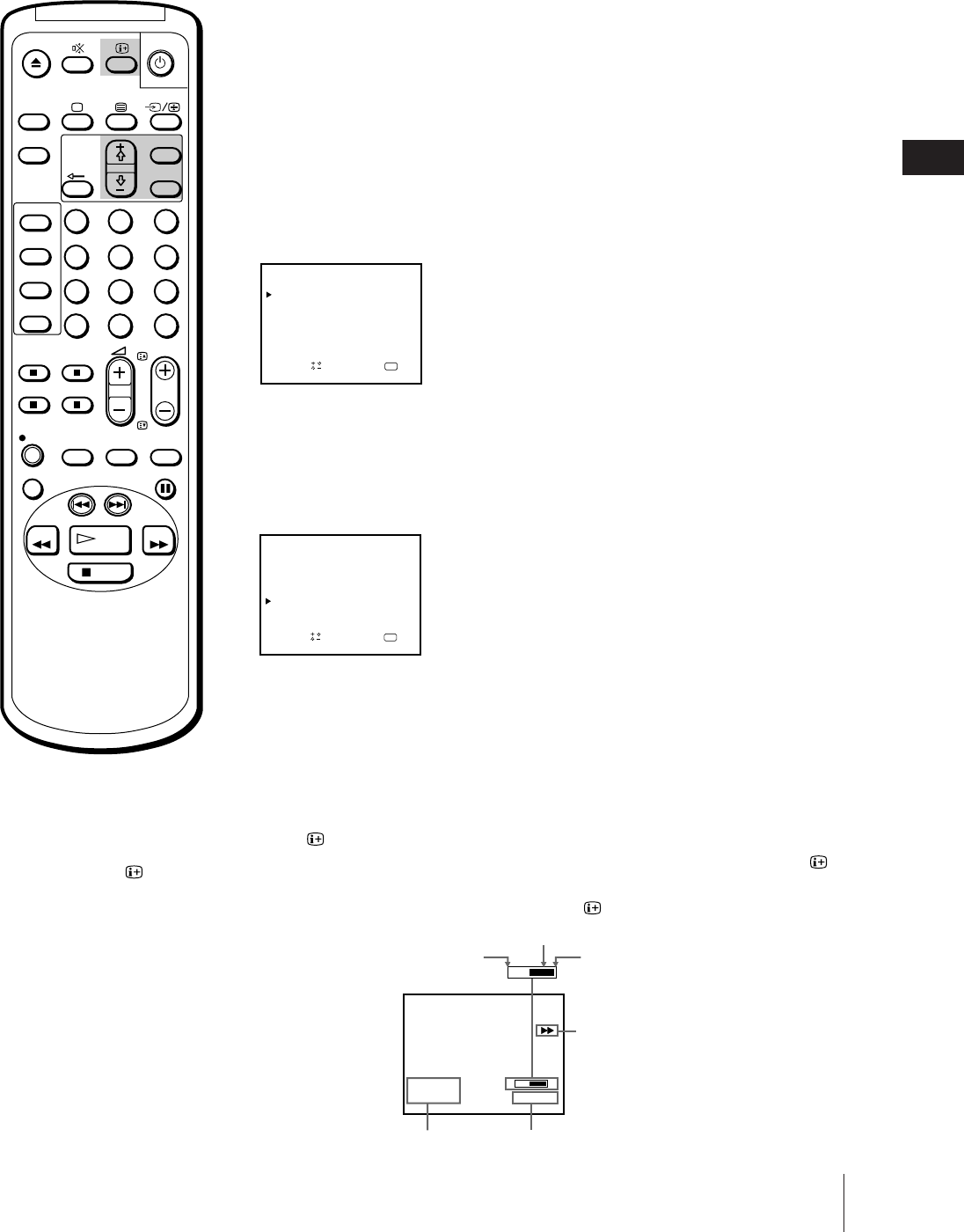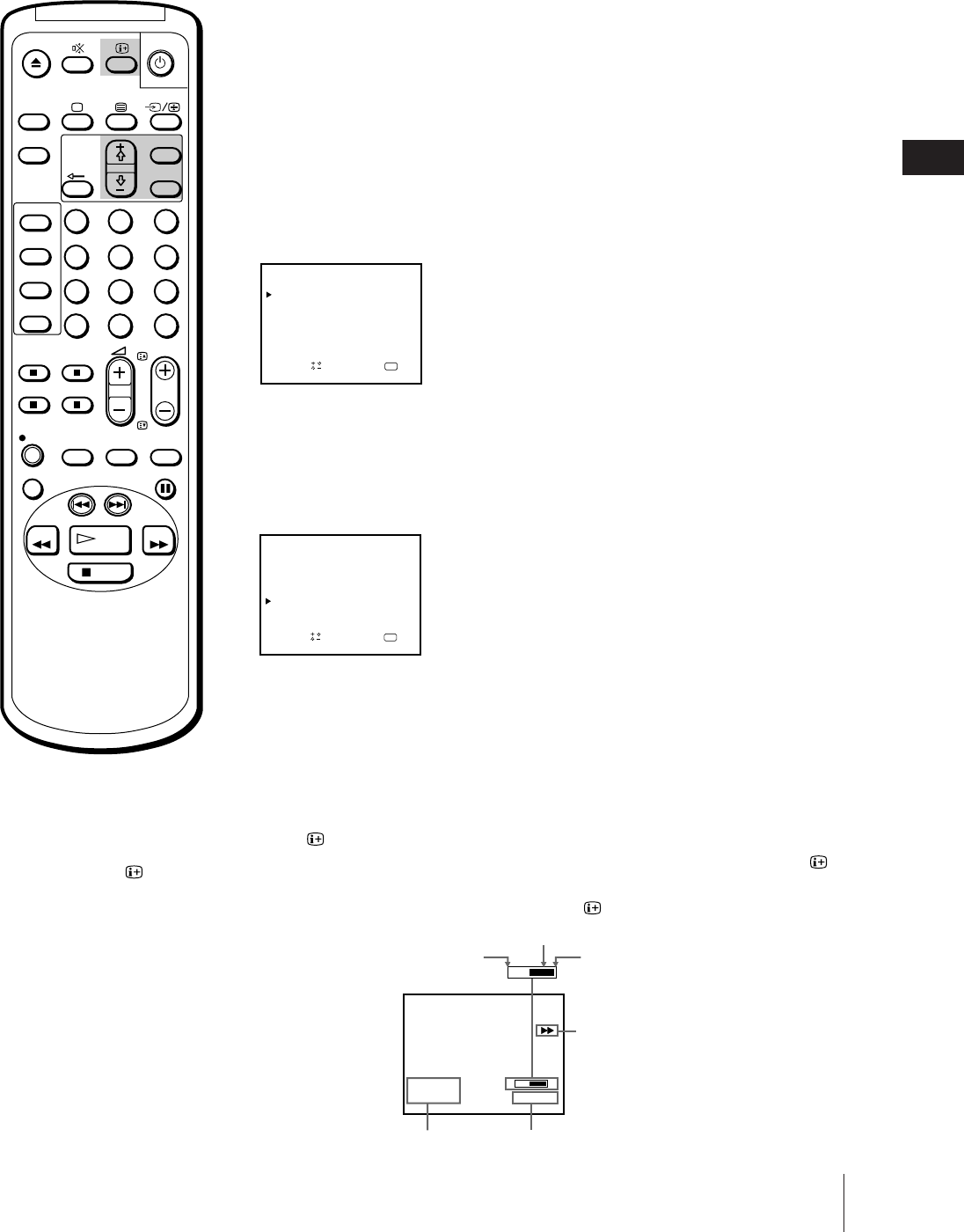
Basic Operations
25
GB
Setting the colour system
Normally, you will want to leave the colour system on AUTO. However, if
you notice streaks appearing on the screen during playback, you may
want to set the colour system to the system that the tape was recorded in.
1 Press MENU.
The main menu appears.
2 Using the + ◊ or – √ buttons, move the cursor (z) to “VCR MODE,” then
press OK.
3 Using the + ◊ or – √ buttons, move the cursor (z) to “COL SYS,” then
press OK.
4 Press the + ◊ or – √ buttons until the corresponding colour system appears
(PAL or NTSC), then press OK.
5 Press MENU to return to the original screen.
Displaying the on-screen
indications
Press to display the following on-screen information. To show only the
amount of tape remaining and linear tape counter on the screen, press
again.
To make the indications disappear, press until no indications appear.
1
2
3
4
5
6
7
8
9
-/--
0
C
PROGR
PAUSE
PLAY
MENU
SLEEP
OK
ON
TIMER
SHOW VIEW
TIMER
ON SCREEN
TIMER REC
ON/OFF
TIMER REC
CLEAR
REC
QUICK
TIMER
TAPE
SPEED
COUNTER
RESET
REPLAY
INDEX SEARCH
REW
STOP
FF
4.12THU
E
2:05:10
S
ES
20:00
Amount of tape remaining
End of the tape
Tape operation mode
Linear tape counter
Current date and time
Beginning of the tape
OK
VCR MODE
TRACKING CONTROL
Sapelect nd ress
OPC : ON
AUTO REPEAT : OFF
FORMAT : NORMAL
COL SYS : AUTO
OK
VCR MODE
TRACKING CONTROL
Sapelect nd ress
OPC : ON
AUTO REPEAT : OFF
FORMAT : NORMAL
COL SYS : PAL
Note
The tape operation mode will be
displayed whenever you change the
mode (even when the is turned
off.)