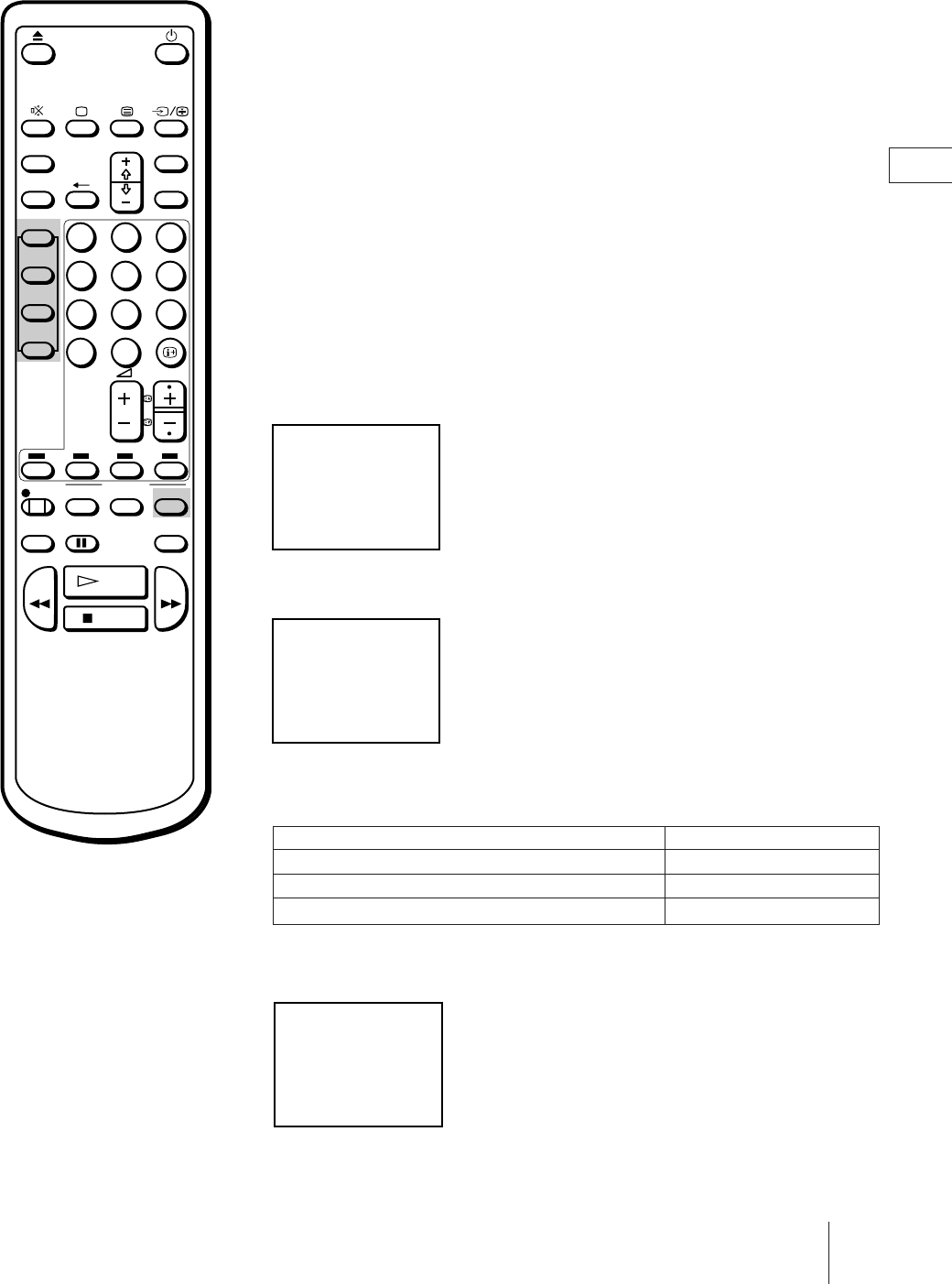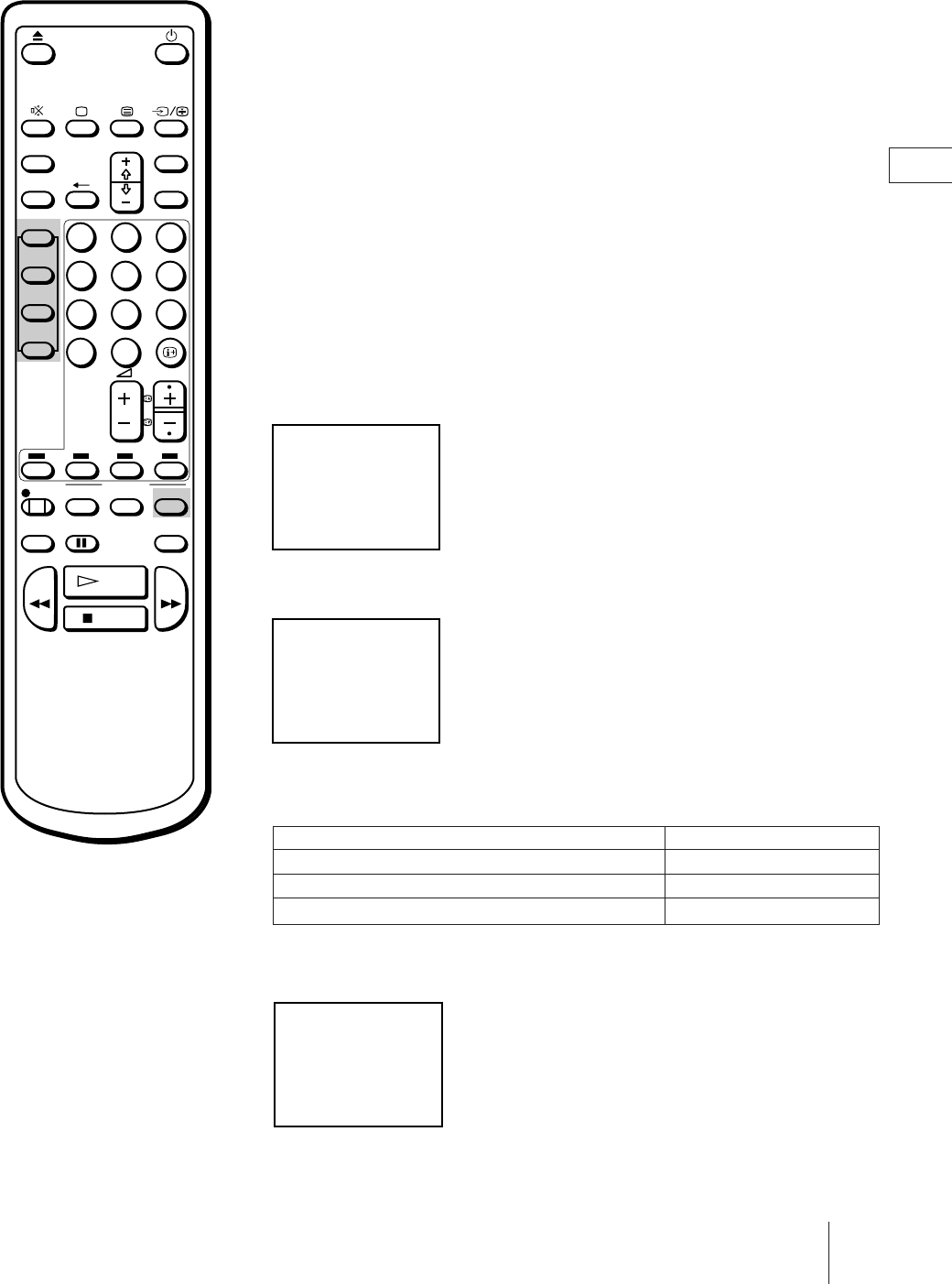
32
Basic Operations
GB
The ShowView function allows you to simplify the task of making timer
recordings. Using ShowView, you can make all the necessary settings by
just entering the desired programme’s 9-digit code, which is available in
your local programme guide. To take advantage of this function, you
must first set up your video TV and assign programme positions to the
various guide channels. For details, see “Setting up ShowView Manually”
on page 13.
Before you begin
• Press ;, PROGR +/– or a number button on the Remote Commander, or
PROGR +/– on the video TV to switch on the video TV.
• Make sure that the time and date clock are set correctly. If not, refer to
“Setting the clock” on page 15.
• Make sure that the loaded cassette has its safety tab.
1 Press SHOWVIEW.
The SHOWVIEW menu appears.
2 Press the number buttons to enter the desired programme’s ShowView
number.
3 Press ONCE, DAILY or WEEKLY you want to set.
For each setting, see table below.
To record the programme Press
Only once ONCE
Monday to Friday at the same scheduled time DAILY
Every week at the same scheduled time WEEKLY
The recording information appears: date, start and stop times, programme
position number.
Check that the information is correct. If it is not, press TIMER CLEAR to
cancel the setting.
If you have made a mistake
entering programme‘s
ShowView number
Press TIMER REC CLEAR and re-
enter the correct number.
Recording TV programmes using
ShowView
ON TIMER MENU
SLEEP
PROGR
REC
PAUSE
TIMER ON
SCREEN
QUICK
TIMER
COUNTER
RESET
TIMER REC
ON/OFF
OK
REW FF
STOP
PLAY
SHOW VIEW
ONCE
DAILY
WEEKLY
CLEAR
12
3
45
6
0
78
9
SHOWVIEW
[
SHOWVIEW NO
82477691-
]
Press TIMER REC
[ON/OFF]button
DATE START STOP PROG
6 FRI 20:00 22:00 58
20:00
4. 12WED
SHOWVIEW
[
SHOWVIEW NO
82477691-
]
Set 0-9 and
press ONCE DAILY WEEKLY
20:00
4. 12WED
SHOWVIEW
[
SHOWVIEW NO
---------
]
Set 0-9 and
press ONCE DAILY WEEKLY
20:00
4. 12WED