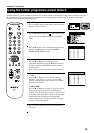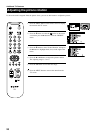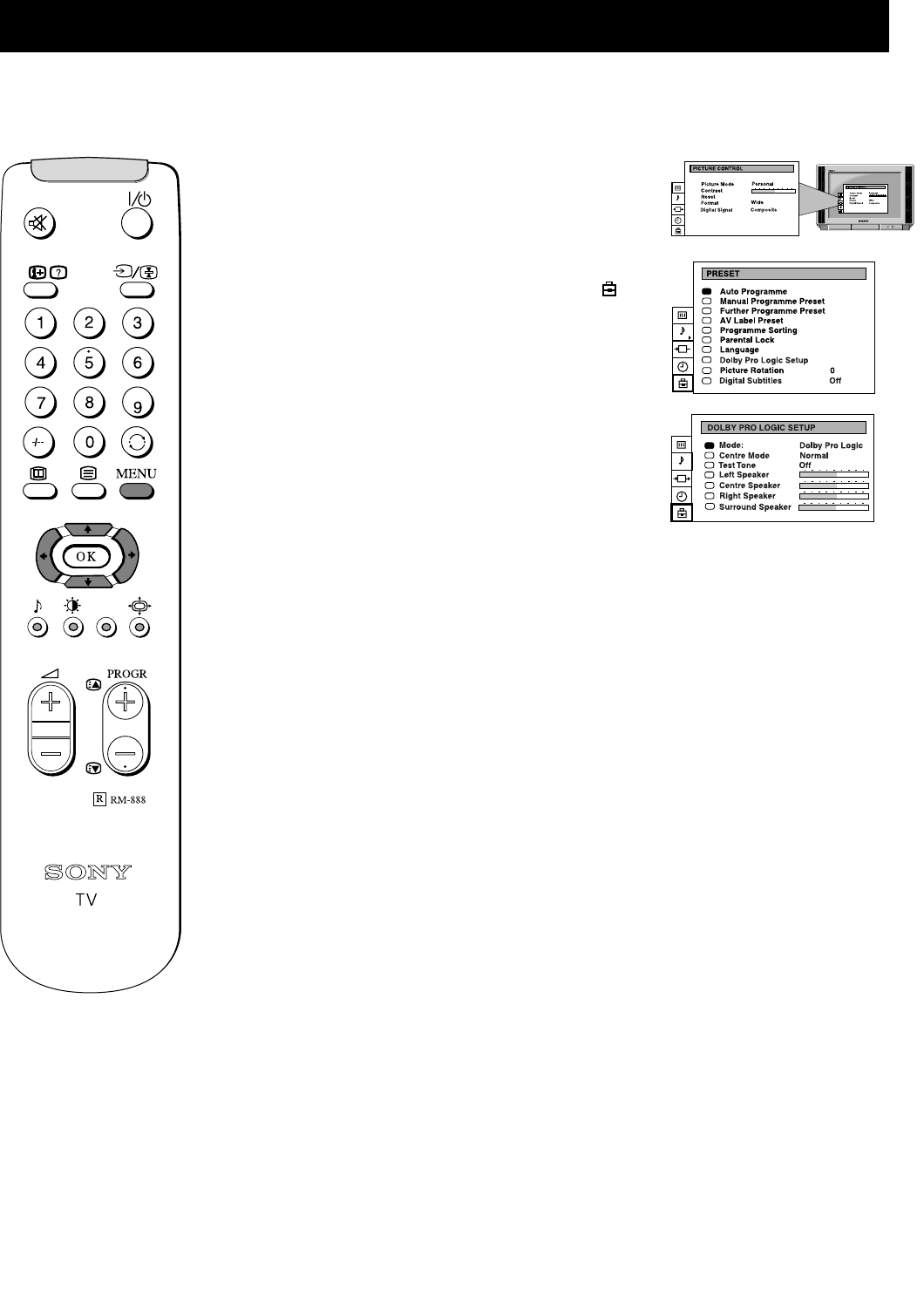
16
Additional TV Features
Before listening to Dolby Pro Logic encoded programmes, you can adapt the Dolby features to suit your own taste. Normally this
is only required when you install the TV and the speakers, or when changing the speaker positions.
Setting Up Dolby Pro Logic
1. Press the MENU button on the remote control to display the
menu on the TV screen.
2. Press the
v button on the remote control to select the
symbol on the menu screen then press the
b button to enter the
‘PRESET’ menu.
3. Press the
v button to select ‘Dolby Pro Logic Setup’ on the
menu screen then press the
b button to enter the ‘DOLBY PRO
LOGIC SETUP’ menu.
4. Press the
V or v buttons to select ‘Mode’, then press the b
button to enter. Press the
b or B buttons to select one of the
following modes then press the OK button to store the chosen
mode:
Dolby Pro Logic: all 5 speakers are activated
Dolby 3 stereo: surround speakers are not used
5. Press the
v button to select ‘Centre Mode’, then push the b
button to enter. Press the
b or B buttons to select one of the
following modes then press the OK button to store the chosen
mode:
Normal: all 5 speakers are activated
Wide: wider bandwidth for centre speaker
Phantom: centre speaker is not used
6. Press the
v button to select ‘Test Tone’ then push the b button
to enter. Press the
b or B buttons to select ‘On’, then press the
OK button.
The test tone will cycle through all the speakers.
7. Press the
v button to select the ‘Left Speaker’, then press the
b button to confirm. The tone remains at the left speaker.
8. Press the
V or v buttons to alter the sound level, then press the
OK button.
9. Repeat steps 7 and 8 to select and adjust the ‘Centre’, ‘Right’,
and ‘Surround’ speakers, so that the sound output from all
speakers are balanced in relation to your sitting position.
10.Press the MENU button to remove the display from the TV
screen.