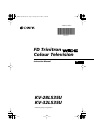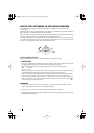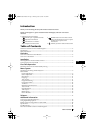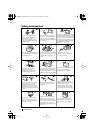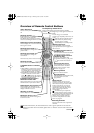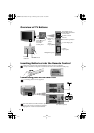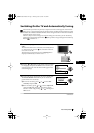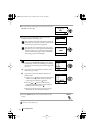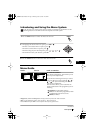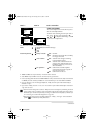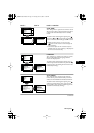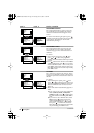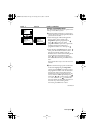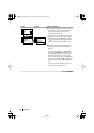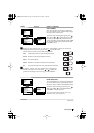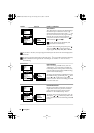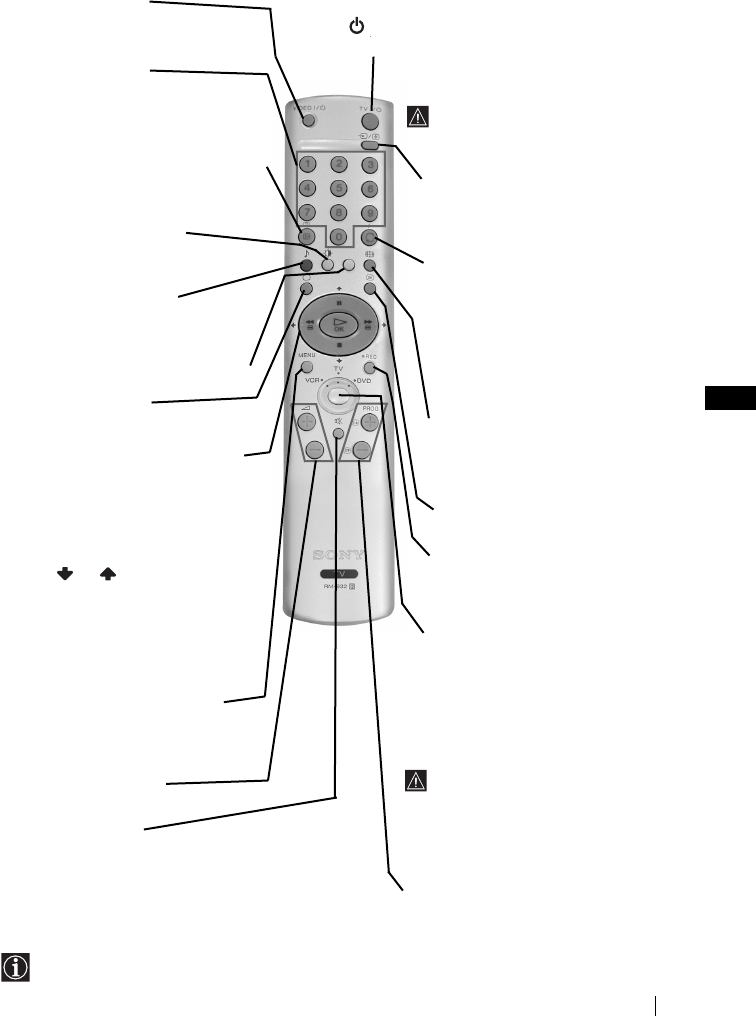
5
GB
Overview of Remote Control Buttons
Overview
Besides TV functions, all coloured buttons as well as green symbols are also used for
Teletext operation. For more details, please refer to “Teletext” section of this instruction
manual.
VCR or DVD on/off
Press to switch your VCR or DVD on or
off.
Selecting channels
If Media Selector is switched on TV or
VCR, press to select channels.
For double-digit programme numbers,
enter the second digit within 2.5 seconds.
Displaying on Screen information
Press to display all on-screen indications.
Press again to cancel.
Selecting Picture mode
Press repeatedly to change the
picture mode.
Selecting sound mode
Press repeatedly to change the
sound mode.
This button only works in Teletext mode.
Selecting TV mode
Press to switch off teletext or video input.
a) If Media Selector is switched
on TV:
• When MENU is switched on, use these
buttons to operate the menu system.
For details refer to “Introducing and
Using the Menu System” on page 9.
• When MENU is switched off, press OK
to show a channel overview. Then
press
or to select the channel
and then press again the OK button to
watch the selected channel.
b) If Media Selector button is
switched on VCR or DVD:
Using these buttons you can control the
main functions of your VCR or DVD.
Displaying the menu system
Press to display the menu on the TV
screen. Press again to remove the menu
display from the TV screen.
Adjusting TV volume
Press to adjust the volume of the TV.
Muting the Sound
Press to mute TV sound. Press again to
restore the sound.
To Temporarily Switch Off TV
Press to temporarily switch off TV (the standby
indicator on TV lights up). Press again to switch on
TV from standby mode.
To save energy we recommend
switching off completely when TV is not
in use.
After 15 minutes without a signal
and without any button being
pressed, the TV switches
automatically into standby mode.
Selecting input source
Press repeatedly until the desired
input symbol of the source appears on
the TV screen.
a) If Media Selector button is
switched on TV:
Press to watch the last channel selected
(watched for at least 5 seconds).
b) If Media Selector button is
switched on VCR:
For Sony’s VCR double-digit
programme numbers, e.g. 23, press
-/- - first and then the buttons 2
and 3.
Selecting Screen format
Press repeatedly to change the
format of the screen. For more
details, refer to chapter “Auto
Format” on page 15.
Selecting Teletext
Press to switch on teletext.
Recording button
If Media Selector is switched on VCR,
press this button to record
programmes.
Media Selector
With this remote control you can
operate not only this TV but also the
main functions of your VCR or DVD.
Switch on the device you want to
operate and next press this button
repeatedly to select the VCR, TV or
DVD. A green light will be lit
momentarily.
An initial set up is required to
synchronise this remote control to
your VCR or DVD. It will depend on the
Brand of those products. For more
details, refer to chapter “Remote
Control Configuration for VCR or
DVD” on page 20.
Selecting channels
Press to select the next or previous
channel.
03GBKV28/32LS35U.fm Page 5 Monday, June 18, 2001 12:39 PM