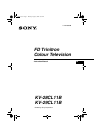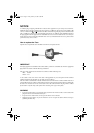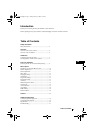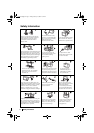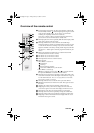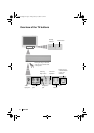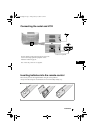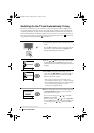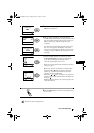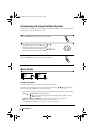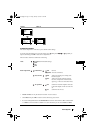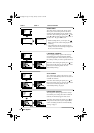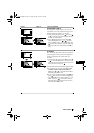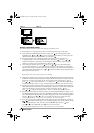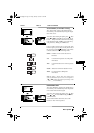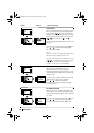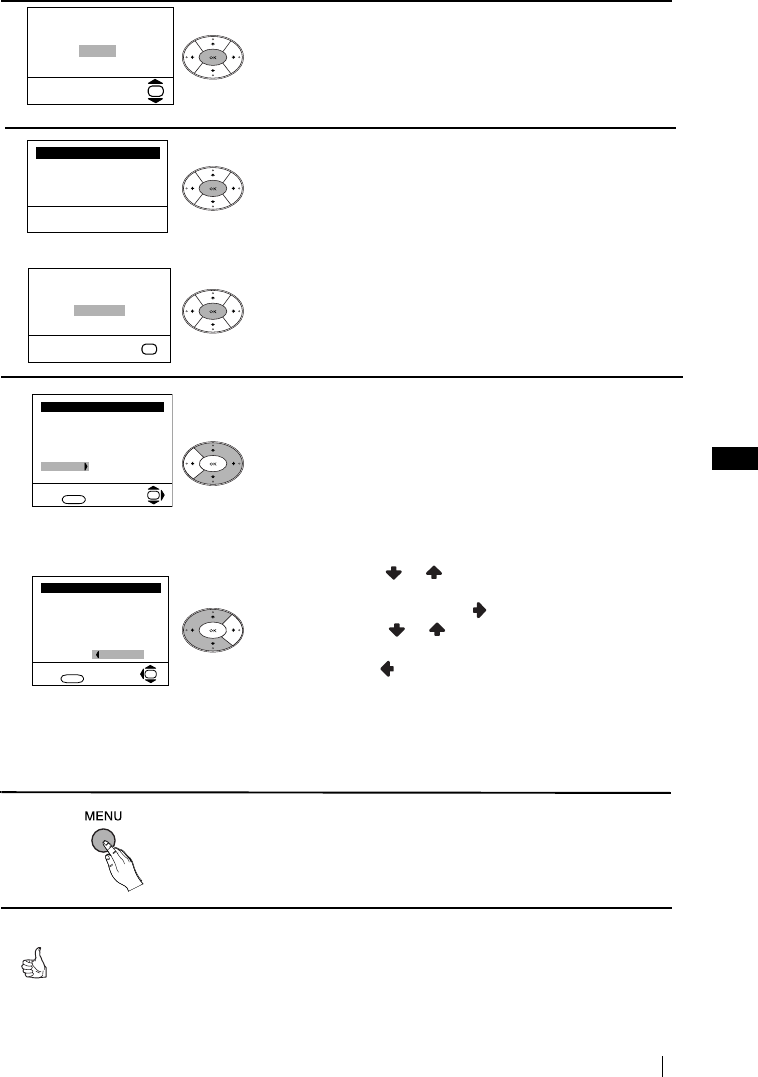
9
GB
5 The Auto Tuning menu appears on the screen. Press the
OK button to select Yes.
6 The TV starts to automatically search and store all
available broadcast channels for you. This procedure could
take some minutes. Please be patient and do not press any
buttons, otherwise the automatic tuning will not be
completed.
If no channels were found during the auto tuning process
then a new menu appears automatically on the screen
asking you to connect the aerial. Please connect the aerial
(see page 7) and press OK. The auto tuning process will
start again.
7 After all available channels are captioned and stored,
the Programme Sorting menu appears automatically
on the screen enabling you to change the order in
which the channels appear on the screen.
a) If you wish to keep the broadcast channels in the tuned
order, go to step 8.
b) If you wish to store the channels in a different order:
i) Press the or button to select the programme
number with the channel (TV Broadcast) you wish to
rearrange, then press the button.
ii) Press the or button to select the new programme
number position for your selected channel (TV Broadcast),
then press .
iii) Repeat steps b)1 and b)2 if you wish to change the order
of the other channels.
8 Press the MENU button to remove the menu display from
the TV screen.
No channel found
Please connect aerial
Confirm
OK
Programme: 01
System: B/G
Channel: C21
Auto Tuning
Searching...
Programme Sorting
Select channel:
Exit: MENU
Programme:
01 TVE
02 TVE2
03 TV3
04 C33
05 C27
06 C58
OK
Programme Sorting
Select new position:
Exit: MENU
Programme:
01 TVE
02 TVE2
03 TV3
04 C33
05 C27
06 C58 05 C27
OK
Do you want to start
automatic tuning?
Ye s
No
OK
First Time Operation
Your TV is now ready for use.
2829cl11b03gb.fm Page 9 Friday, January 23, 2004 4:52 PM