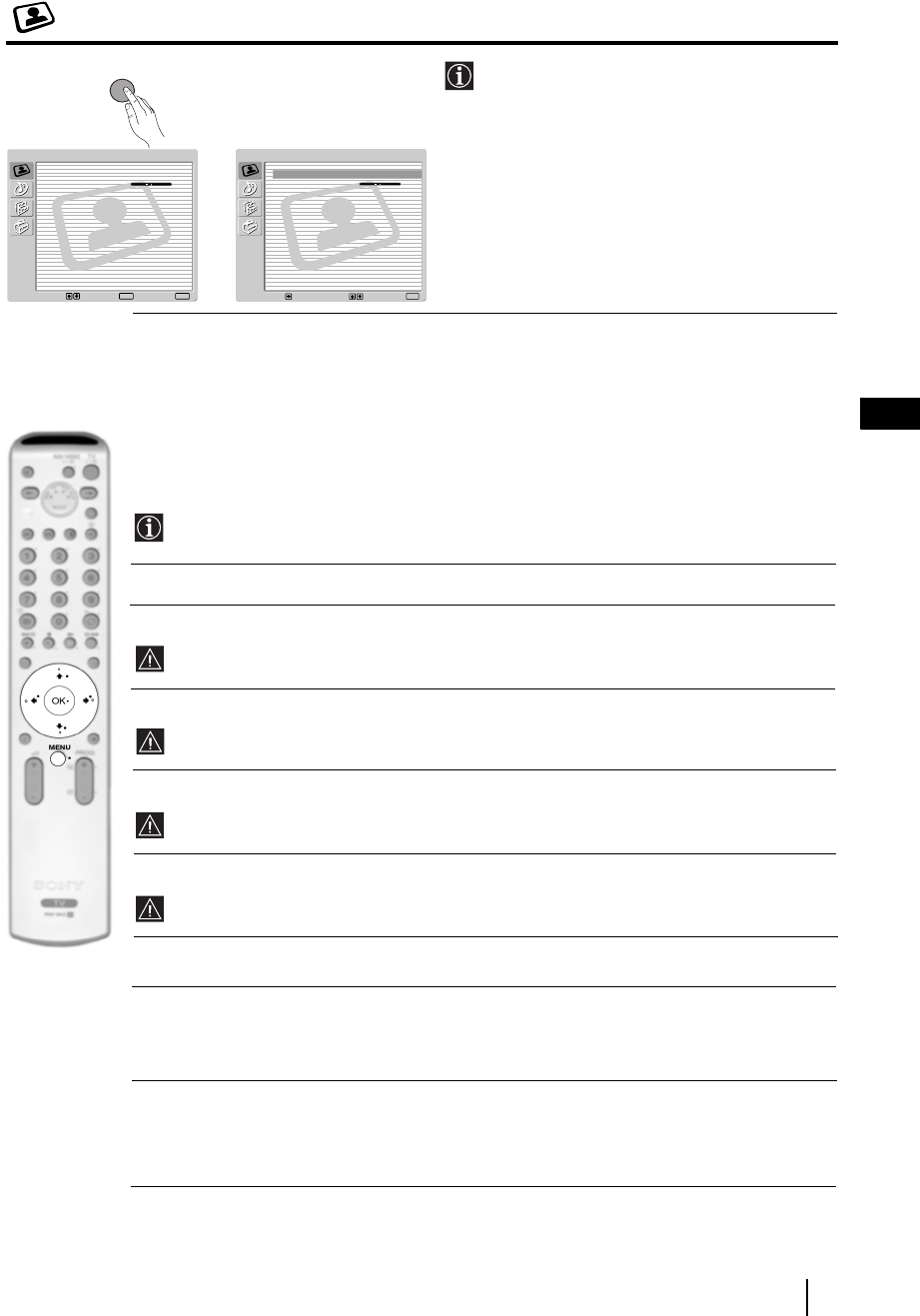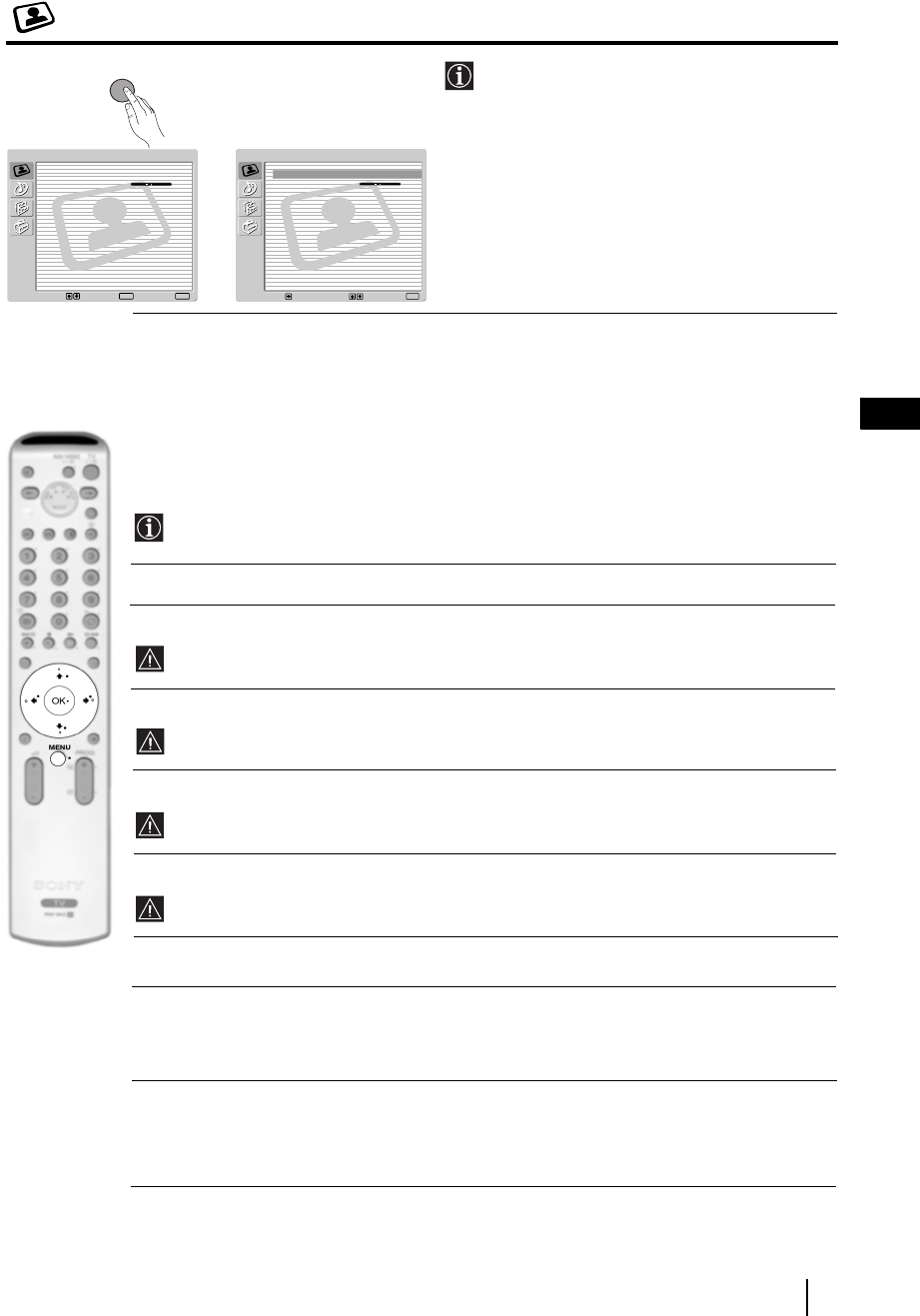
11
GB
The Picture Adjustment Menu
The “Picture Adjustment” menu allows you to
alter the picture settings.
To do this:
Press the MENU button and then press OK to
enter this menu. Next press
v or V to select the
desired option and press OK. Finally read below
how to operate into each option.
Picture Mode This option allows you to customise the Picture Mode based on the programme
you are watching. After selecting this option press OK. Next press repeatedly
v
or
V to select:
Personal (for individual settings).
Live (for live broadcast programmes, DVD and Digital Set Top Box receivers)
Movie (for films).
Once you have selected your desired option, press OK to store.
"Brightness", "Colour" and "Sharpness" level of "Live" and "Movie" mode are fixed on the
factory to get the best picture quality.
Contrast Press
B or b to reduce or enhance picture contrast. Next press OK to store.
Brightness Press
B or b to darken or brighten the picture. Next press OK to store.
This option only appears and only can be altered if "Picture Mode" is set to "Personal".
Colour Press
B or b to decrease or to increase color intensity. Next press OK to store.
This option only appears and only can be altered if "Picture Mode" is set to "Personal".
Hue Press
B or b to decrease or to increase the green tones. Next press OK to store.
This option only appears for NTSC signal (e.g. USA video tapes).
Sharpness Press
B or b to soften or to sharpen the picture. Next press OK to store.
This option only appears and only can be altered if "Picture Mode" is set to "Personal".
Reset Press OK to reset the picture to the factory preset levels.
Noise This option is set to Auto to automatically reduce the snowy picture
Reduction visible in the broadcast signal. However, it can be modified by pressing
v or V
to select Off, Low, Mid or High. Finally press OK to store.
Colour Tone This option allows you to alter the tint of the picture. After selecting this option
press
b. Next press repeatedly v or V to select: Warm (gives the white colours
a red tint), Normal (gives the white colours a neutral tint), Cold (gives the white
colours a blue tint). Next press OK to store.
TV Functions
,
Picture Adjustment
Select: Enter:
OK
Exit:
MENU
Picture Mode: Live
Contrast:
Reset
Noise Reduction: Auto
Colour Tone: Cool
Picture Adjustment
Select:Back:
Enter:
OK
Picture Mode: Live
Contrast:
Reset
Noise Reduction: Auto
Colour Tone: Cool
MENU