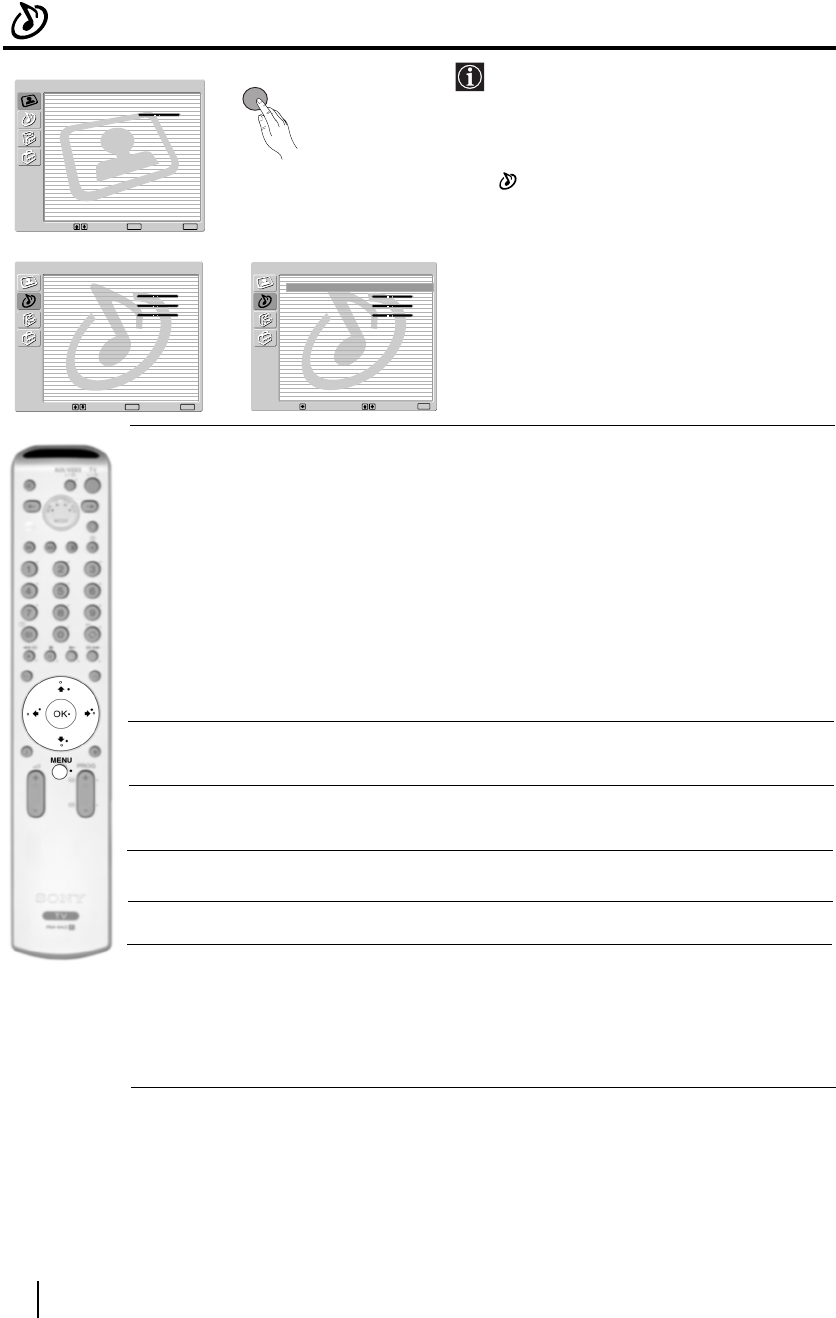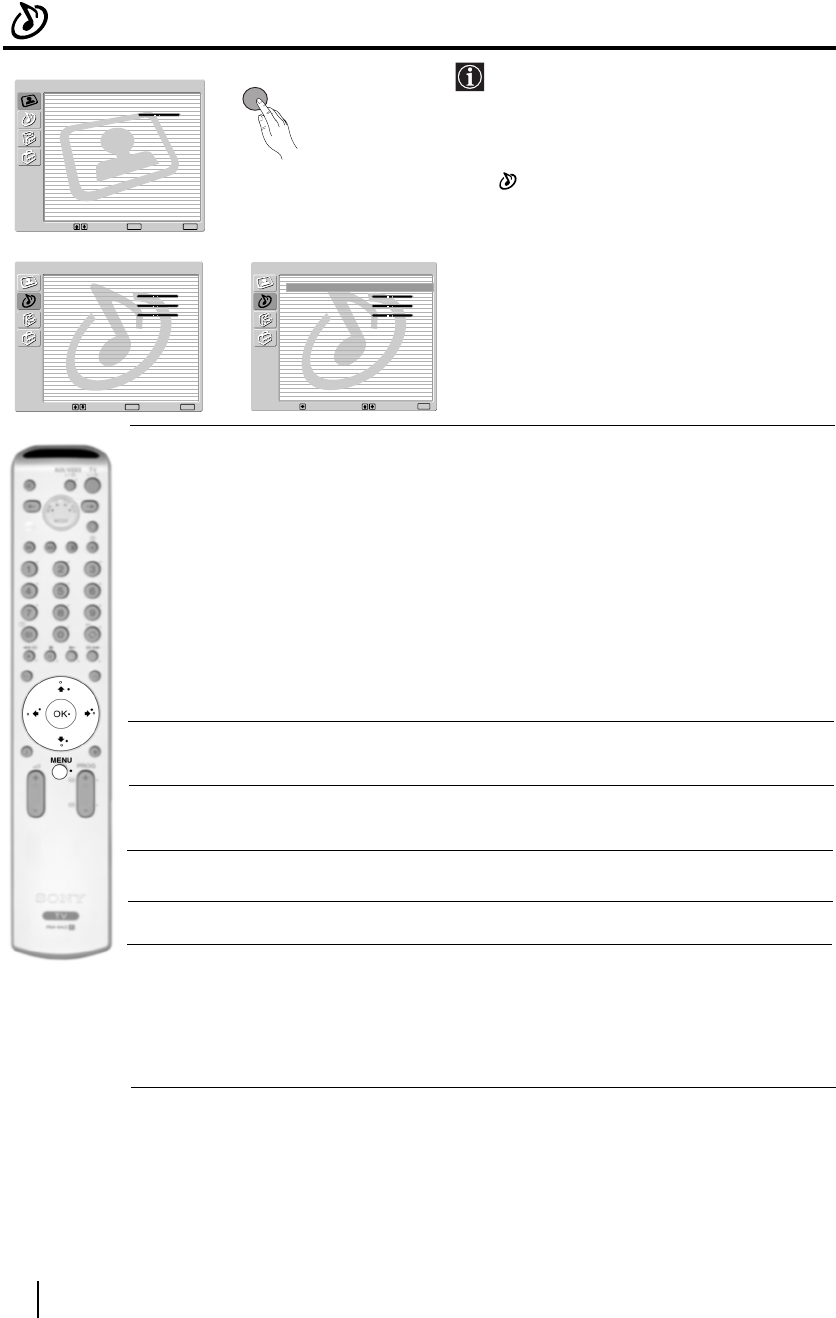
12
The Sound Adjustment Menu
The “Sound Adjustment” menu allows you to
alter the sound settings.
To do this:
Press the MENU button and press
v to select
, then press OK to enter this menu. Next
press
v or V to select the desired option and
press OK. Finally read below how to operate
into each option.
Sound This option allows you to customise the Sound Effect. After selecting this
Effect option press OK. Next press repeatedly
v or V to select:
Off (Flat response).
Natural (Enhances clarity, detail and presence of sound by using “BBE High
Definition Sound system”*).
Dynamic (“BBE High Definition Sound system”* intensifies clarity and
presence of sound for better intelligibility and musical realism).
Dolby** (Dolby Virtual, simulates the sound effect of “Dolby Surround Pro
Virtual Logic”).
Once you have selected your desired option, press OK to store.
Treble Press
B or b to decrease higher-frequency sounds. Next press OK to store.
Bass Press
B or b to decrease or to increase the lower-frequency sounds. Next press
OK to store.
Balance Press
B or b to emphasise the left or the right speaker. Next press OK to store.
Reset Press OK to reset the sound to the factory preset levels. Next press OK to store.
Dual Sound • For a Stereo broadcast:
Press
v or V to select Stereo or Mono. Next press OK to store.
• For a bilingual broadcast:
Press
v or V to select Mono (for mono channel if available), A (for channel 1)
or B (for channel 2). Next press OK to store.
TV Functions
,
m
Sound Adjustment
Sound Effect: Dolby Virtual
Treble:
Bass:
Balance:
Reset
Dual Sound: Stereo
Auto Volume: Off
TV Speakers: On
Headphones Set Up
Select: Enter:
OK
Exit:
MENU
Picture Adjustment
Select: Enter:
OK
Exit:
MENU
Picture Mode: Live
Contrast:
Reset
Noise Reduction: Auto
Colour Tone: Cool
Sound Adjustment
Sound Effect: Dolby Virtual
Treble:
Bass:
Balance:
Reset
Dual Sound: Stereo
Auto Volume: Off
TV Speakers: On
Headphones Set Up
Select:Back:
Enter:
OK
MENU
continued...