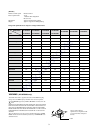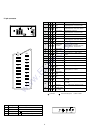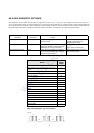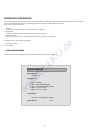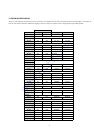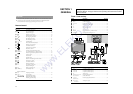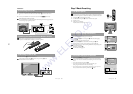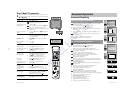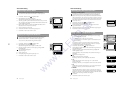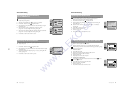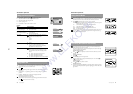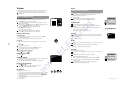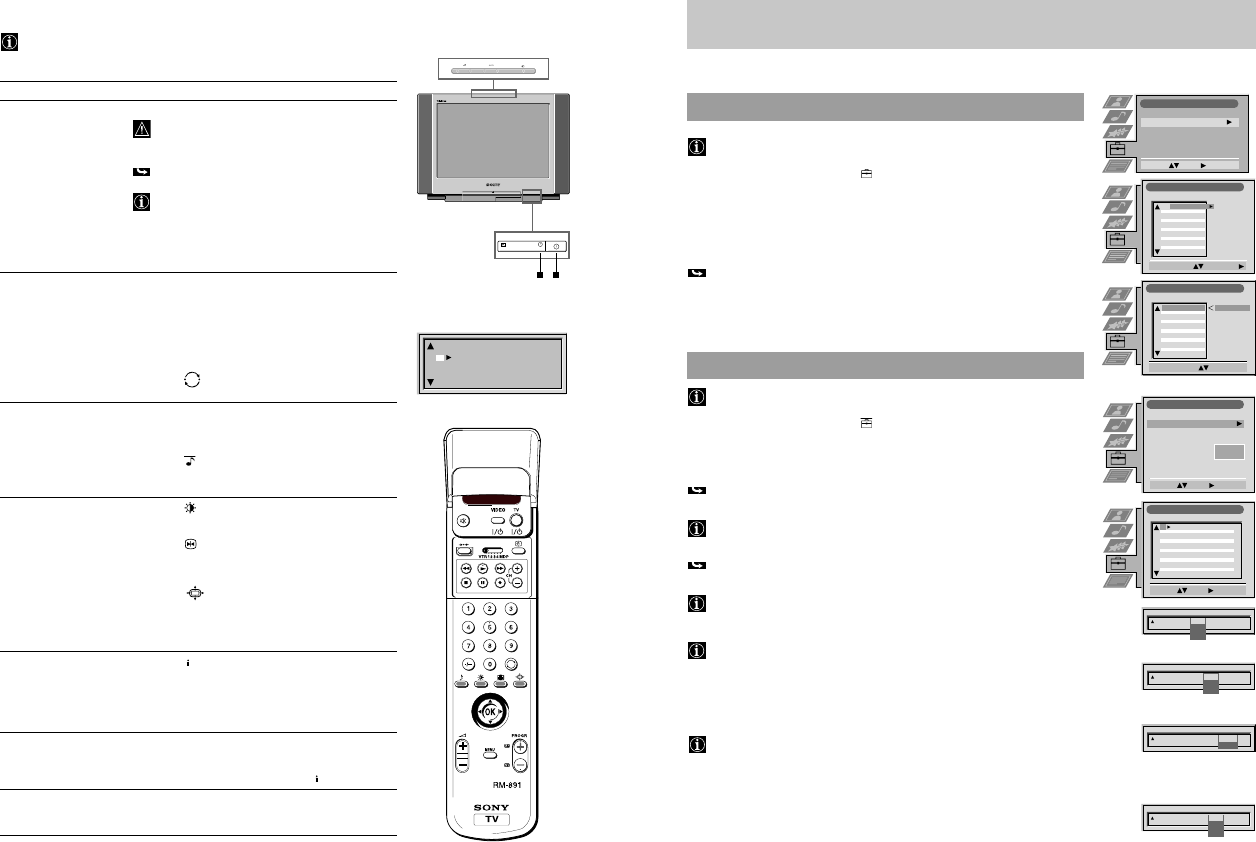
11
32
Step 3 Basic TV operation
This section explains the most important functions for the daily use of your TV
set. When using the control panel on the top of the TV set, first press CONTROL
I, then F, G or H.
Function Operation
Switching on/off
•
Press U E on the TV set.
To save energy, we recommend to switch off the
TV completely when set is not in use.
Switching off temporarily
•
Press TV I/
u 1.
(Standby mode) TV is now in standby mode. Indicator u D lights
up.
After 15 min. without any TV signal and no
pressing of a button, the TV automatically goes into
standby mode.
Switch on from standby
•
Press TV I/
u 1
, PROGR +/– !£ H or any number
mode button 7.
Selecting channels
•
Press PROGR +/- !£ H or the number buttons 7.
For a double
digit number first press -/--
!¶
, then
the two number buttons.
Using the Channel
•
Press OK !¡.
overview Push to $ or 4 to select a channel, push to z to
confirm.
Going to the channel
•
Press 8.
last selected
Adjusting the volume
•
Press ¸ + or – !¢ G.
Muting the sound
•
Press
¤
@™ to switch sound off or on.
Selecting Equaliser mode
•
Press repeatedly !§ to select one of the
(See also page 39) following modes: Personal, Vocal, Jazz,
Rock, Pop or Flat
Selecting Picture mode
•
Press repeatedly !∞ to select one
(see also page 38) of the following modes: Personal, Movie or Live.
Freezing the picture
•
Press !• if you wish to make a note of an
information, e.g., a telephone number.
Press again to return to the normal TV screen.
Changing the
•
Press 9 repeatedly to select 4:3 or 16:9
screen format (imitation of wide screen format).
Resetting picture/sound
•
Open the cover of the Remote Control.
settings to factory levels Press
?
@§.
Displaying on-screen
•
Press
+
;
2 to switch indications on or off.
indications
Displaying the time
•
Open the cover of the Remote Control
(only when teletext is Press ˚ @¢ to switch time on or off.
broadcast)
Using Teletext
•
Press f @º to switch on. Press ; @¡ s itch off.
(see also page 42) Select a page using the number buttons 7
E.g. for page 125 press 1,2 and 5.
Select the indexpage by pressing
+
;
2.
Viewing the input signal
•
Press … 3 repeatedly to select the desired input
of a connected device source.
(see also page 44) Press ; @¡ to return to the TV picture.
First Time Operation
K
+
–
+
–
Soul Music
News
Game Show
Animal Report
Stones in Interviev
Pink Panther
Afternoon Report
VIVA
RTL
SAT 1
S3
VIVA 2
PRO 7
ARD
8
9
10
11
12
13
1
33
First Time Operation
Advanced Operation
Advanced Presetting
Sorting of Programme Positions
After having used Automatic Tuning chan els y u may wish to rearrange
the order of the channels.
1 Press MENU. Select the symb
sing $ h to ”.
2 Select Programme Sorting u ng $. Pus to ” to enter.
3 Select the programme positio of the channel you wish to sort using 4 or $.
Push to ” to ter.
4 Move t e channel t e new programme position using 4 or $. Store by
pressi g OK.
The c nnel is now at e new position. The other programme positions
move a ordingly.
5 To sort oth mme positions repeat steps 3 to 4.
6 Press MENU to return to the normal TV screen.
M nual Tuning In of Channels
Use this function to preset channels or a video input source one by one to
programme positions of your choice.
1 Press MENU. Select the symbol
using $. Push to ”.
2 Select Installation using $. Push to ” to enter.
Select Manual Programme Preset using $. Push to ” to enter.
3 Select the programme position by pushing to 4 or $. Push twice to ”.
The column SYS is highlighted.
4 Select the TV system using 4 or $. Push to ” to enter.
Available TV systems are B/G for western European countries,
D/K for eastern European countries, EXT for a video input source
(please go to step 5c after selecting EXT)
The column CH is highlighted.
5 Select your method for the channel tuning using 4 or $. Push to ” to enter.
You have the choice between C for a terrestrial channel, S for a cable channel,
F for direct frequency input.
a Direct Channel Input - S, C or F
For channel numbers input a two digit number, for the channel frequency a
three digit number.
•
Select the two or three digits by using the number buttons 0 to 9.
•
To start the search and to store the channel, press OK.
•
To preset other channels repeat steps 3 to 5a.
b Channel search (SEARCH)
Use Search if you do not know the channel number or frequency
•
Start the search for the next available channel by pushing to $.
•
Store the channel by pressing OK or continue the search by pushing again to $.
•
To search for other channels repeat steps 3 to 5b.
c For video input sources (EXT)
•
Select the Video Input source using 4 or $.
•
Store your selection by pressing OK.
•
To allocate other sources repeat steps 3 to 5c.
6 Press MENU to return to the normal TV screen.
Programme Sorting
Se ect Prog.: Confirm:
Set Up
Auto Tuning
Programme Sor ing
AV Preset
Installation
Select: Enter:
PROG CH LABEL
Programme Sorting
Se ect Postion: Move: OK
C03 5
PROG CH LABEL
2
3
4
5
6
7
8
9
0
C03
C05
C07
C08
C09
C
C 2
C 3
C 4
C 5
C 6
5
PRO 7
EU- P
SWF
R L
SA
MDR
DDI
DSF
R L 2
KAB
C03
C05
C07
C08
C09
C
C 2
C 3
C 4
C 5
C 6
5
PRO 7
EU- P
SWF
R L
SA
MDR
DDI
DSF
R L 2
KAB
2
3
4
5
6
7
8
9
0
PROG SYS
O f
SKIP LABEL
1 B/G
Insta lation
Se ect: Enter:
Language/Country
Manual Programme Preset
Further Programme Preset
RGB Set Up
Picture Rotation
Personal ID
O
- - - - - - -
Manual Programme Preset
Se ect: Enter:
PROG
CH
SYSSKIP LABEL
C09
C10
ARD
BBC
B/G
B/G
O f
O f
O f
O f
O f
O f
O f
O f
O f
O f
O f
1
2
3
4
5
6
7
8
9
10
11
PROG
O f
SKIP
1
B/G
D/K
EXT
CH
C
S
F
CH
SYS LABEL
ROG
CH
S S
O
SKI ABE
0 EX
AV
AV2
AV3
AV
PROG SYS
O f
SKIP LABEL
1 B G
CH
03
SEARCH
www.ELEKO.de