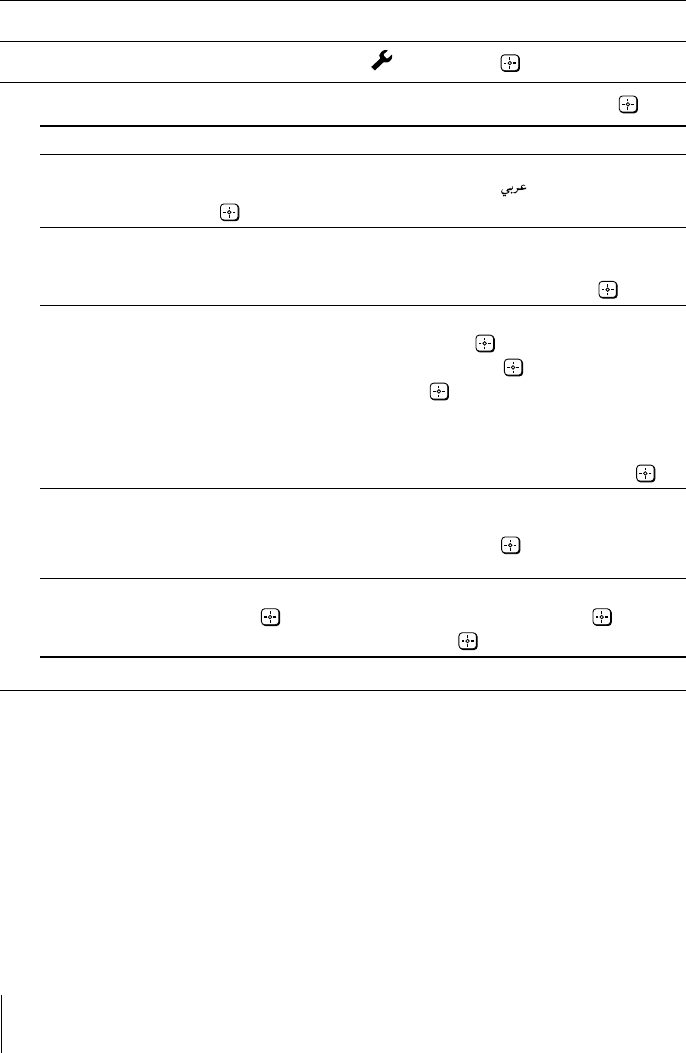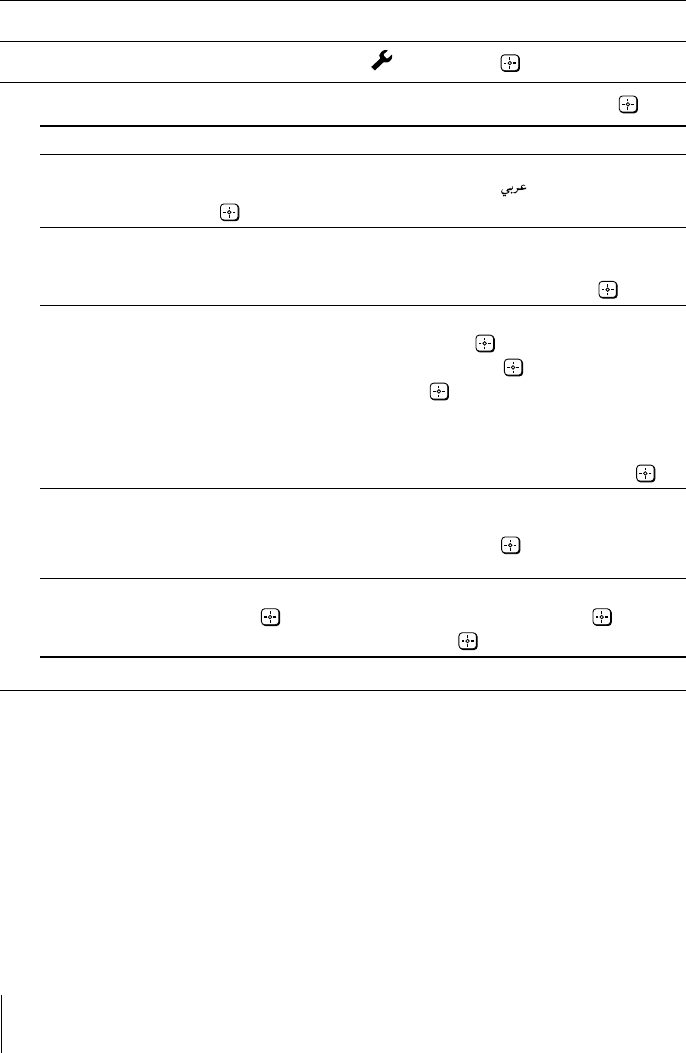
Sony KV-BZ212M81 Group B9 (GB, FR, PR, AR)_2-672-646-11 (2)
18
x C
hanging the “Setup” setting
The “Setup” menu allows you to adjust settings below.
1
Press WEGA GATE and select “Settings”.
2
Press V or v to select the “Setup” icon ( ), then press .
3
Press V or v to select the desired item (e.g., “Language”), then press .
Select To
“Language” change the menu language.
Press V or v to select either “English” or “ ” (Arabic), then press
.
“Picture Rotation”
adjust the picture position when it is not aligned with the TV
(KV-BZ212M81 only)
screen.
Press B or b to adjust the picture position, then press .
“Video Label” label the connected equipment.
(1) Select “Video Input” and press . Press V or v to select the
input you want to label, then press .
(2) Select “Label” and press , then press V or v to select the
label options: “Video 1”/ “Video 2”/ “DVD”, “VCR”, “SAT”,
“Game” or “Edit”*.
* You may edit the video label to your favorite name. Press V or v
to select alphanumeric characters for the label, then press .
“Color System” select the color system.
Press V or v to select either “Auto”, “PAL”, “SECAM”,
“NTSC3.58” or “NTSC4.43”, then press . Normally, set this to
“Auto”.
“Factory Settings”
reset your TV to factory settings.
Press and press V or v to select “Yes”, then press .
To cancel, select “No”, then press .
01GB07ADJ-SOEMME.p65 3/6/06, 11:24 PM18
Black