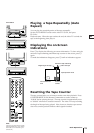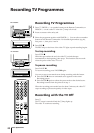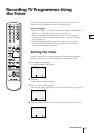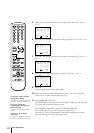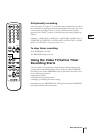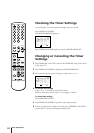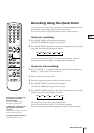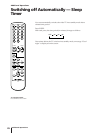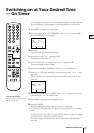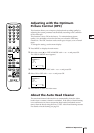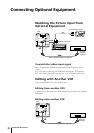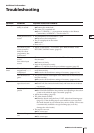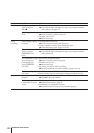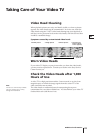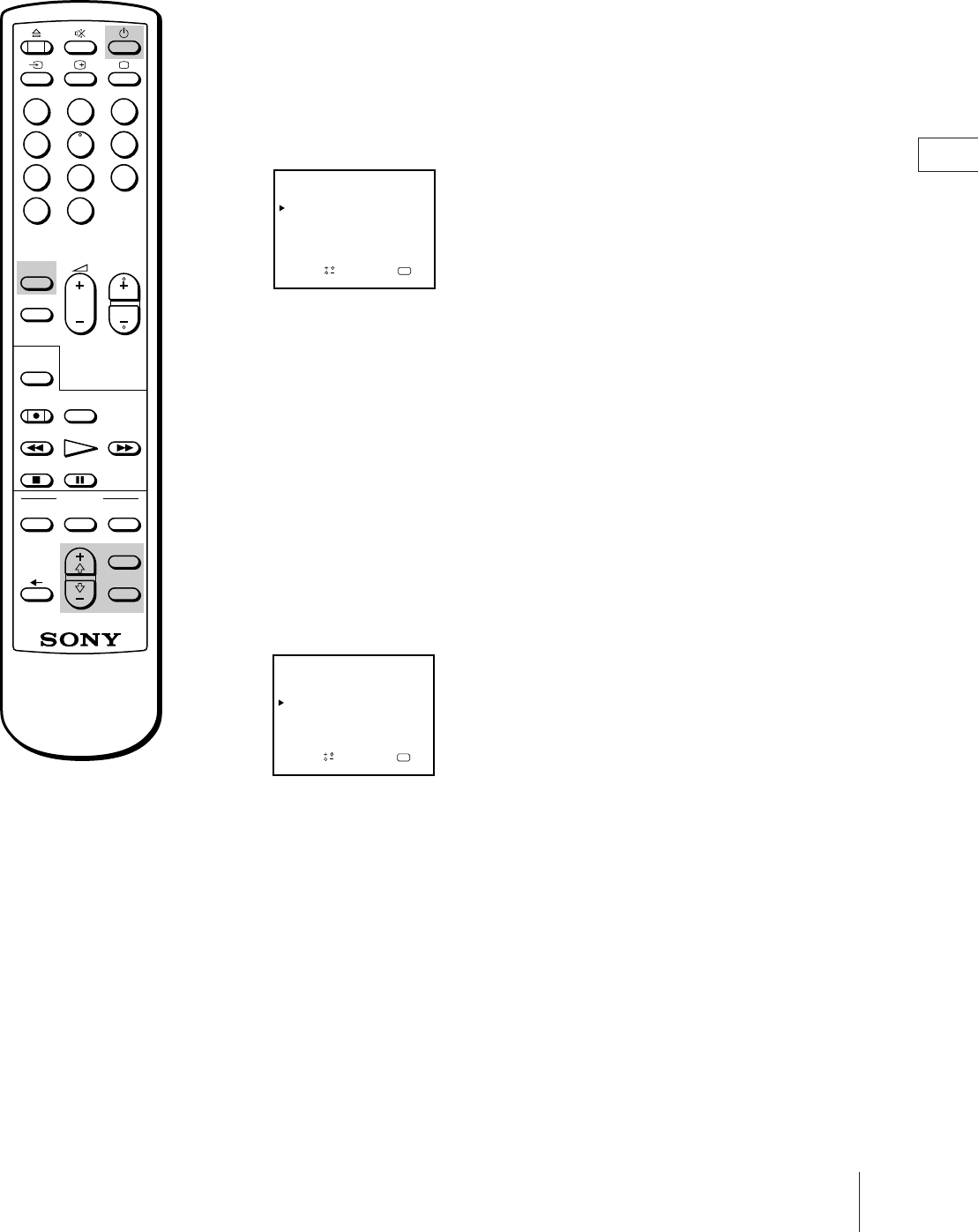
27
Additional Operations
GB
Switching on at Your Desired Time
— On Timer
You can preset your video TV to automatically switch on at a desired time.
You can select the TV programme or video playback to be switched on.
1 Press MENU to display the main menu.
2 Move the cursor (z) to “ON TIMER SET” with + ◊ or – √ and press OK.
The ON TIMER SET menu appears.
3 Press OK.
The timer setting hour section turns red.
4 Set the hour with + ◊ or – √ and press OK.
The minute section turns red.
5 Set the minutes (by one minute) with + ◊ or – √ and press OK.
The cursor appears beside “TIME.”
6 Move the cursor (z) to “SOURCE” with + ◊ or – √ and press OK.
7 Select TV or VCR (video playback) to be switched on with + ◊ or – √ and
press OK.
When you select TV, select the programme position with + ◊ or – √ and
press OK.
8 Move the cursor (z) to “ON TIMER” with + ◊ or – √ and press OK, then
select ON with + ◊ or – √ and press OK.
9 Press MENU to go back to the original screen.
10 Press ON TIMER.
The ON TIMER lamp on the front of the video TV lights up.
If you are not using the video TV, press u to set the video TV in standby
mode.
At the preset time, the video TV automatically switches on and a message
“Good morning” is displayed for five minutes.
If you do not press any button for 2 hours, the video TV automatically
shuts off.
To erase the message
Press any button on the video TV or
Remote Commander.
SLEEP
TIMER REC
REC
REW
STOP PAUSE
FFPLAY
COUNTER
RESET
TIMER
ON SCREEN
ON/OFF
CLEAR
MENU
OK
123
456
789
-/--
0
PROGR
ON TIMER
TIMER
QUICK
OK
ON TIMER SET
TIME:
Sapelect nd ress
SOURCE:
20:00
MON12.4
ON TIMER: OFF
TV PROG 1
7:30
2
OK
ON TIMER SET
TIME:
Sap
elect nd ress
SOURCE:
20:00
MON12.4
ON TIMER: OFF
TV PROG 1
6:00