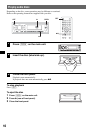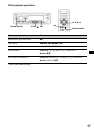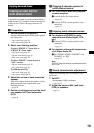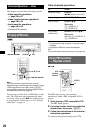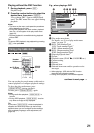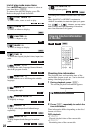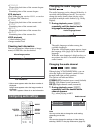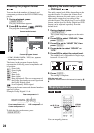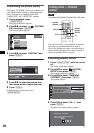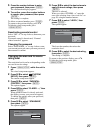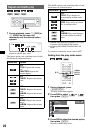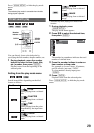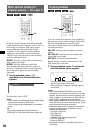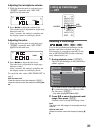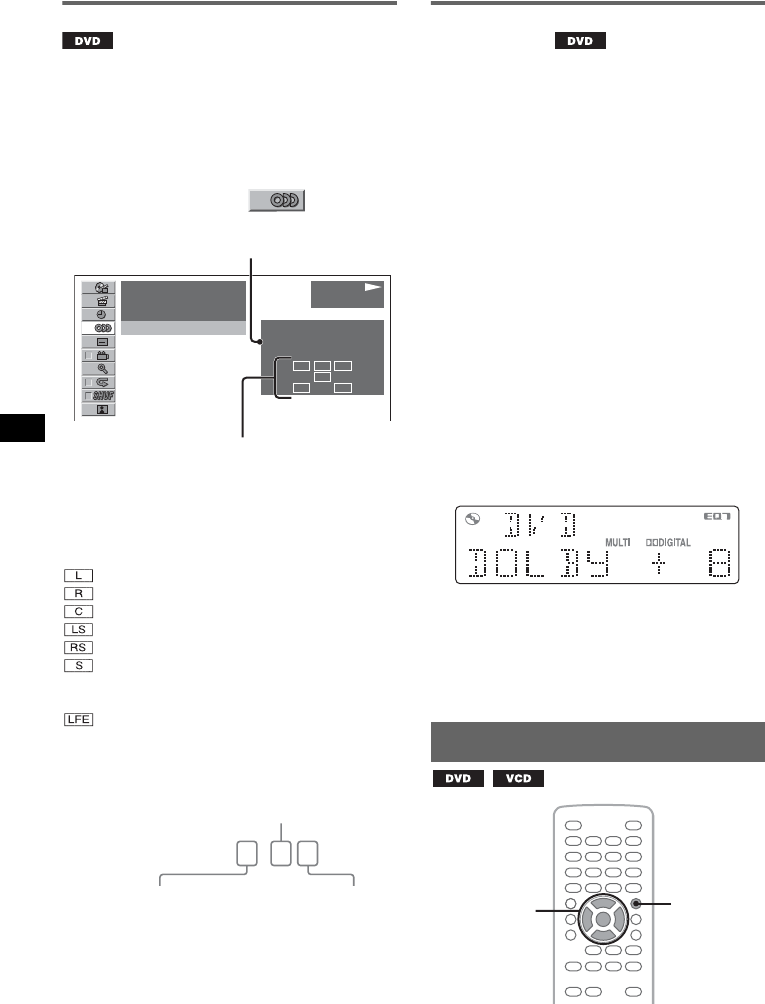
24
Checking the program format
You can check the number of channels and
component position on the DVD VIDEO being
played.
1 During playback, press
(VISUAL SETUP).
The play mode menu appears.
2 Press M/m to select (AUDIO).
The program format appears.
* “PCM,” “DOLBY DIGITAL,” “DTS,” etc., appears
depending on the disc.
The letters in the program format display
represent the following sound components and
its position.
: Front (left)
: Front (right)
: Center
: Rear (left)
: Rear (right)
: Rear (monaural): The rear component of
the Dolby Surround processed signal and
the Dolby Digital signal
: Low Frequency Effect signal
The program format name and channel numbers
appear as follow.
Example: Dolby Digital 5.1 ch
To hide the play mode menu, press
(VISUAL SETUP).
Adjusting the audio output level
— DVD level
The audio output level differs depending on the
recorded format. To reduce the volume level
differences between disc and source, you can
adjust audio output level according to the
recorded format. The default level is set for PCM
format, and the level for Dolby Digital and DTS
format can be adjusted separately from the
default level.
1 During playback, press
(SYSTEM SETUP).
The system setup item appears on the main
unit.
2 Press M/m to select “DVD-LVL,” then
press (ENTER).
3 Press m to set to “ADJST ON,” then
press (ENTER).
4 Press </, to select “DOLBY” or
“DTS.”
5 Press M/m to adjust the output level.
The output level is adjustable in single steps,
between –10 and +10.
6 Press (ENTER).
The setting is complete.
With the main unit
Rotate the volume control dial instead of pressing M/
m.
Magnifying pictures
You can magnify pictures.
PLAY
DVDVIDEO
L C
LFE
LS
R
RS
12
(
67
)
018
(
034
)
T 1:35:55
1:ENGLISH Dolby D
PROGRAM FORMAT
DOLBY DIGITAL
3 / 2. 1
Current program format
Current audio format*
DOLBY DIGITAL
3 / 2 . 1
Rear component × 2
Front component × 2 +
Center component × 1
LFE component × 1
Z
X
Z
</M/m/,
ENTER
VISUAL
SETUP