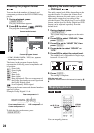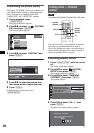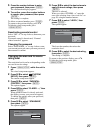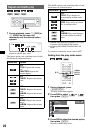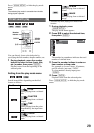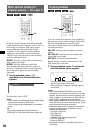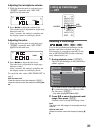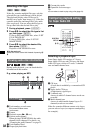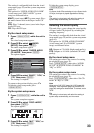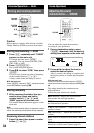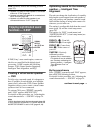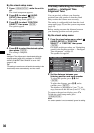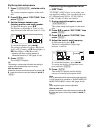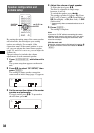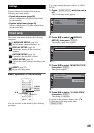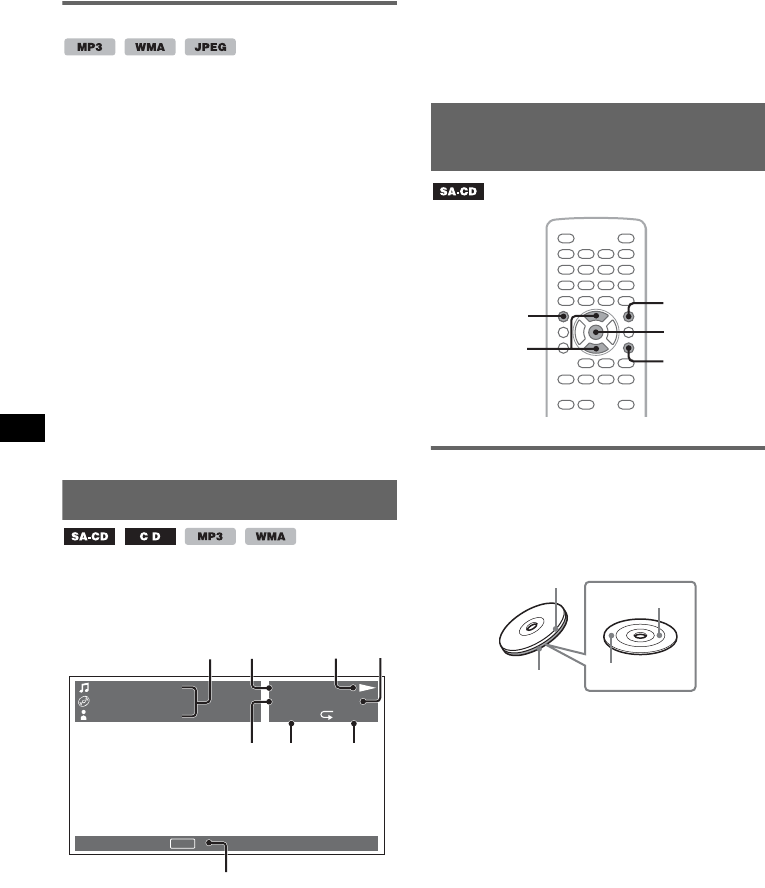
32
Selecting a file type
If the disc contains multiple file types, only the
selected file type (audio/image) can be played.
The playback priority order of file type is
initially set to audio, then image (e.g., if the disc
contains audio files and image files, only audio
files are played). You can select the file type to
list up, then select the desired file to play.
1 During playback, press (LIST/CAT).
2 Press M/m to select the file type to list
up, then press (ENTER).
To list up MP3 and WMA files, select “LIST
UP AUDIO FILES.”
To list up JPEG files, select “LIST UP
IMAGE FILES.”
3 Press M/m to select the desired file,
then press (ENTER).
Playback of the selected file starts.
With the main unit
Rotate the volume control dial instead of pressing M/
m.
Viewing audio disc information
During audio playback, you can check the disc
information on the monitor.
E.g., when playing an MP3
A Track number or track name
Disc name/Album name
Artist name
B Format
C Playback status (N, X, etc.)
D Current audio channel
When playing CD/MP3/WMA, the audio
channel can be changed. For details, see
“Changing the audio channel” on page 23.
E Track number/Total
F Elapsed playback time
G Current play mode
H Operation assist messages
Tip
You can select a track to play using a list (page 31).
Configuring playback settings
for Super Audio CD
Selecting a playback layer
Some Super Audio CD consists of 2 layers:
Super Audio CD layer and CD layer, and Super
Audio CD layer consists of 2 areas: 2-channel
area and multi-channel area.
A CD layer
A layer that is readable by a conventional CD
player.
B Super Audio CD layer
A high density signal layer.
C 2-channel area
An area in which 2-channel stereo tracks are
recorded.
D Multi-channel area
An area in which multi-channel (up to 5.1
channels) tracks are recorded.
If the disc contains different content on its layers,
you can select a layer (to compare sound quality,
for example).
TRACK NAME
ALBUM NAME
ARTIST NAME
MP3
0003/1000 ST
003:17 SHUF
To list up, press .
LIST
B
E
H
CD
FG
A
Z
X
Z
M/m
ENTER
SYSTEM
SETUP
VISUAL
SETUP
O
B
D
C
A