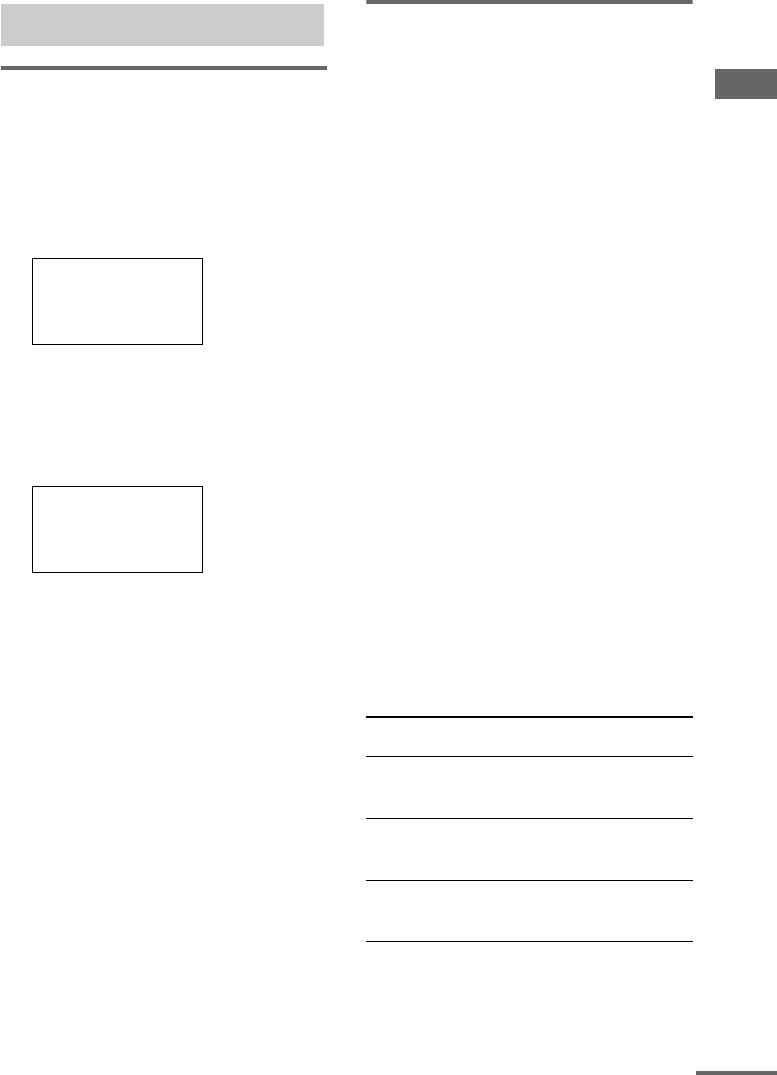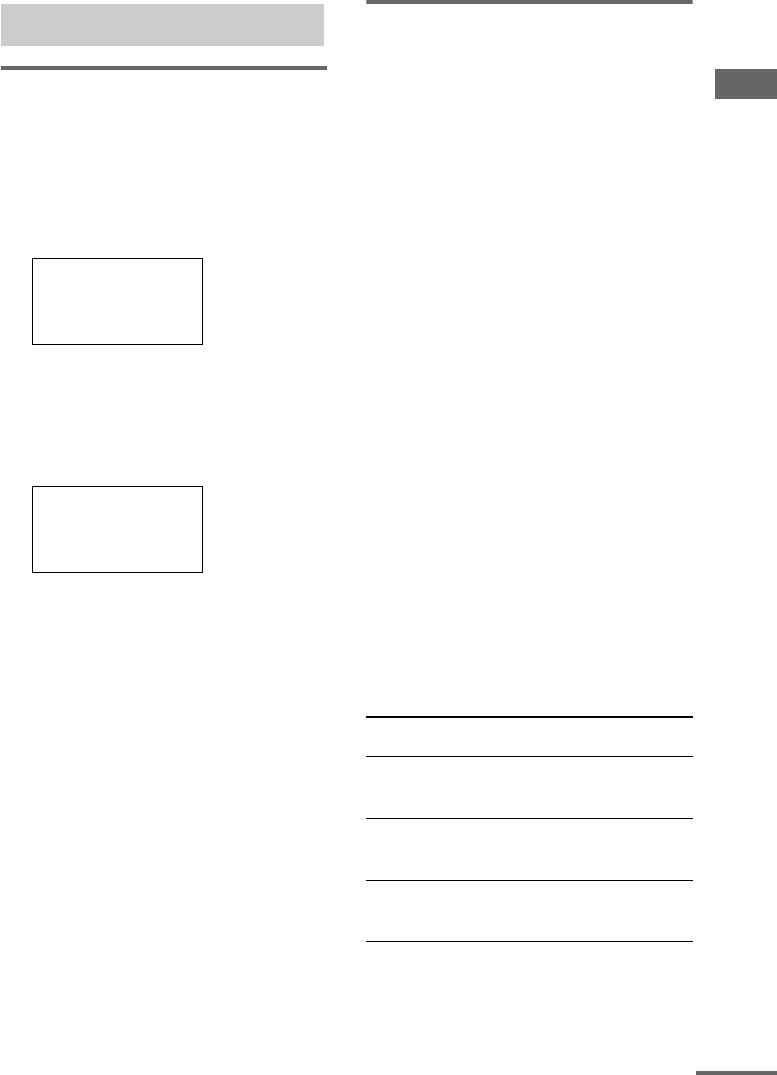
Using the lists
masterpage:Right
filename[\\Nas-data-server\SONY Current jobs\SONY RM-
LJ312\DTP\4247235111\424723511RMLJ312U\GB04ADV_RM-LJ312-U.fm]
13
GB
model name1[RM-LJ312]
[4-247-235-11(1)]
Basic procedure for selecting
a component
Do the procedure below to select a component
from the input list.
1 Press INPUT SELECTOR.
The input list appears. The items in the list
correspond with the jacks on the receiver.
2 Move the easy scroll key to select a
component from the list, then press the
key to enter the selection.
Information about the component appears
in the display window.
A display example
First line: Selected component
Second line: Category
Third line: Maker of the component
Tips
• You can modify the category indication. The
category indication tells you what component is
actually connected to the jacks on the receiver. If a
component is connected to jacks for which they are
not originally meant, you can modify the category
indication to match the component. For details, see
“Programming the remote” on page 16.
• You can set the remote to automatically turn on a
component when it is selected from the function list.
For details, see “Using the auto power function” on
page 24.
• You can customize the input list.
Additional procedures after
selecting a component
Depending on the component that you selected,
you may have to do an additional procedure, or
you may be able to obtain detailed information
about the component by doing an additional
procedure.
If you selected tuner
Do the procedure below after you have selected
the tuner.
1 Move the easy scroll key.
The preset station list appears.
2 Move the easy scroll key to select the
preset station, then press the key to
enter the selection.
The current status of the component appears
in the display window.
Note
If you have changed the contents of the preset station
memory of the receiver, be sure to download the preset
station memory from the receiver (see page 22) before
you tune in to a preset station.
If you have selected CD player,
tape deck, or MD deck
Detailed information about the component
appears in the display window of the remote
only if the component is compatible with
CONTROL A1/A1II.
The information that appears is as follows:
Selecting a component
MD/DAT
cCD/SACD
TUNER
PHONO
<CD/SACD >
CD1
Sony
If you have
selected
The following information
appears
CD player The first 9 characters of the disc
memo, track number, and track
text
MD deck The first 9 characters of the disc
name, track number, and track
name
MD deck or tape
deck
The current deck operation (N,
X or x) to the right of the
component indication
continued