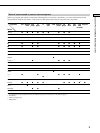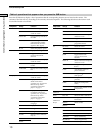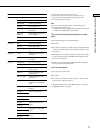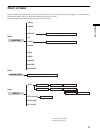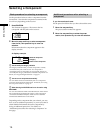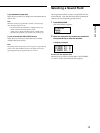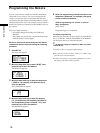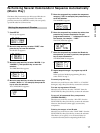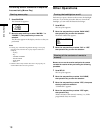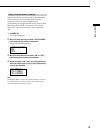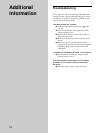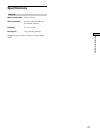16
Using the Lists
Programming the Remote
You can customize the remote to match the components
connected to your receiver. You can even program the
remote to control non-Sony components and also Sony
components that the remote is normally unable to control.
The procedure below uses as an example a case in which a
Kenwood LD player is connected to the VIDEO 2 jacks on
the receiver.
Before you begin note that:
— You cannot change the settings of TUNER and
PHONO.
— The remote can control only components that accept
infrared wireless control signals.
Be sure to turn on the receiver and point the remote
towards the receiver when performing the following
procedure.
1 Press SET UP.
The set up list appears.
IR SET
AUTO POWER
BACK LIGHT
2 Move the easy scroll key to select “IR SET,” then
press the key to enter the selection.
The IR SET list appears.
<IR SET>
[ VIDEO1 ]
[ VIDEO2 ]
3 Move the easy scroll key to select the component
(“VIDEO 2,” for example), then press the key to
enter the selection.
The CATEGORY list appears.
CATEGORY?
VCR
T V
4 Move the easy scroll key to select the category
(i.e., the component that is actually connected to
the corresponding jacks; in this case, “LD”), then
press the key to enter the selection.
The MAKER list appears.
MAKER?
Sony
DENON
5 Move the easy scroll key to select the maker of the
component (“Kenwood,” for example), then press
the key to enter the selection.
When programming the remote to control
Sony component
Select “Sony.”
Programming is now completed.
To cancel programming
Move the easy scroll key to select “EXIT” from the IR SET
list, or “CANCEL” from the CATEGORY list or MAKER
list, then press the key to enter the selection.
z
You can freely assign any component to USER 1 and 2 items
in the IR SET list
1 Do Steps 1 and 2 in “Programming the Remote”.
2 Move the easy scroll key to select “USER 1” or “USER 2,” then
press the key to enter the selection.
3 Continue from Step 3 in “Programming the Remote” to select
the category and maker of the component.