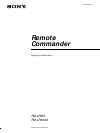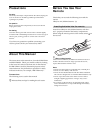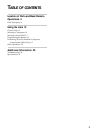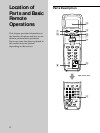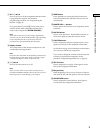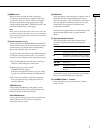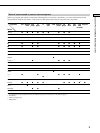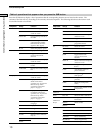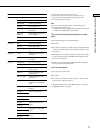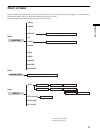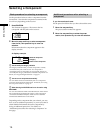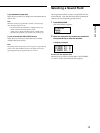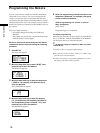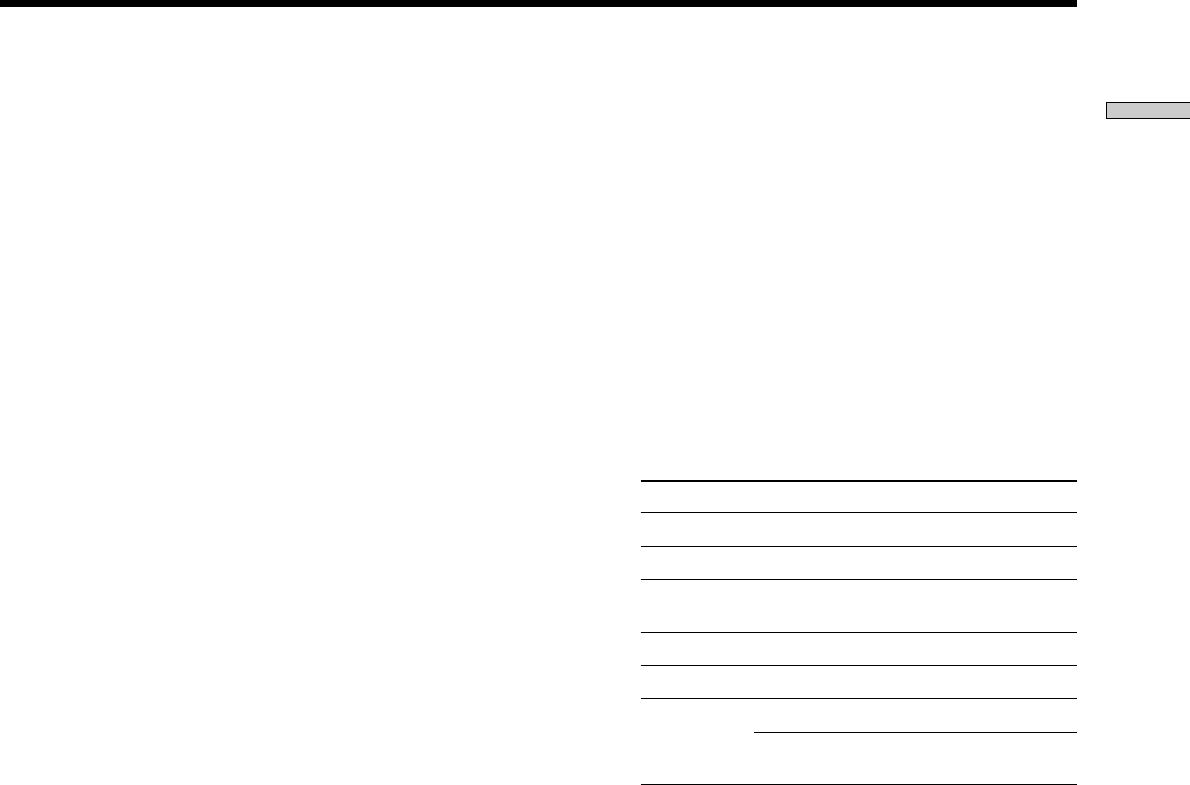
7
Location of Parts and Basic Remote Operations
w; SUB button
While operating a component, press to display a list of
operations that the corresponding buttons are not
found on the remote. Then move the easy scroll key to
select the operation, and then press the key to enter
the selection. Press again to revert back to the
component information.
See the table on pages 10 and 11 for information on the
operations that appear when you press the SUB
button.
wa Tape/disc operation buttons
The following table shows what components are
operated by each button and the function of the
buttons.
Button(s) Function
H Starts play of the playback medium
h Starts play on the reverse side of the cassette
X Pauses play or recording or starts recording
when the component is in recording standby
x Stops play
./> Skips tracks
m/M Fastwinds or rewinds
Searches tracks in the forward or backward
direction
See the table on page 9 for information on the buttons
that you can use to control each component.
ws CH/PRESET/D.SKIP +/– buttons
Press repeatedly to select a preset station, channel,
track, or a disc.
qk MENU button
When you have selected the VCR, DVD player,
or SAT tuner, press this buton to display VCR, DVD,
or SAT menu on the TV screen. Then use the cursor
buttons to perform the menu operations (see “ql
Cursor buttons (V/v/B/b),” “EXECUTE button,” and
“EXIT/RETURN button” on this page).
Note
When you have selected VCR, the remote is set to control the
VCR that corresponds with VCR 1 after you press the MENU
button. Before pressing the button, make sure to set the VCR
input mode to VCR 1.
ql Cursor buttons (V/v/B/b)
After pressing the CURSOR MODE button or SET UP
button on the receiver, use the cursor buttons to make
specific settings. For details refer to the Operating
Instructions supplied with your receiver.
To perform menu operations on the VCR, DVD player,
or SAT tuner, do the procedure below. If you do not
do this, the cursor buttons merely operate the receiver.
1 Press FUNCTION and move the easy scroll key to
select the VCR, DVD player, or SAT tuner.
2 Open up the cover on the remote.
CURSOR TYPE list appears.
If the list has disappeared before you go on to Step
3, press any of the cursor buttons to restore the list.
3 Move the easy scroll key to select the component
that you selected in Step 1, then press the key to
enter the selection.
EXECUTE button
After pressing the MENU (or SAT guide), use the
cursor buttons to select a menu item, then press the
EXECUTE button to enter the selection.
EXIT/RETURN button
Press to return to the previous menu or exit the menu
while VCR, DVD, or SAT menu or SAT guide is
displayed on the TV screen.