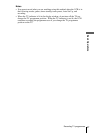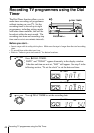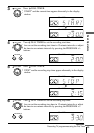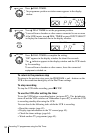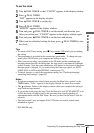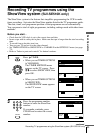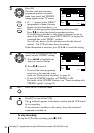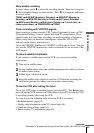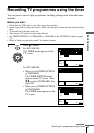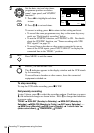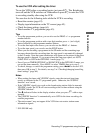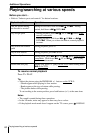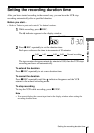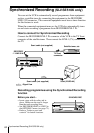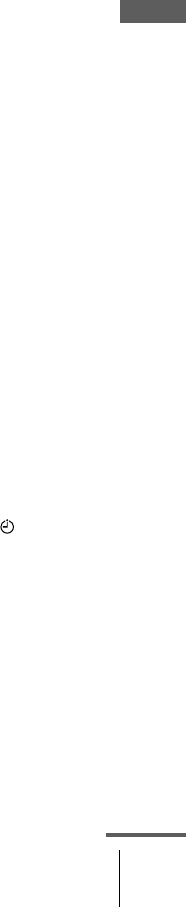
55
Recording TV programmes using the ShowView system (SLV-SE510K only)
Basic Operations
Daily/weekly recording
In step 4 above, press
m
to select the recording pattern. Each time you press
m
, the indication changes as shown below. Press
M
to change the indication
in reverse order.
TODAY t
tt
t SUN-SAT (Sunday to Saturday) t
tt
t MON-SAT (Monday to
Saturday) t
tt
t MON-FRI (Monday to Friday) t
tt
t SAT (every Saturday) .....
t
tt
t MON (every Monday) t
tt
t SUN (every Sunday) t
tt
t 1 month later t
tt
t
(dates count down) t
tt
t TOMORROW t
tt
t TODAY
Timer recording with VPS/PDC signals
Some broadcast systems transmit VPS (Video Programme System) or PDC
(Programme Delivery Control) signals with their TV programmes. These
signals ensure that your timer recordings are made regardless of broadcast
delays, early starts, or broadcast interruptions (when the VPS or PDC
indicator in the display window is lit).
To use the VPS/PDC function, set VPS/PDC to ON in step 4 above. You can
also use the VPS/PDC function for a source connected to one or more of the
LINE inputs.
To record satellite broadcasts
If you connect a satellite tuner and the VCR, you can record satellite
programmes.
To use the VCR after setting the timer
To use the VCR before a recording begins, just press ?/1. The indicator
turns off and the VCR switches on. Remember to press ?/1 to reset the VCR
to recording standby after using the VCR.
You can also do the following tasks while the VCR is recording:
• Reset the counter (page 42).
• Display tape information on the TV screen (page 45).
• Check the timer settings (page 64).
• Watch another TV programme (page 45).
1
Turn on the satellite tuner.
2
On the satellite tuner, select the satellite programme for which you want
to make a timer setting.
3
Follow steps 1 through 6 above.
4
Keep the satellite tuner turned on until the VCR finishes recording the
satellite programme for which you have made a timer setting.
continued