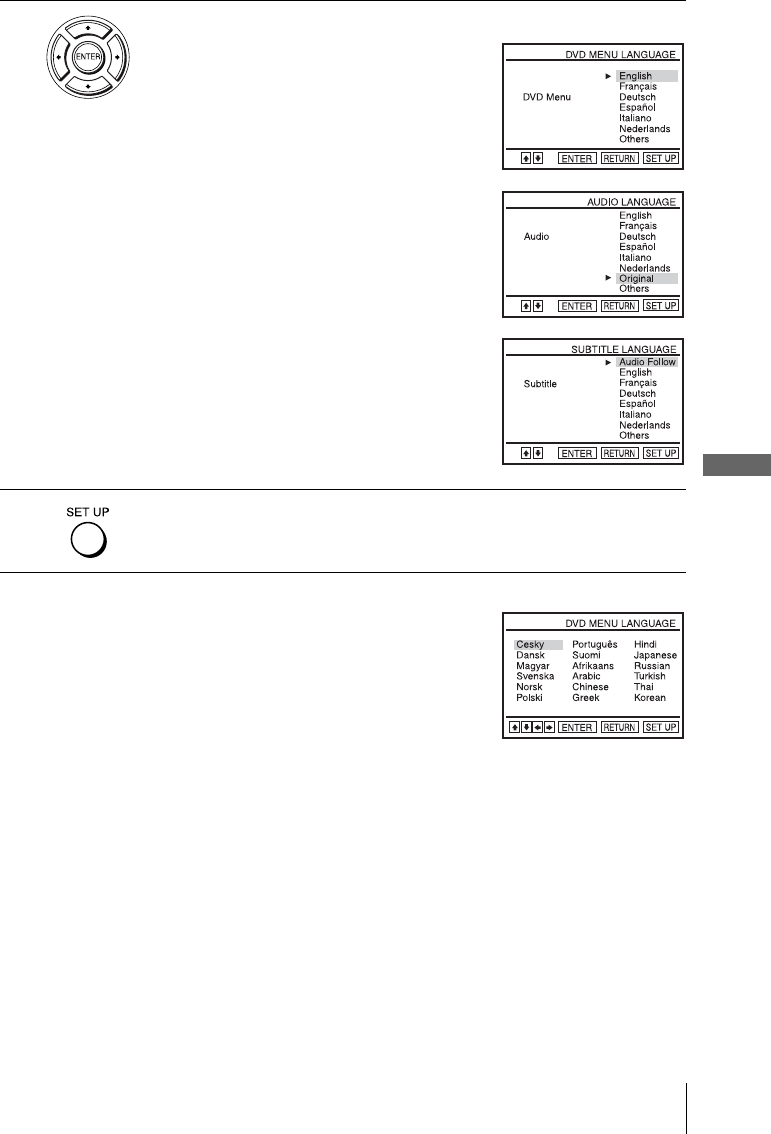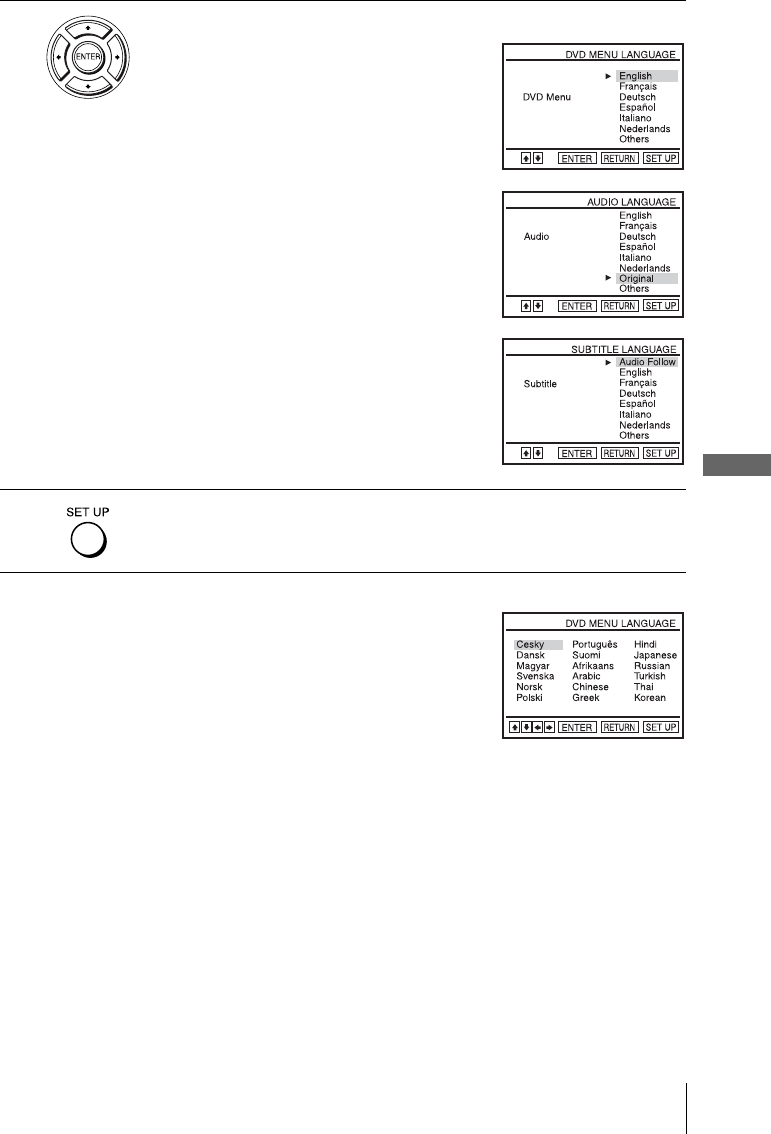
DVD Settings and Adjustments
51
US
Setting the display or sound track language
Tip
• If you select “Others” in step 4, an additional language menu
appears. Press V/v/B/b to select the desired language, then
press ENTER.
Notes
• When you select a language that is not recorded on the DVD VIDEO in step 4, one of the
recorded languages will be automatically selected.
• Playback settings stored in the disc take priority over the DVD SETUP settings and not all the
functions described may work.
4
Press V/v to select the desired language, then press ENTER.
• DVD MENU LANGUAGE
You can select the desired language for the
disc’s menu.
• AUDIO LANGUAGE
Switches the language of the sound track.
When you select “Original,” the language
given priority in the disc is selected.
• SUBTITLE LANGUAGE
Switches the language of the subtitle
recorded on the DVD VIDEO.
When you select “Audio Follow,” the
language for the subtitle changes according
to the language you selected for the sound
track.
5
Press SET UP to exit the menu.