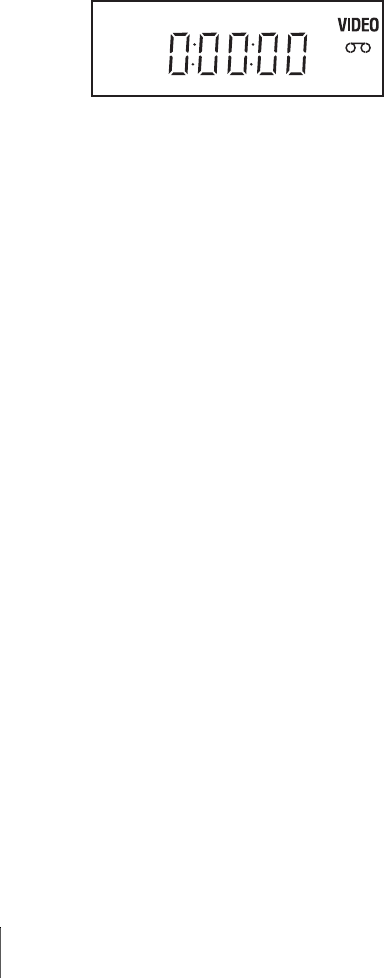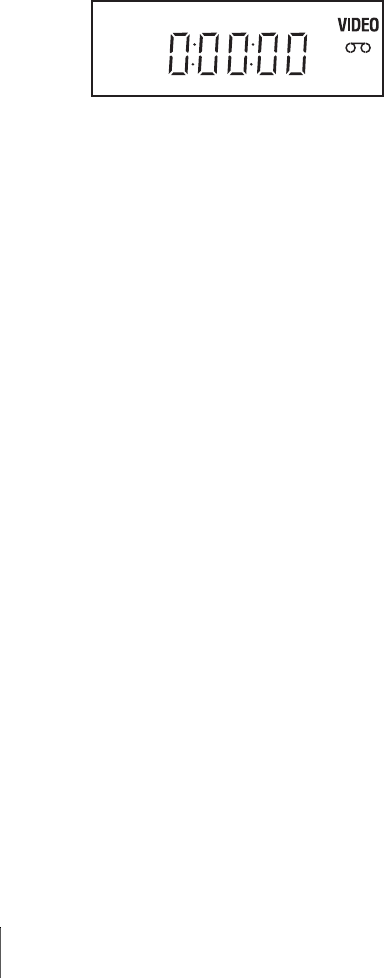
44
Playing a tape
To resume normal playback
Press H PLAY.
To use the time counter
Press CLEAR at the point on the tape that you want to find later. The counter in the
display window resets to “0:00:00.” To search for the counter 0:00:00 point
automatically, see “To search for the counter 0:00:00 point” on page 104.
To display the counter on the TV screen, press DISPLAY during normal playback.
Tip
• Adjust the picture using the TRACKING +/– buttons if:
–Streaks appear while playing in slow motion.
–Bands appear at the top or bottom while pausing.
–The picture shakes during pause.
Notes
• Tapes recorded in LP mode on other VCRs can be played back on this VCR but the picture
quality cannot be guaranteed.
• The counter resets to “0:00:00” whenever a tape is reinserted.
• The counter stops counting when it comes to a portion with no recording.
• When 10 hours have passed, the counter in the display window returns to “0:00:00” and the
count starts over again.
• No sound is output during playback at various speeds.
• The picture may show noise when playing at high speed in reverse.
• While playing a tape, you can display the setup menu, but the remote commander’s function
switches to DVD automatically. Press O RETURN repeatedly to exit the menu.
• When playback does not start even if you insert a tape with its safety tab removed, set “Auto
Play” to “On” in the “VIDEO FUNCTION SETUP” menu (page 106).
• Stop disc playback while playing back a video.
• The VCR can also play S-VHS tapes recorded by S-VHS mode. The VCR will automatically
identify the type of tape inserted in the VCR (either VHS or S-VHS). When S-VHS tapes are
played in the VCR, the enhanced resolution will not be visible on screen; there may also be
picture distortion while playing the S-VHS tape in slow motion or while utilizing other
special playback modes. The VCR will not record in S-VHS mode on an S-VHS tape.
• The playback of S-VHS tapes recorded in EP/LP mode cannot be guaranteed.