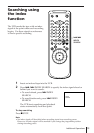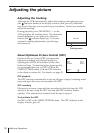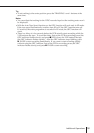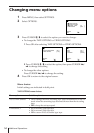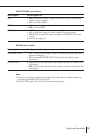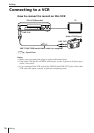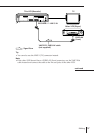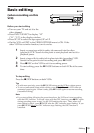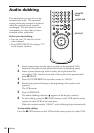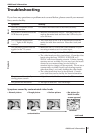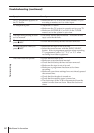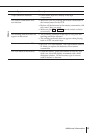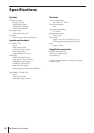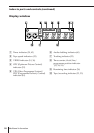Editing 59
Basic editing
(when recording on this
VCR)
Before you start editing
• Turn on your TV and set it to the
video channel.
• Press INPUT SELECT to display “L2”
(“L1”, “L3”) in the display window.
• Press SP/LP to select the tape speed, SP or LP.
• On this VCR, set EDIT in the VIDEO OPTIONS menu to ON. If the
other VCR has a similar function, turn it on also.
1 Insert a source tape with its safety tab removed into the other
(playback) VCR. Search for the point to start playback and set it to
playback pause.
2 Insert a tape with its safety tab in place into this (recording) VCR.
Search for the point to start recording and press P PAUSE.
3 Press r REC on this VCR to set it to recording pause.
4 To start editing, press the P PAUSE buttons on both VCRs at the same
time.
To stop editing
Press the p STOP buttons on both VCRs.
Tips
• To edit more precisely, press the P PAUSE buttons on the VCRs to release pause.
• To cut out unwanted scenes while editing, press P PAUSE on this VCR when an
unwanted scene begins. When it ends, press P PAUSE again to resume recording
(Assemble Editing).
Note
• If you start editing following the procedure above, the VCR won’t start recording
with the OPC function. To record a tape with the OPC function, press r REC again
during recording pause in step 3 so the VCR analyses the tape. Then, when you
start editing in step 4, press P PAUSE after the OPC indicator stops flashing. If you
press P PAUSE before the OPC indicator stops flashing, the OPC function is
cancelled.
r REC
P PAUSE