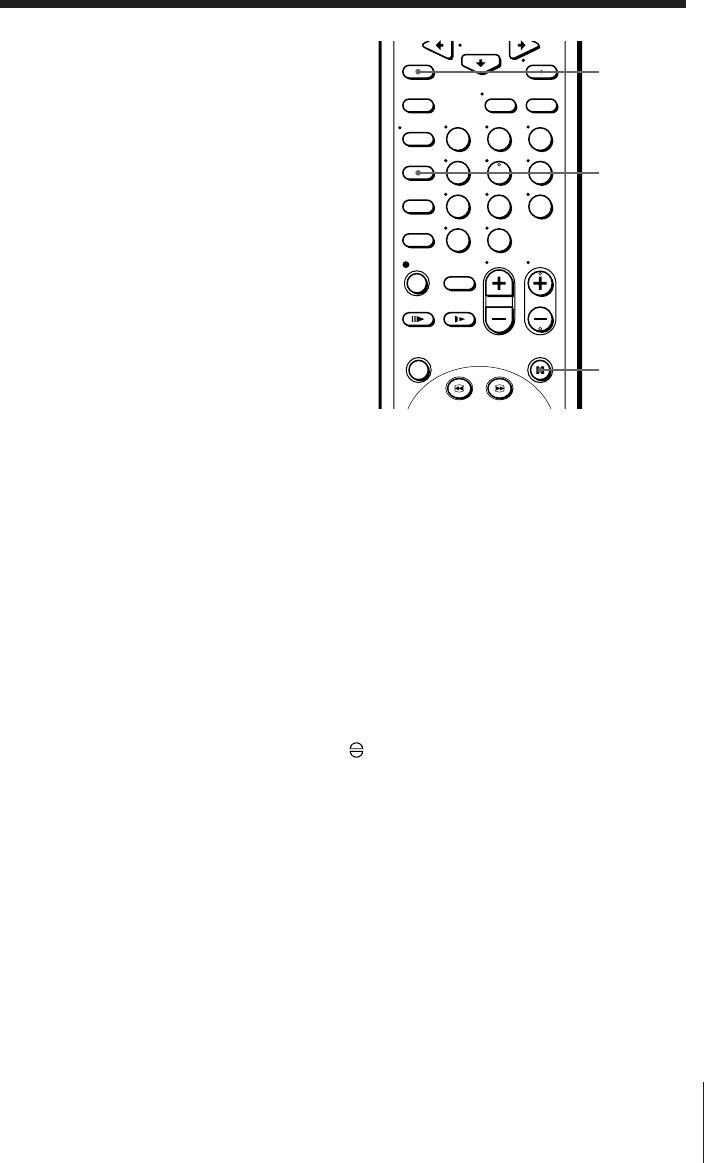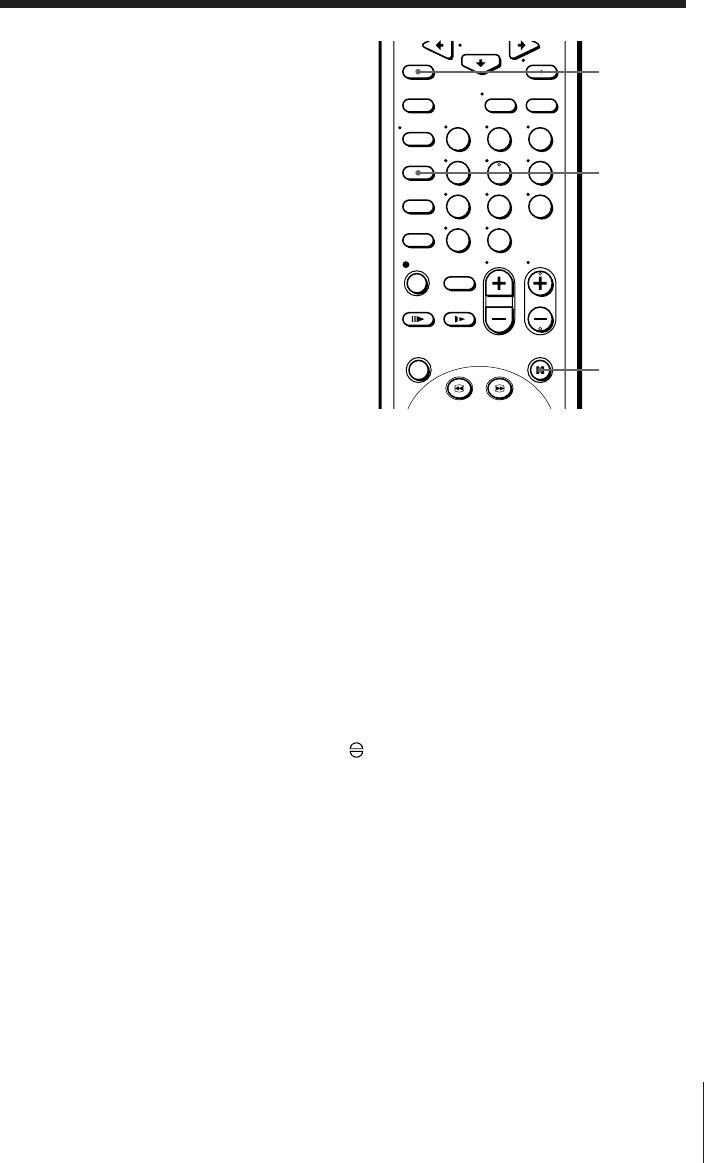
Additional Operations
SLV-X817/717ME/PS/SG 3-858-651-11 (1)
37
Audio dubbing
You can replace the original sound with
the desired one later. Connection is the
same as that in “Editing with another
VCR” on page 35.
For SLV-X817
The monaural sound previously recorded
is replaced while the original hi-fi sound
remains unchanged. Use this feature to
add commentary to a tape that you have
recorded with a camcorder.
Before you start dubbing
• Turn on your TV and set it to the video
channel.
• Press INPUT SELECT to display “L2” in
the display window.
123
456
789
0
AUDIO
DUB
COUNTER
RESET
P PAUSE
1 Insert a source tape into the playback VCR or the stereo system. Search
for the point to start playback and set it to playback pause.
2 Insert a prerecorded tape into this (recording) VCR. Search for the end
of the scene to be replaced and press P PAUSE.
Make sure that the tape has its safety tab in place.
3 Press COUNTER RESET on this VCR to reset the counter to
“0H00M00S.”
4 Rewind the prerecorded tape to the beginning of the scene to be
replaced.
The VCR pauses.
5 Press AUDIO DUB.
The audio dubbing indicator
appears in the display window.
6 To start dubbing, press the P PAUSE buttons on this VCR and the other
VCR (or stereo system) at the same time.
When the counter reaches “0H00M00S,” audio dubbing stops
automatically.
To stop while editing
Press the p STOP buttons on this VCR and the other VCR (or stereo system).
To listen to both the hi-fi and normal audio (SLV-X817 only)
Set AUDIO MIX to ON in the SET UP MENU (page 34). Use this feature to
listen to dubbed audio over the original hi-fi audio. When AUDIO MIX is
set to ON, the AUDIO MONITOR button dose not function. Remember to
reset AUDIO MIX to OFF after playing the tape.