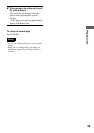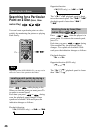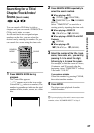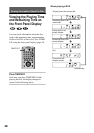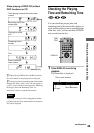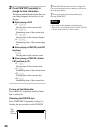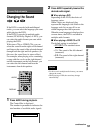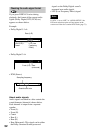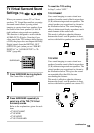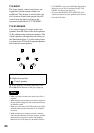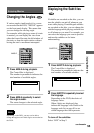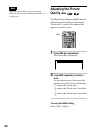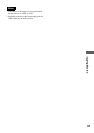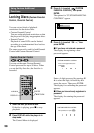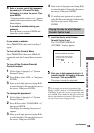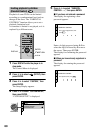53
Sound Adjustments
TV Virtual Surround Sound
Settings (TVS)
When you connect a stereo TV or 2 front
speakers, TV Virtual Surround lets you enjoy
surround sound effects by using sound
imaging to create virtual rear speakers from
the sound of the front speakers (L: left, R:
right) without using actual rear speakers.
This function is designed to work with the
AUDIO OUT L/R jacks. Note that if you
select one of the TVS settings while playing
a DVD, the player does not output the Dolby
Digital signals from the DIGITAL OUT
(OPTICAL) jack (when you set “DOLBY
DIGITAL” in “AUDIO SETUP” to “D-
PCM”) (page 68).
1 Press SURROUND during playback.
The Control Bar is displayed.
2 Press SURROUND repeatedly to
select one of the TVS (TV Virtual
Surround) sounds.
Refer to the explanations given for each
item.
• TVS DYNAMIC
• TVS WIDE
• TVS NIGHT
• TVS STANDARD
To reset the TVS setting
In Step 2, select “OFF.”
TVS DYNAMIC
Uses sound imaging to create virtual rear
speakers from the sound of the front speakers
(L, R) without using actual rear speakers. The
virtual speakers are reproduced as shown in
the illustration below. The sound imaging
effect is distinct and clearly reproduces each
aural element of the audio track.
This mode is effective when the distance
between the front L and R speakers is short,
such as with built-in speakers on a stereo TV.
TVS WIDE
Uses sound imaging to create virtual rear
speakers from the sound of the front speakers
(L, R) without using actual rear speakers. The
virtual speakers are reproduced as shown in
the illustration below. This gives the sound
an expanded effect that fills the area
surrounding the listener.
This mode is effective when the distance
between the front L and R speakers is short,
such as with built-in speakers on a stereo TV.
SURROUND
TVS DYNAMIC
TV
TV
continued