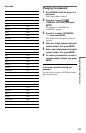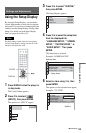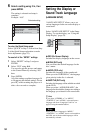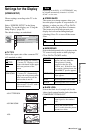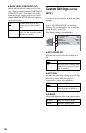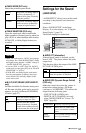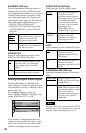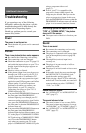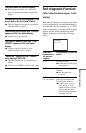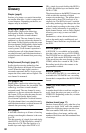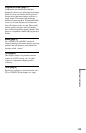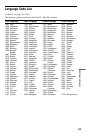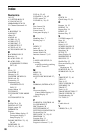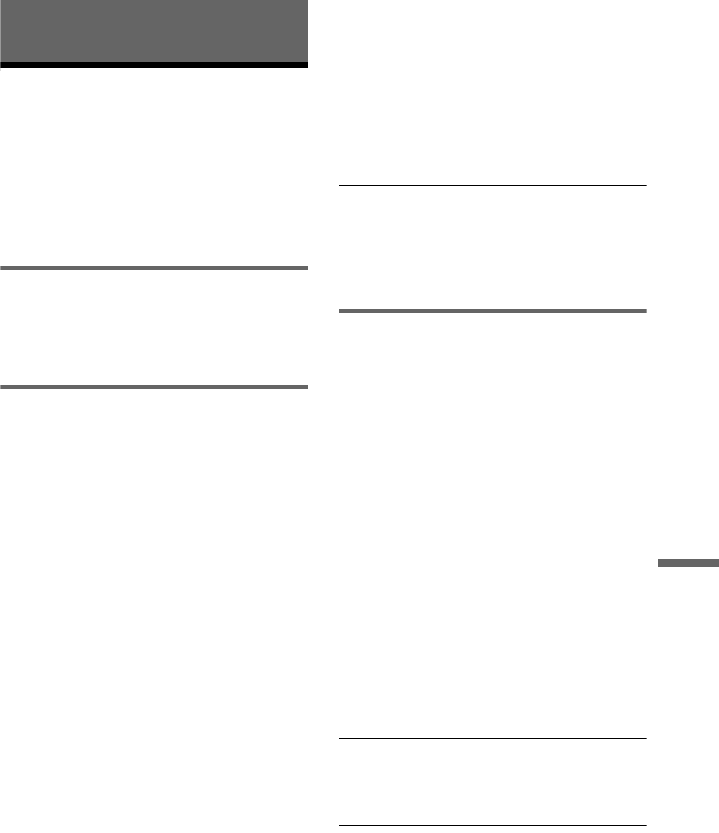
59
Additional Information
Additional Information
Troubleshooting
If you experience any of the following
difficulties while using the player, use this
troubleshooting guide to help remedy the
problem before requesting repairs.
Should any problem persist, consult your
nearest Sony dealer.
Power
The power is not turned on.
, Check that the AC power cord is connected
securely.
Picture
There is no picture/picture noise appears.
, Re-connect the connecting cord securely.
, The connecting cords are damaged.
, Check the connection to your TV (page 15)
and switch the input selector on your TV so
that the signal from the player appears on
the TV screen.
, The disc is dirty or flawed.
, If the picture output from your player goes
through your VCR to get to your TV or if
you are connected to a combination TV/
VIDEO player, the copy-protection signal
applied to some DVD programs could affect
picture quality. If you still experience
problems even when you connect your
player directly to your TV, please try
connecting your player to your TV’s S
VIDEO input (page 15).
, You pressed the PROGRESSIVE button on
the front panel (the PROGRESSIVE
indicator lights up) even though your TV
cannot accept the progressive signal. In this
case, press the PROGRESSIVE button on
the front panel so that the PROGRESSIVE
indicator turns off.
, You pressed the PROGRESSIVE button on
the front panel (the PROGRESSIVE
indicator lights up) but did not connect your
TV to the player’s COMPONENT VIDEO
OUT jacks using a COMPONENT VIDEO
cord. Press the PROGRESSIVE button
only when you connect your TV to the
player’s COMPONENT VIDEO OUT jacks
using a component video cord
(page 17).
, Even if your TV is compatible with
progressive format (480p) signals, the
image may be affected when you set the
player to progressive format. In this case,
press the PROGRESSIVE button so that the
PROGRESSIVE indicator turns off and the
player is set to normal (interlace) format.
Even though you set the aspect ratio in “TV
TYPE” of “SCREEN SETUP,” the picture
does not fill the screen.
, The aspect ratio of the disc is fixed on your
DVD.
Sound
There is no sound.
, Re-connect the connecting cord securely.
, The connecting cord is damaged.
, The player is connected to the wrong input
jack on the amplifier (receiver) (page 20,
21, 22).
, The amplifier (receiver) input is not
correctly set.
, The player is in pause mode or in Slow-
motion Play mode.
, The player is in fast forward or fast reverse
mode.
, If the audio signal does not come through
the DIGITAL OUT (COAXIAL) jack,
check the audio settings (page 58).
, While playing a Super VCD on which the
audio track 2 is not recorded, no sound will
come out when you select “2:STEREO,”
“2:1/L,” or “2:2/R.”
Sound distortion occurs.
, Set “AUDIO ATT” in “AUDIO SETUP” to
“ON” (page 57).
The sound volume is low.
, The sound volume is low on some DVDs.
The sound volume may improve if you set
“AUDIO DRC” to “TV MODE” (page 57).
, Set “AUDIO ATT” in “AUDIO SETUP” to
“OFF” (page 57).
,continued