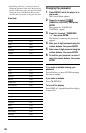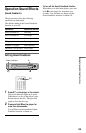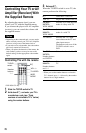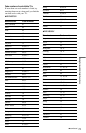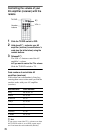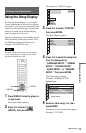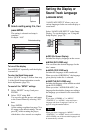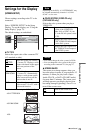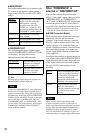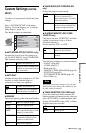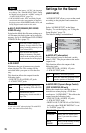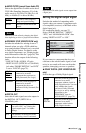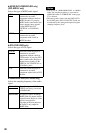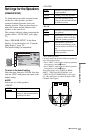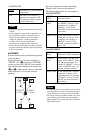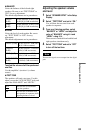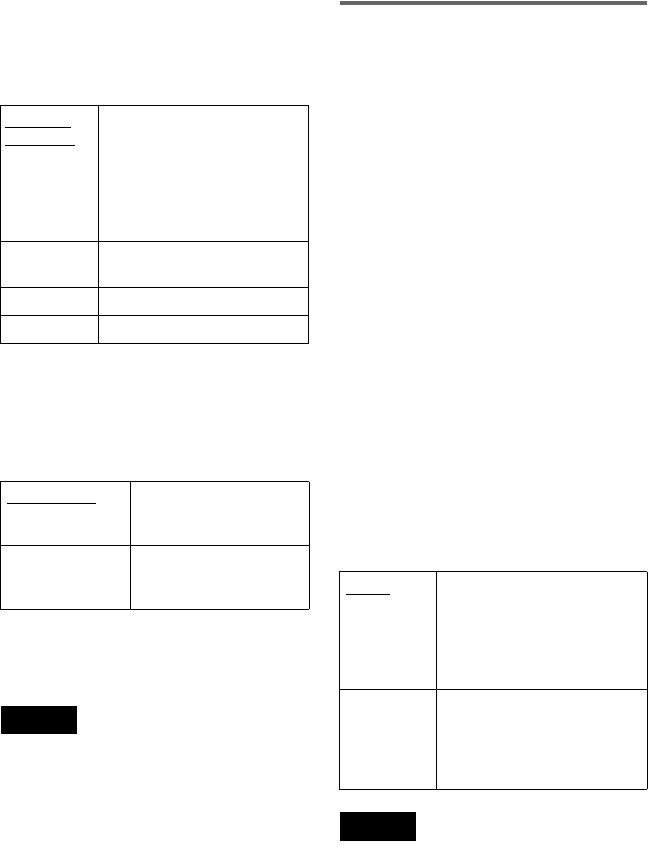
76
◆BACKGROUND
Selects the background color or picture on the
TV screen in stop mode or while playing a
Super Audio CD, CD, or DATA CD (MP3
audio).
◆COMPONENT OUT
This will change the type of signal output
from the COMPONENT VIDEO OUT jacks
on the player. See page 88 for more
information about the different types.
z Hint
When the player outputs progressive signals, the
PROGRESSIVE indicator lights up.
Note
If you select “PROGRESSIVE” when you connect
the player to a TV that cannot accept the signal in
progressive format 480p (525p), the image quality
will deteriorate. In this case, set the COMPONENT
VIDEO OUT/SCAN SELECT switch on the back
panel of the player to INTERLACE. Then set
“COMPONENT OUT” to “INTERLACE” when
you can see the TV screen correctly, and reset the
COMPONENT VIDEO OUT/SCAN SELECT
switch to SELECTABLE.
When “PROGRESSIVE” is
selected in “COMPONENT OUT”
You can fine-tune the Progressive 480p
(525p)* video signal output when you select
“PROGRESSIVE” in “COMPONENT
OUT” of the “SCREEN SETUP” display and
connect the player to the TV that is able to
accept the video signal in progressive format.
* The active number of progressive scan lines is
480, and the measured number of lines is 525.
◆MODE (Conversion Modes)
DVD software can be divided into two types:
film based software and video based
software. Video based software is derived
from TV, such as dramas and sit-coms, and
displays images at 30 frames/60 fields per
second. Film based software is derived from
film and displays images at 24 frames per
second. Some DVD software contains both
Video and Film.
In order for these images to appear natural on
your screen when output in PROGRESSIVE
mode (60 frames per second), the progressive
video signal needs to be converted to match
the type of DVD software that you are
watching.
Note
When you play video based software with
progressive signals, sections of some types of
images may appear unnatural due to the conversion
process when output through the COMPONENT
VIDEO OUT jacks. Images from the S VIDEO
OUT 1/2 and LINE OUT (VIDEO) 1/2 jacks are
unaffected as they are output in the interlace format.
JACKET
PICTURE
The jacket picture (still picture)
appears, but only when the
jacket picture is already
recorded on the disc (CD-
EXTRA, etc.). If the disc does
not contain a jacket picture, the
“GRAPHICS” picture appears.
GRAPHICS
A preset picture stored in the
player appears.
BLUE The background color is blue.
BLACK The background color is black.
INTERLACE
Select this when you are
connected to a standard
(interlace format) TV.
PROGRESSIVE Select this when you have
a TV that can accept
progressive signals.
AUTO This will automatically detect
if you are playing Film based
or Video based software and
convert the signal to the
appropriate conversion mode.
Normally select this position.
VIDEO This will set the conversion
mode for Video based
software, regardless of the type
of software that you are
playing.