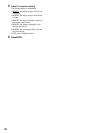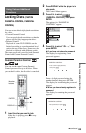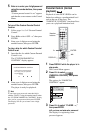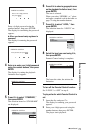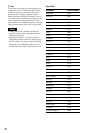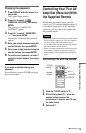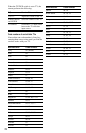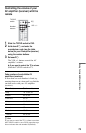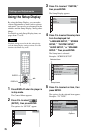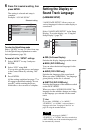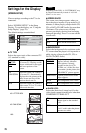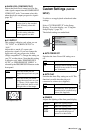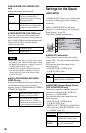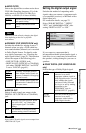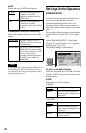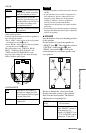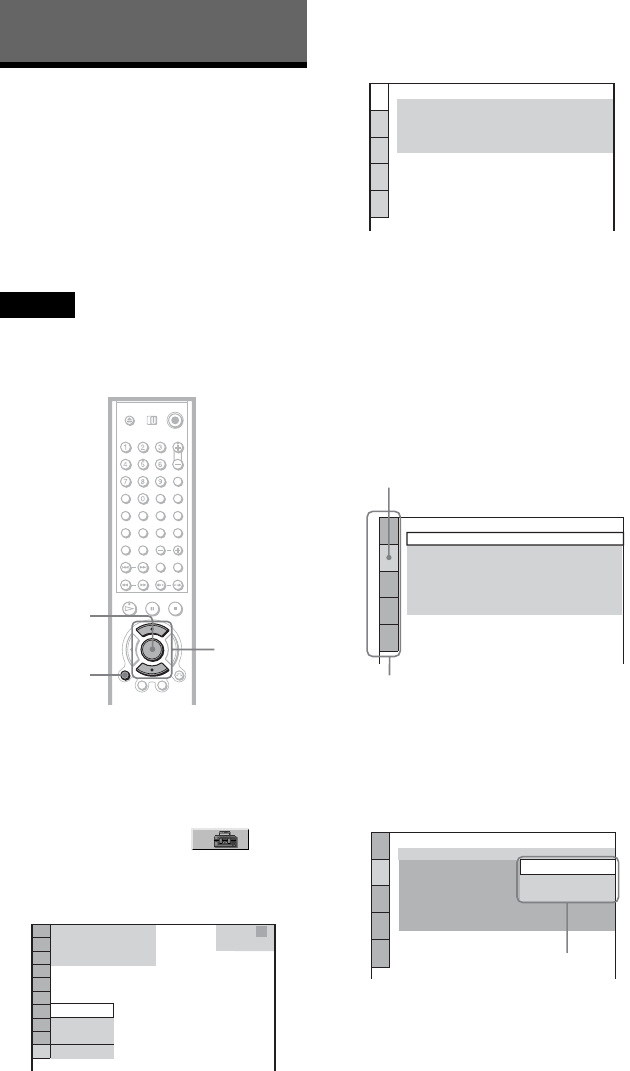
76
Settings and Adjustments
Using the Setup Display
By using the Setup Display, you can make
various adjustments to items such as picture
and sound. You can also set a language for the
subtitles and the Setup Display, among other
things.
For details on each Setup Display item, see
pages from 77 to 82.
Note
Playback settings stored in the disc take priority
over the Setup Display settings and not all of the
functions described may work.
1 Press DISPLAY when the player is
in stop mode.
The Control Menu appears.
2 Press X/x to select
(SETUP), then press ENTER.
The options for “SETUP” appear.
3 Press X/x to select “CUSTOM,”
then press ENTER.
The Setup Display appears.
4 Press X/x to select the setup item
from the displayed list:
“LANGUAGE SETUP,” “SCREEN
SETUP,” “CUSTOM SETUP,”
“AUDIO SETUP,” or “SPEAKER
SETUP.” Then press ENTER.
The Setup item is selected.
Example: “SCREEN SETUP”
5 Press X/x to select an item, then
press ENTER.
The options for the selected item appear.
Example: “TV TYPE”
X/x
ENTER
DISPLAY
STOP
(
47
)
QUICK
CUSTOM
RESET
DVD VIDEO
QUICK
LANGUAGE SETUP
OSD:
MENU:
AUDIO:
SUBTITLE:
ENGLISH
ENGLISH
ORIGINAL
ENGLISH
SCREEN SETUP
TV TYPE:
SCREEN SAVER:
BACKGROUND:
4:3 LETTER BOX
ON
JACKET PICTURE
BLACK LEVEL
(COMPONENT OUT)
:
BLACK LEVEL:
ON
4:3 OUTPUT:
OFF
FULL
Selected item
Setup items
SCREEN SETUP
TV TYPE:
SCREEN SAVER:
BACKGROUND:
4:3 LETTER BOX
4:3 PAN SCAN
BLACK LEVEL:
BLACK LEVEL
(COMPONENT OUT)
:
4:3 OUTPUT:
16:9
OFF
FULL
4:3 LETTER BOX
Options