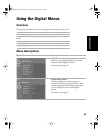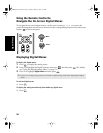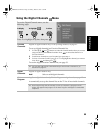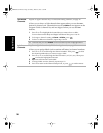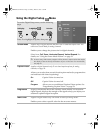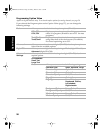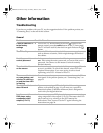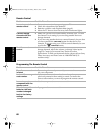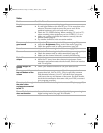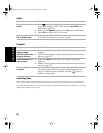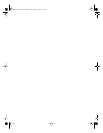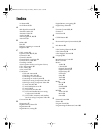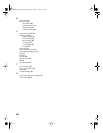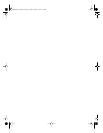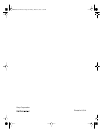61
Other Information
Video
Problem Possible Remedies
No picture, no
sound
❏ Make sure the power cord is plugged in.
❏ If a red light flashes on the front of your TV for more than a few
minutes, disconnect and reconnect the power cord. If the
problem continues, call your local service center.
❏ Check the TV/VIDEO setting. When watching TV, set it to TV;
when watching video equipment, set it to VIDEO 1, 2, 3 or 4.
❏ Make sure you have inserted the batteries correctly into the
remote control (page 8).
❏ Try another channel to rule out station trouble.
Poor or no picture,
good sound
❏ Adjust the Picture setting in the Video menu (page 38).
❏ Adjust the Brightness setting in the Video menu (page 38).
❏ Check the antenna and/or cable connections (page 16).
No color
❏ Adjust the Color setting in the Video menu (page 38).
Snow on the screen
❏ Check the Cable setting in the Channel Setup menu (page 41).
❏ Check the antenna and/or cable connections (page 16).
❏ Make sure the channel selected is currently broadcasting.
Dotted lines or
stripes
❏ Adjust the antenna.
❏ Move the TV away from other electronic equipment. Some
electronic equipment creates electrical noise, which can interfere
with TV reception.
Double images or
ghosts
❏ Check your outdoor antenna or call your cable service.
Bars appear at the
top and bottom of the
screen
❏ Some wide-screen programs are filmed in aspect ratios that are
greater than 16:9, such as 2.35:1.
(This is especially common
with theatrical releases). Your TV will show these programs
with bars at the top and bottom of the screen. For more details,
check the documentation that came with your DVD (or contact
your program provider).
Cannot cycle through
the other video
equipment connected
to the TV
❏ Be sure the Video Label option is not set to Skip (see page 50).
Screen Mode feature
does not function
❏ Screen Mode is available only for digital 16:9 programming in
digital tuning mode. See page 32 for details.
01US01COV-BR2.book Page 61 Monday, March 28, 2005 1:36 PM