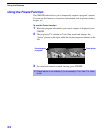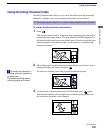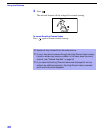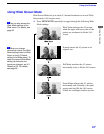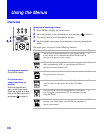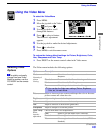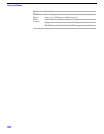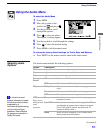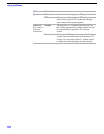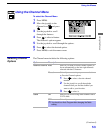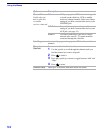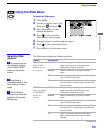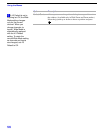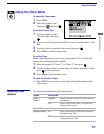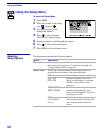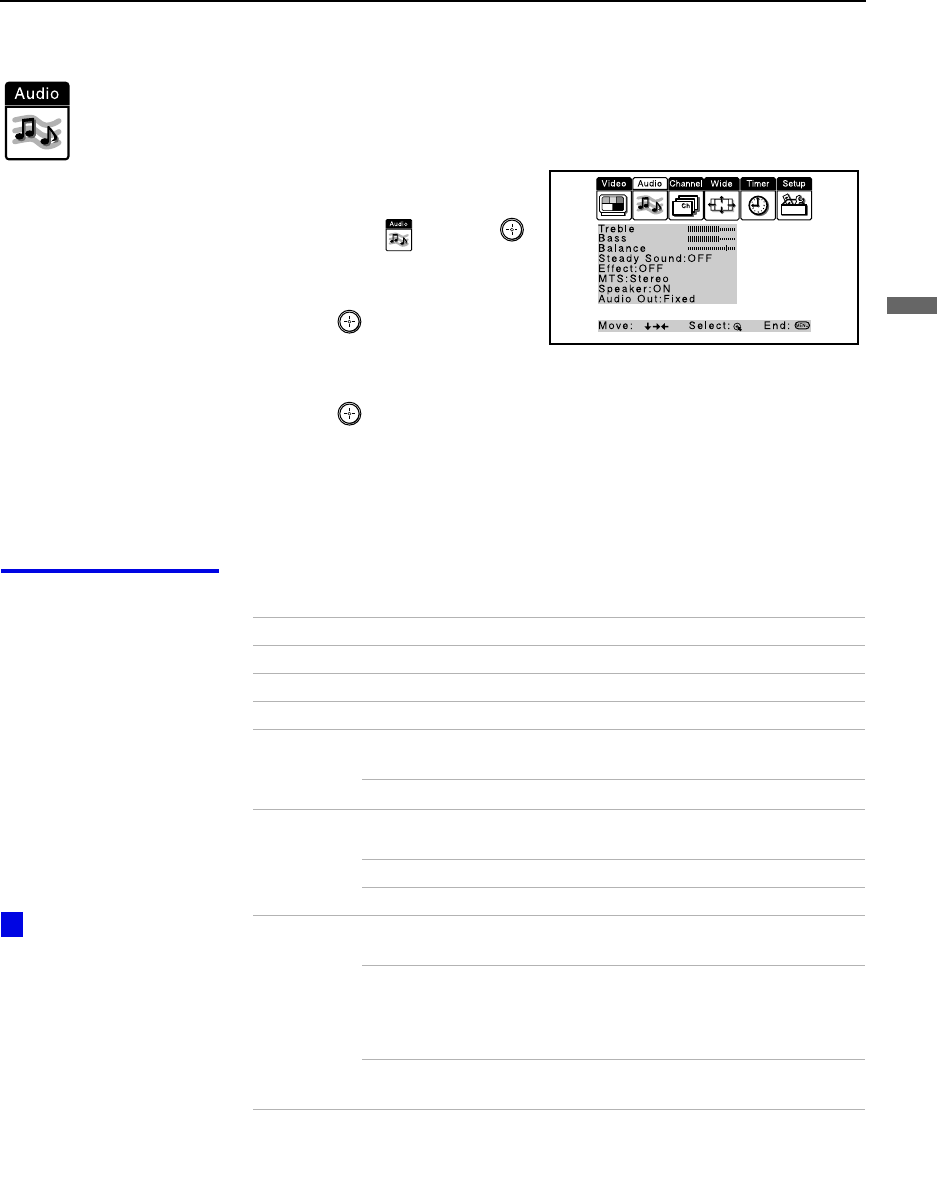
Using the Menus
51
Using the Menus
Using the Audio Menu
To select the Audio Menu
1
Press
MENU
.
2
Move the joystick to the
Audio icon and press .
3
Use the joystick to scroll
through the options.
4
Press to select an option.
That option’s settings appear.
5
Use the joystick to scroll through the settings.
6
Press to select the desired setting.
7
Press
MENU
to exit the menu screen.
To restore the factory default settings for Treble, Bass and Balance
❑
Press
RESET
on the remote control when in the Audio menu.
Selecting Audio
Options
The Audio menu includes the following options:
A virtual surround
system attempts to create
the same surround effect
produced by a
multichannel system using
only the left and right
speakers. Most effective
for programs encoded in
Dolby Surround.
z
Option Description
Treble Adjust to increase or decrease higher-pitched sounds.
Bass Adjust to increase or decrease lower-pitched sounds.
Balance Adjust to emphasize left or right speaker balance.
Steady
Sound
ON Select to stabilize the volume.
OFF Select to turn off Steady Sound.
Effect Dolby Virtual Select for surround sound (for stereo programs
only).
Simulated Adds a surround-like effect to mono programs.
OFF Normal stereo or mono reception.
MTS
Enjoy stereo,
bilingual and
mono
programs
Stereo Select for stereo reception when viewing a program
broadcast in stereo.
Auto-SAP Select to automatically switch the projection TV to
second audio programs when a signal is received.
(If no SAP signal is present, the projection TV
remains in Stereo mode.)
Mono Select for mono reception. (Use to reduce noise
during weak stereo broadcasts.)
(Continued)