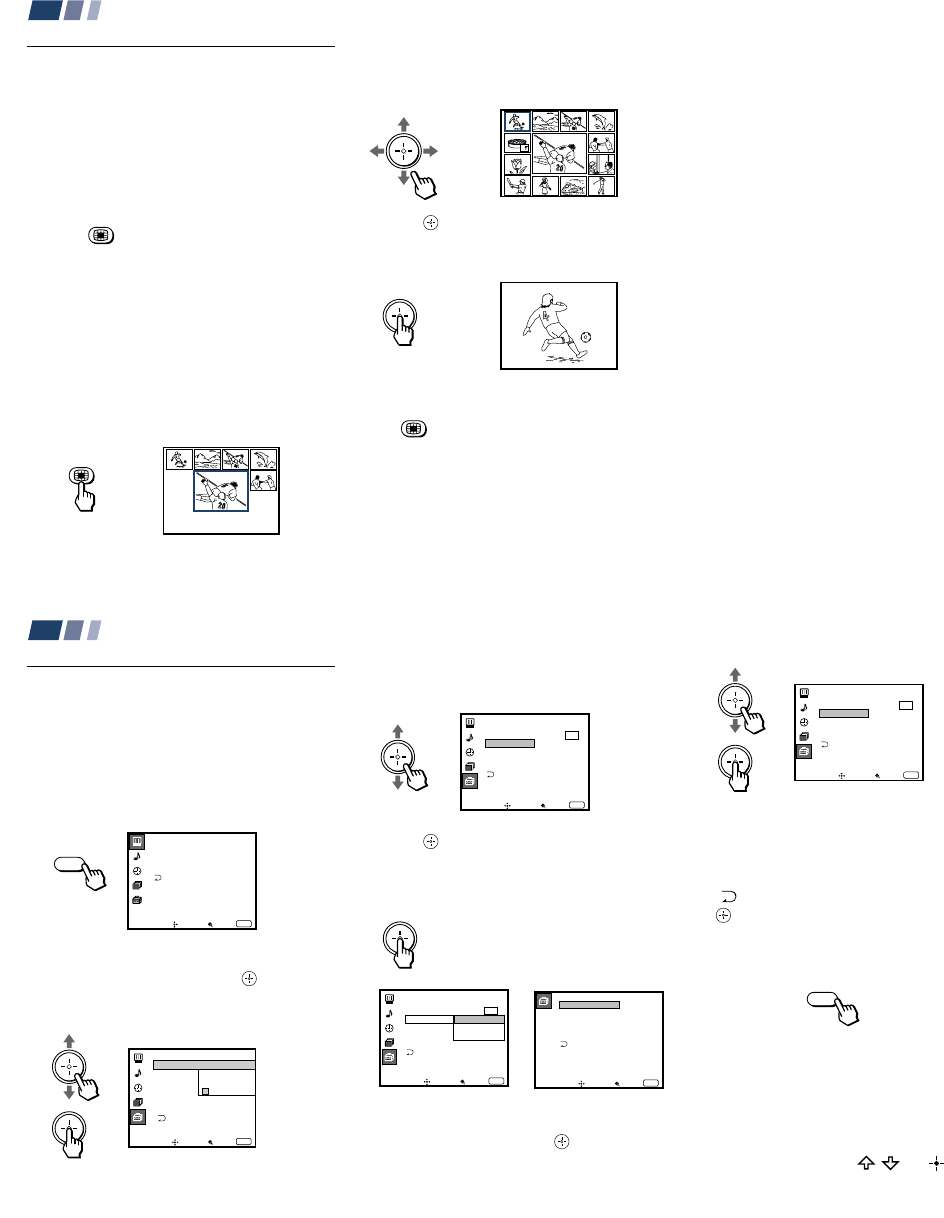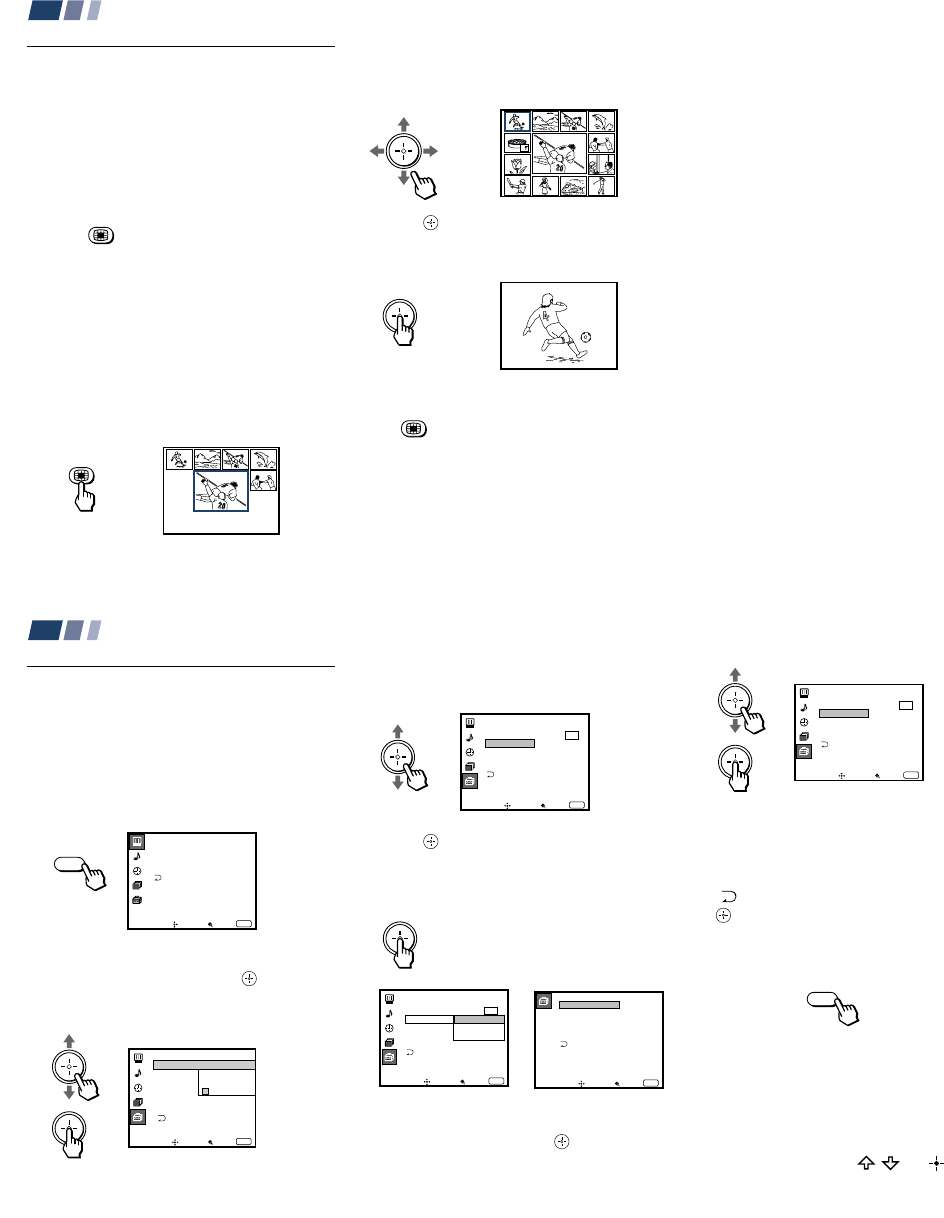
– 22 –
KP-48V85/53V85/61V85
RM-Y905RM-Y905 RM-Y905
32
Using Your New Projection TV (continued)
Using CHANNEL INDEX
You can use the CHANNEL INDEX feature
to display multiple channels and select one
directly.
Channels used for CHANNEL INDEX will
come directly from the TV’s list of receivable
channels (those set during Auto Program or
through the Channel Set Up menu).
1 Press .
The current channel will be reduced in
size and displayed in the center of the
screen in normal motion picture format.
The first twelve receivable channels will
appear one after another, clockwise,
around the center picture. These small
pictures are updated in intervals of one
second. The channel number and channel
caption (if set) on the second and later
appearances will dim.
A yellow-colored frame will appear to
indicate current channel selection.
Notes:
• The projection TV will continually update
each of the surrounding pictures while
the CHANNEL INDEX screen is
displayed.
• Sound will only be heard from the center
picture.
• If one of the pictures received through
CHANNEL INDEX is snowy, the entire
screen may become unstable. In this case,
erase the snowy channel. (see “Channel
Skip/Add” on page 39)
• If you leave the CHANNEL INDEX
screen displayed for about 20 minutes
without any additional operation,
CHANNEL INDEX is canceled and the
normal picture reappears.
2 Move the joystick in any direction to
move the yellow frame to the picture that
you wish to view.
3 Press .
The selected picture will be enlarged for
normal viewing.
To cancel CHANNEL INDEX
Press again, or select a TV channel using
the 0-9 and ENTER buttons.
Tips
z
• To cycle through the receivable channels at a time,
press CH +/–.
• To freeze the center picture, press FREEZE.
Press it again to resume normal center picture
viewing.
Reciipe
flour - - - - 2
sugar - - - 1/2
salt - - - - - 1/2
butter - - - 1
33
Learning Menu Selection
Use the MENU button to access a menu and
use the joystick to alter the settings. Use the
following example to learn how to modify
settings.
1 Press the MENU button.
The main menu appears.
2 Move the joystick up or down to highlight
the desired menu and press
(press
down on the center of the joystick) to
activate it.
You may also move the joystick right to
activate your selection.
3 Move the joystick up or down to
highlight the desired option.
4 Press (press down on the center of the
joystick).
Options for your selection (Pop-up menu
or Adjusting menu) will be displayed.
5 Move the joystick up or down to make
your selection and press
to activate it.
The previous screen will reappear.
Some adjustment menus may require
further operations. For details, see each
menu option.
To return to the previous screen (except
for the slider adjustment menus), choose
“
” at the bottom of the menu and press
or move the joystick left.
6 Once you have completed all menu
corrections, press MENU to exit the menu
screens.
To exit from the menus at any
time
Press MENU.
Tip
z
You can also use the MENU, / and buttons
inside the front drop-down panel of the projection TV
for the menu selection.
Pop-up menu Adjusting menu
MENU
MENU
Adjusting Your SET UP (menus)
Video
Mode: Vivid
Picture Adjustment
Trinitone: High
Noise Reduction: Off
Move Select
Exit
MENU
ch
Set Up
Language:
Video Label
Parental Control
Caption Vision:
Direct Play
Flash Focus: No
Move Select
Exit
MENU
ch
Set New
Password
_ _ _ _
Move Select
Exit
MENU
Set Up
Parental Control
Caption Vision: CC1
Language: English
Video Label
Direct Play
Flash Focus: No
ch
Direct Play
Move Select
Exit
MENU
Set Up
Parental Control
Video Label
Flash Focus: No
ch
Caption Vision: CC1
Españ ol
Franç ais
Language: English
Video Label
VIDEO1
VIDEO2
VIDEO3
VIDEO4
VIDEO5
VIDEO1:
VIDEO2:
VIDEO3:
VIDEO4:
VIDEO5:
Move Select
Exit
MENU
Move Select
Exit
MENU
Set Up
Parental Control
Caption Vision: CC1
Language: English
Video Label
Direct Play
Flash Focus: No
ch