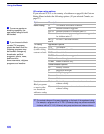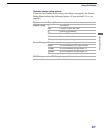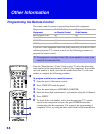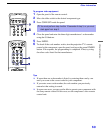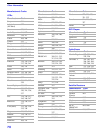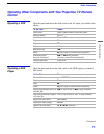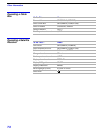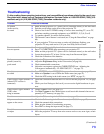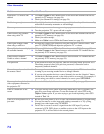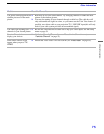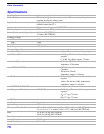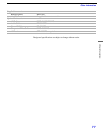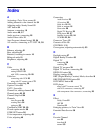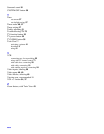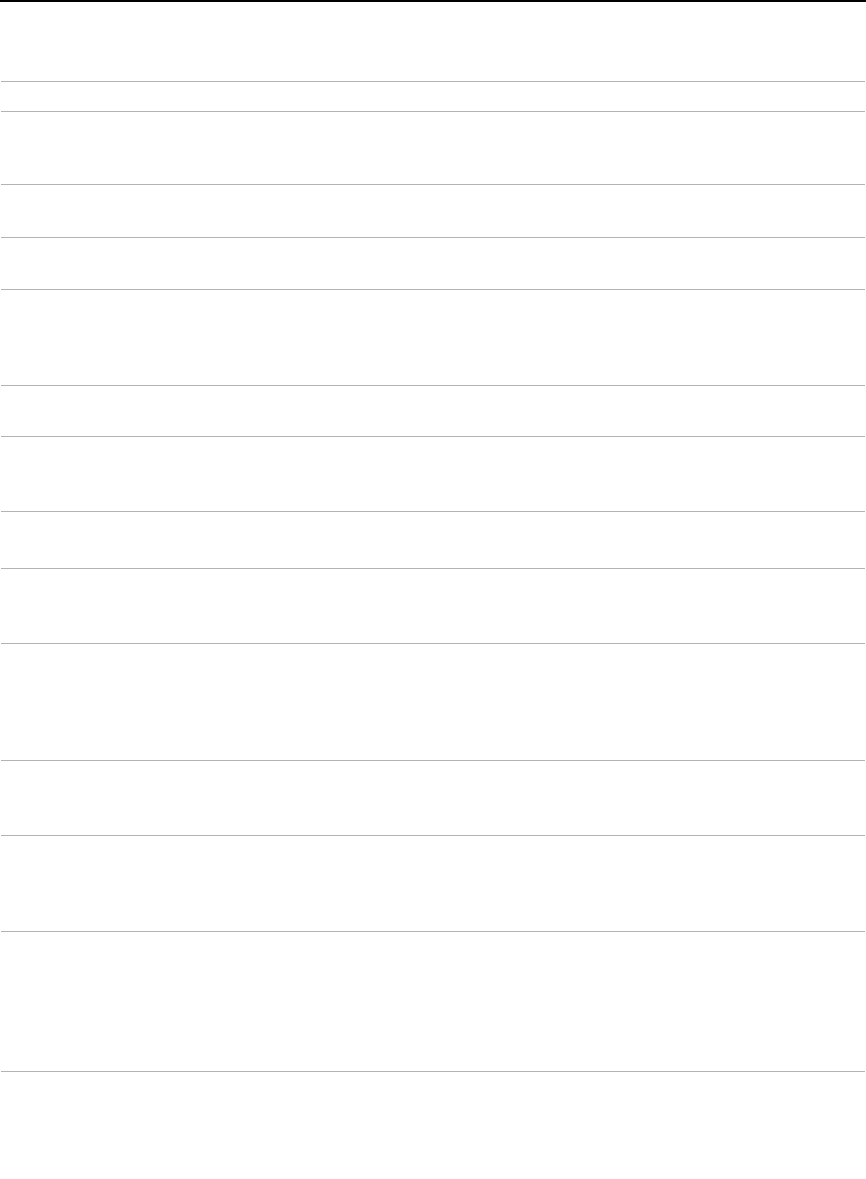
Other Information
74
Projection TV is fixed to one
channel
❏ Use Auto Program in the Channel menu to add receivable channels that are not
presently in TV memory (see page 54).
❏ Check your Channel Fix settings (see page 54).
Double images or ghosts ❏ Use a highly directional outdoor antenna or a cable (when the problem is caused by
reflections from nearby mountains or tall buildings).
Cannot operate menu ❏ If the item you want to choose appears in gray, you cannot select it.
❏ Turn the projection TV’s power off and on again.
Cannot receive any channels
when using cable TV
❏ Use Auto Program in the Channel menu to add receivable channels that are not
presently in TV memory (see page 54).
❏ Check your cable settings.
❏ Make sure Cable is set to ON in the Channel menu (see page 53).
Cannot gain enough volume
when using a cable box
❏ Increase the volume of the cable box using the cable box’s remote control. Then
press TV (FUNCTION) and adjust the projection TV’s volume.
Channel Index does not display
all available channels
❏ Make sure Cable is set to ON in the Channel menu (see “Cable” on page 53).
❏ Use Auto Program in the Channel menu to add receivable TV channels that are
not presently in TV memory (see page 54).
Cannot receive channels
Unable to select a channel
❏ Use Auto Program in the Channel menu to add receivable TV channels that are
not presently in TV memory (see page 54).
Lost password ❏ In the password screen (see page 60), enter the following master password: 4357.
The master password clears your previous password; it cannot be used to
temporarily unblock channels.
Cannot change channels with
the remote control
❏ Be sure you have not inadvertently switched your projection TV from channel 3 or
4 setting if you are using another device to change channels.
❏ If you are using another device to control channels, be sure the “function” button
for that device has been pressed, or the slide switch is set correctly. For example, if
you are using your cable to control channels, be sure to press SAT/CABLE.
Cannot cycle through the other
video equipment connected to
the projection TV
❏ Be sure the Video Label feature has not been set to Skip (see page 59).
There is a black box on the
screen
❏ You have selected a text option in the Setup menu and no text is available. (see
page 58 to reset Setup selections) To turn this feature off, select OFF in the
Caption Vision option. If you were trying to get closed captioning, select CC1
instead of Text 1-4.
There is no twin picture or it is
just static
❏ Be sure your twin picture is set to a video source/channel that has a program airing.
❏ You may be tuned to a video input with nothing connected to it. Try cycling
through your video inputs using TV/VIDEO.
❏ Twin View is not set to receive a signal from the AUX input. If you have
connected a VCR, DVD player or satellite receiver to the AUX input on the
projection TV, it will not show in the second picture.
Problem Possible Remedies