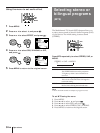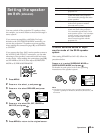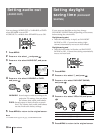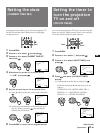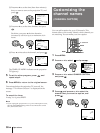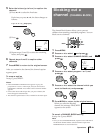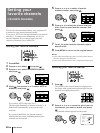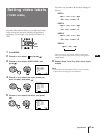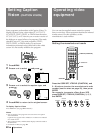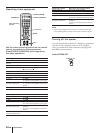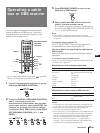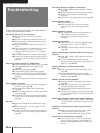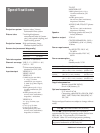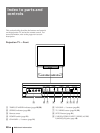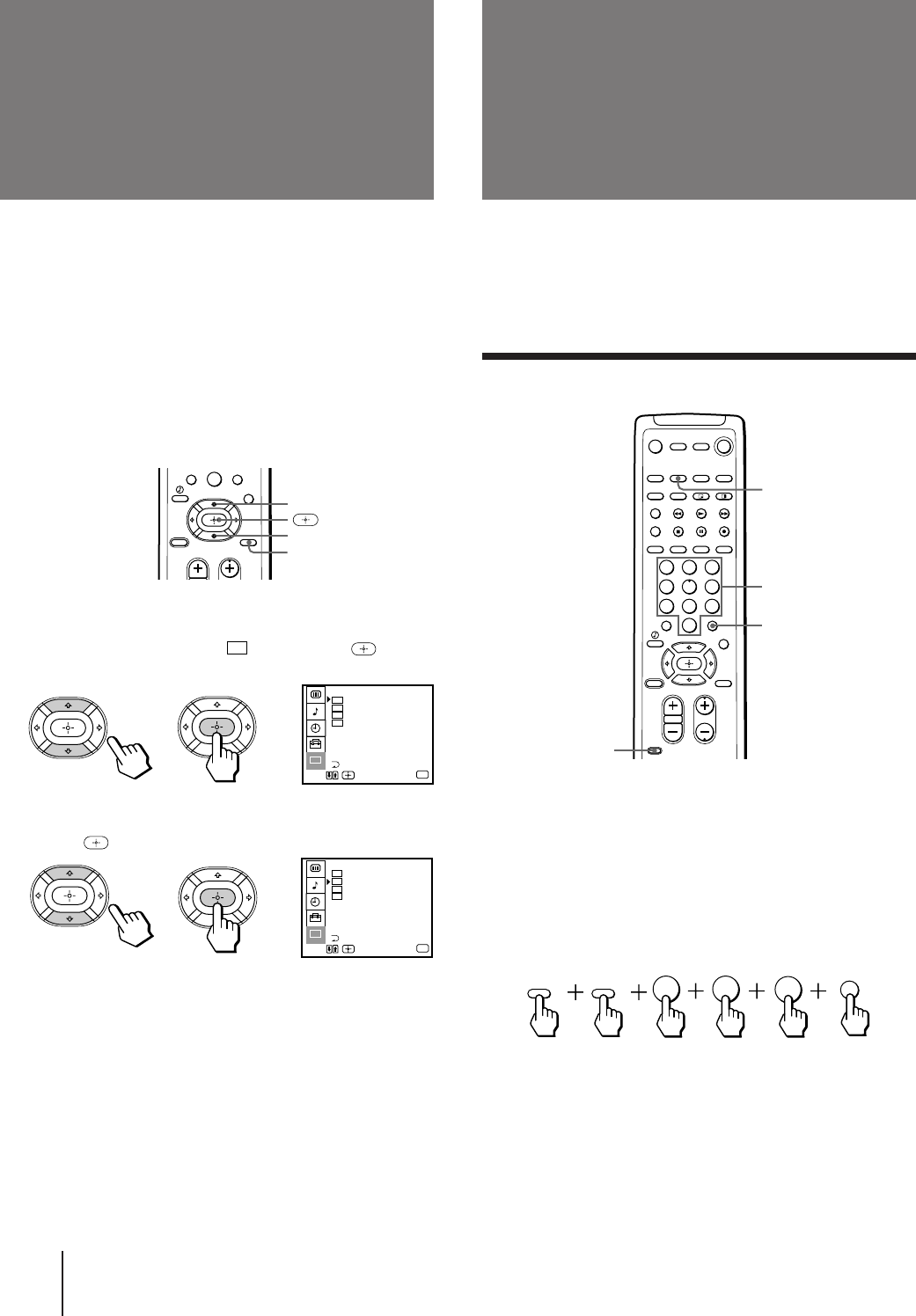
42
-EN
Operations
Some programs are broadcast with Caption Vision. To
display Caption Vision, select either CC1, CC2, CC3,
CC4, TEXT1, TEXT2, TEXT3, or TEXT4 from the menu.
CC1, CC2, CC3, or CC4 shows you on-screen version of
the dialogue or sound effects of a program. (The mode
should be set to CC1 for most programs.) TEXT1,
TEXT2, TEXT3, or TEXT4 shows you on-screen
information presented using either half or the whole
screen. It is not usually related to the program.
1 Press MENU.
2 Press V or v to select
CC
, and press .
3 Press V or v to select the caption type, and
press .
4 Press MENU to return to the original screen.
To display Caption Vision
Press DISPLAY. (See page 27 for details.)
Notes
• Poor reception of TV programs can cause errors in Caption
Vision and XDS.
Captions may appear with a white box or other errors instead
of a certain word.
• XDS, Caption Vision, and the status display cannot be used at
the same time.
• For details on XDS, see page 27.
CAPTION VISION
1
TEXT 1
TEXT 2
TEXT 3
TEXT 4
MENU
CC
2
CC
3
CC
4
CC
CC
Use
Exit
MENU
CAPTION VISION
1
TEXT 1
TEXT 2
TEXT 3
TEXT 4
MENU
CC
CC
2
CC
3
CC
4
CC
Use
Exit
MENU
7 8
0
9
You can use the supplied remote control to operate
Sony or non-Sony video equipment that has an infrared
remote sensor. For this operation, set the
manufacturer’s code number.
Setting the manufacturer’s code
Press the CODE SET, VTR/DVD (FUNCTION), and
0 – 9 buttons to enter the manufacturer’s code
number (see the chart on page 43), then press
ENTER.
For example, to operate a Sony 8 mm VCR,
press CODE SET, VTR/DVD (FUNCTION), 3, 0, 2,
and ENTER.
1 2 3
4 5 6
7 8
0
9
Setting Caption
Vision
(CAPTION VISION)
V
v
MENU
Operating video
equipment
0 – 9 buttons
ENTER
CODE SET
VTR/DVD (FUNCTION)
ENTER
3
2
VTR/DVD
0
CODE SET
FUNCTION