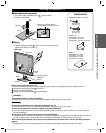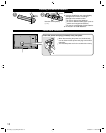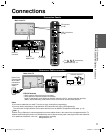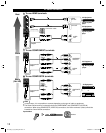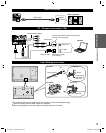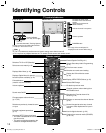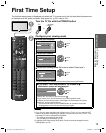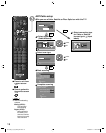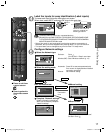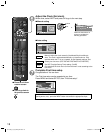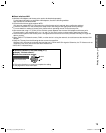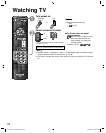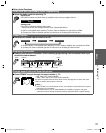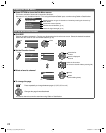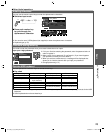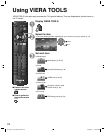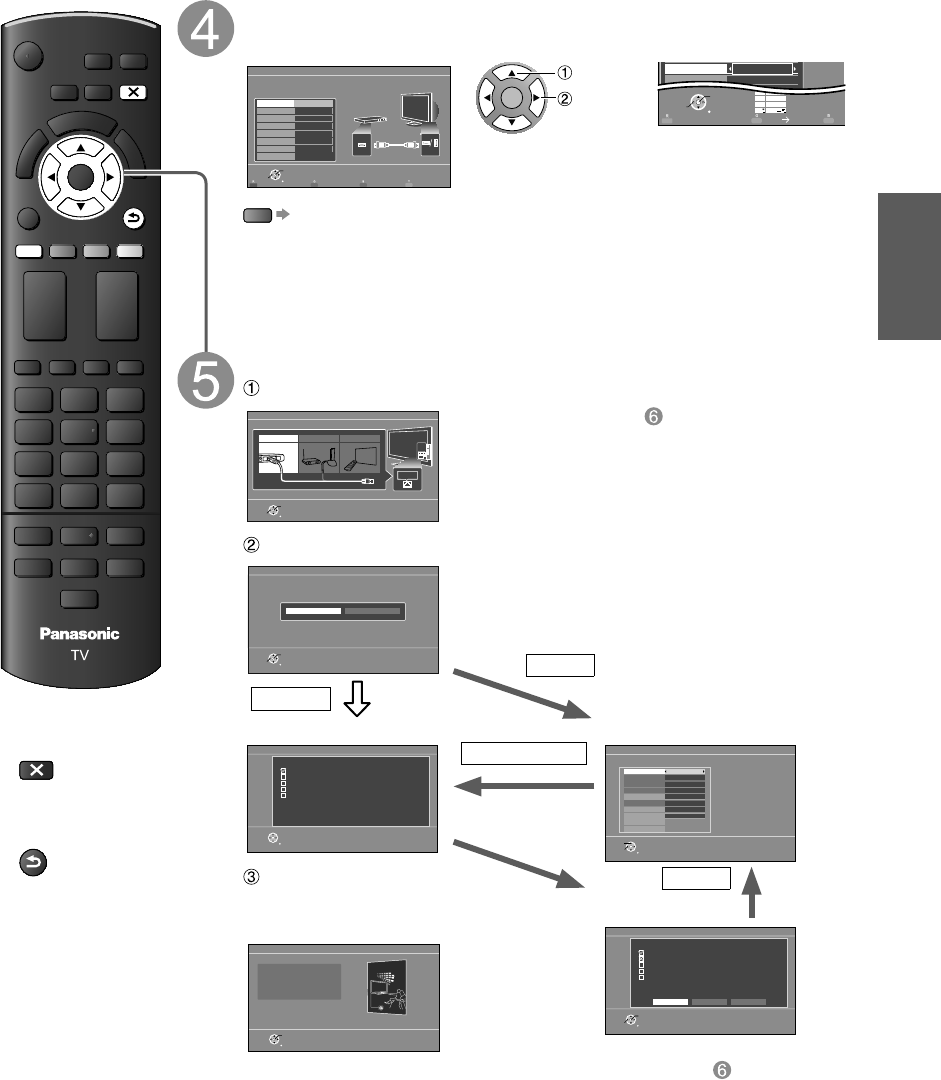
Getting started
17
•
First Time Setup
RETURN
EXIT
R
■ Press to exit from
a menu screen
EXIT
■
Press to go back to
the previous screen
RETURN
Label the inputs for easy identification (Label inputs)
To name each input, follow the instructions on screen.
When done, select NEXT and press OK to go to the next step.
Label inputs
Step 5 of 7
What is connected to HDMI 1 ?
For your convenience, you may name each input for easy identification.
The labels will be shown in the “Input select” menu.
HDMI
Component
HDMI 1
HDMI 2
HDMI 3
HDMI 4
PC
Next
Video
Customize label
RETURN
OK
Select
OK
select
set
or
RETURN
OK
Select
1
@.
4
GHI
7
PQRS
2
ABC
5
JKL
8
TUV
3
DEF
6
MNO
9
WXYZ
0
- ,
LAST
ABC abc
GAME
Video
PC
GAME
Follow the instructions on
screen to complete the
following operations.
R
To edit the labels to match your connected devices.
Label: [BLANK] Blu-ray/CABLE/SATELLITE/DVD/DVD REC/DVR/GAME/HOME
THTR/RECEIVER/COMPUTER/MEDIA CTR/MEDIA EXT/VCR/CAMERA/
MONITOR/AUX/OTHER/Not used
• Select “Not used” for any back-panel input that has no device connected to it.
Afterward, the input will be skipped when pressing INPUT, for your convenience.
• The input labels can be changed at any time from the TV’s setup menu
Configure Network settings
Select the Network type
Network settings
Step 6 of 7
Ethernet cable Wireless(Wifi) Set later
RETURN
OK
Select
Select Ethernet cable of wireless network.
ETHERNET
Set later: Go to
You can set in “Setup” menu later.
Wireless (WiFi)
: Start “Wireless network” (p. 19)
Select the setting mode
Automatic: Press OK to start setup automatically.
Error screen is displayed when Network
connection has failed.
Manual: Go to Manual setting.
Network settings
Step 6 of 7
RETURN
OK
Select
Automatic Manual
Checks for proper network connection, settings and
communication to the Internet and server
automatically.
Manual
Automatic
Start connection test ■Manual setting
Network settings
Step 6 of 7
RETURN
Connection test
Check Ethernet cable connection
Validate IP address
Check for IP address duplication
Check connection to the Internet
Check communication with EASY IPTV server.
Test in progress...
Connection test
Network settings
Step 6 of 7
IP setting mode
Subnet mask
IP address
Default gateway
DNS
DNS setting mode
Connect test
Proxy address
Proxy port
Automatic
255.255.255.0
192.168.0.4
192.168.0.1
192.168.0.1
Automatic
00-00-aa-cc-33-ab
RETURN
Change
Select
Mac address
Configure settings of the network connection.
Connection
error
Complete “Network settings”
Helpful information is displayed
when you successfully complete
“Network settings”.
Manual
■Error screen
Network settings
Step 6 of 7
Retry Manual Set later
Connection test
Check Ethernet cable connection
Validate IP address
Check for IP address duplication
Check connection to the Internet
Check communication with EASY IPTV server.
Connection to local network (router) failed.
Ensure wireless network availability
RETURN
OK
Select
Network settings are complete.
You can use EASY IPTV.
EASY IPTV lets you enjoy
Internet contents on
your VIERA TV.
Network settings
Step 6 of 7
RETURN
OK
Retry: Go to “Start connection test”
Set later: Go to
TC-L32_37_42_47E5_EN.indb 17TC-L32_37_42_47E5_EN.indb 17 4/23/2012 11:27:45 AM4/23/2012 11:27:45 AM