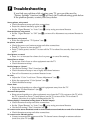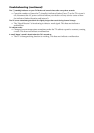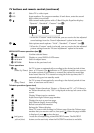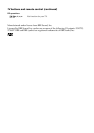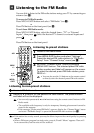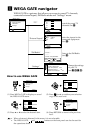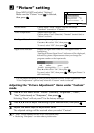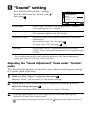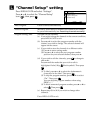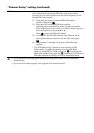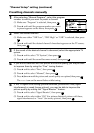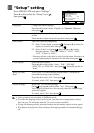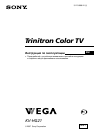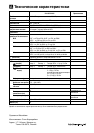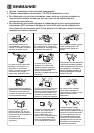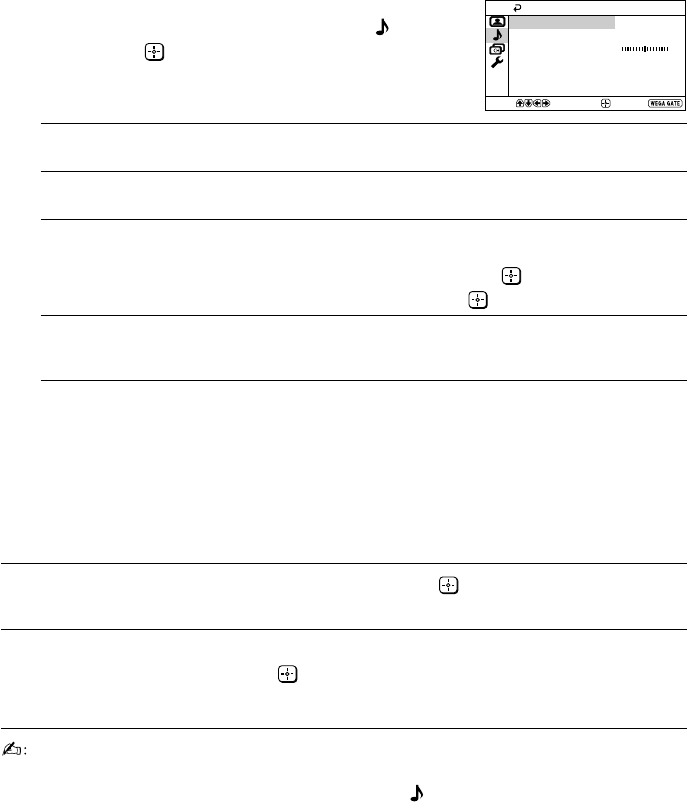
K “Sound” setting
Press WEGA GATE and select “Settings”.
Press V or v to select the “Sound” icon (
),
then press
.
“Sound Mode” Choose either “Dynamic” (low and high tones), “Standard”
(voice and high tones) or “Custom”*.
“Balance” Press v or B to emphasize the left speaker.
Press V or b to emphasize the right speaker.
“Intelligent Volume” Adjust the volume of all program numbers and video inputs
automatically.
Press V or v to select “On”, then press .
To cancel, select “Off”, then press .
“Surround” Choose either “Movie” (cinema surround effect for stereo
sound), “Sports” (simulated stadium effect for monaural sound)
or “Off”.
*You can adjust the setting to your personal preference in the “Sound Adjustment”
option only when the “Custom” mode is selected.
Adjusting the “Sound Adjustment” items under “Custom”
mode
The 5-Band Graphic Equalizer feature allows you to adjust sound frequency settings
of “Custom” mode in the menu.
1
Make sure that “Adjust” is selected, then press .
Selecting “Reset” will set your TV to the factory settings.
2
Press B or b to select the desired sound frequency, then press V or v to
adjust the setting and press .
The adjusted settings will be received when you select “Custom”.
• Adjusting higher frequency will affect higher pitched sound and adjusting lower
frequency will affect lower pitched sound.
•You may display the settings directly by using the button on the remote control (see
G).
Confirm
End
Sound
Balance
Sound Adjustment
Sound Mode: Dynamic
Intelligent Volume: Off
Surround: Off
Select