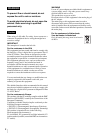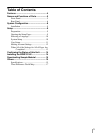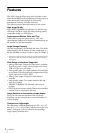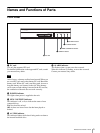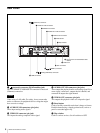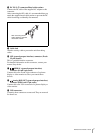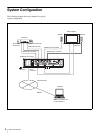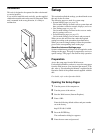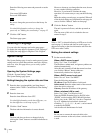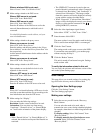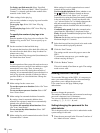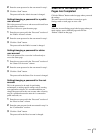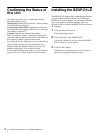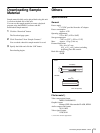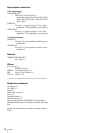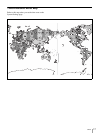10
Setup
Enter the following user name and password set at the
factory.
User name: NSP1admin
Password: NSP1admin
Be sure to change the password set at the factory for
safety.
For detailed information on how to change the
password, see “Making Account Settings” on page 12.
7
Click the “OK” button.
The Status page opens.
Selecting a Language
You can select the language used on the setup pages.
To display the setup pages in Japanese: Click “Japanese”.
To display the setup pages in English: Click “English”.
System Setup
The System Settings page is used to make general system
settings such as system date and time, networks, displays,
and so on. Also, this page allows you to verify system
information
Opening the System Settings page
Click the “System Settings” button.
The System Settings page opens.
Setting/changing the system date and time
1
Enter the date (year/month/day) and time (hours/
minutes) in the “NSP-1 Current Date & Time Setting”
column.
2
Enter the time zone.
Enter the time difference from UTC.
For detailed information on the time difference, see
the time difference world map on page 17.
3
Click the “Send” button.
The date and time information is sent to the unit.
The date and time can be set or changed only by
clicking the “Send” button to send the information to
the unit.
However, whenever you change the time zone, be sure
to carry out the following operation.
However, if you intend to continue the setup
operation, it is not necessary to carry out the following
step.
Make the settings on each page, as required. When all
of the desired settings are completed on each page, be
sure to click the “Reboot” button on that page.
4
Click the “Reboot” button.
The unit is powered off once, and then powered on
again.
The time zone of this unit is switched to the one
entered in step 2.
When a “ON” is selected indicating an NTP server is to be
used on page 11, the date and time set on this page are
adjusted according to the time information sent from the
NTP server after a while.
Making the network settings
1
Set the network address.
When a DHCP server is used:
Select “Use” from “Use DHCP”.
The IP address, subnet mask, and gateway address are
obtained automatically.
After this unit is turned off and then turned on when
you click the “Reboot” button, addresses
automatically obtained are displayed.
When a DHCP server is not used:
Select “No use” from “Use DHCP”.
Enter the following parameters:
IP address: Enter the IP address for this unit.
Subnet mask: Enter the subnet mask of the network
where the unit is to be used.
Gateway: Enter the IP address of the gateway.
When a wireless LAN is used:
Select “Use” from “Use Wireless LAN.”
Enter the ESSID (Extended Service Set ID) in the
“ESSID” text box and the WEP (Wired Equivalent
Privacy) key in the “WEP key” text box, if required.
Up to 31 alphabetical and numeric characters,
excluding *, [, ], \, %, /, $, “, &, and ‘, can be entered
to make up the ESSID.
Ask the network administrator for both.
Be sure not to connect the network cable to the
network connector on the unit, when a wireless LAN
is used.
Note
Note
Note
Note