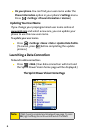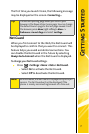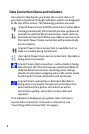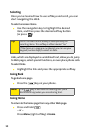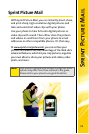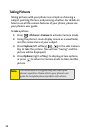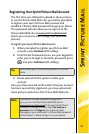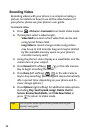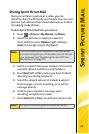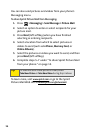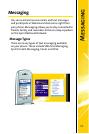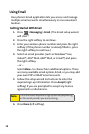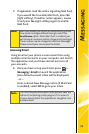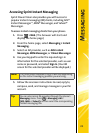14
Recording Videos
Recording videos with your phone is as simple as taking a
picture. For details on how to use all the video features of
your phone, please see your phone’s user guide.
To record a video:
1. Press > Pictures > Camcorder to activate Video mode.
2. If prompted, select a video length:
Ⅲ Video Mail to record a short video that can be sent
using Sprint Picture Mail.
Ⅲ Long Video to record a longer video. (Long videos
may be up to 120 minutes long and may be limited
by the available memory space on your phone’s
microSD memory card.)
3. Using the phone’s main display as a viewfinder, aim the
camera lens at your subject.
4. Press Record (left softkey), , , or the side Camera
Key to begin recording the video.
5. Press Done (left softkey), , , or the side Camera
Key to stop recording. (Recording will stop automatically
after a preset time, depending on your phone and its
mass storage options.)
6. Press Options (right softkey) for additional video options
(including Play, Send, Upload, Assign, Delete, Post to
Service, Review/Send Media, and Take New Video) or
press to return to Video mode.
Tip:
For complete video option details, please refer to your
phone’s user guide.