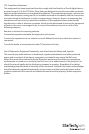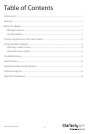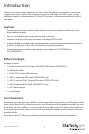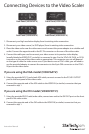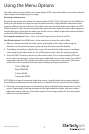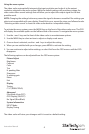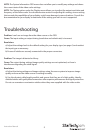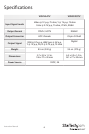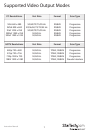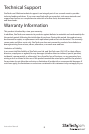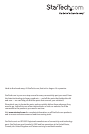Instruction Manual
5
NOTE: The System Information OSD menu does not allow you to modify any settings and shows
the current state of the video scaler settings.
NOTE: The Timing option under the Display menu allows you to adjust the output resolution and
frequency of the video scaler. You should exercise caution in adjusting this setting, since a setting
that exceeds the capabilities of your display could cause damage in some situations. Consult the
documentation for your display to determine if the setting you wish to use is supported.
Troubleshooting
Problem: I can’t see an image from the video source or the OSD.
Cause: The input setting or output timing (resolution and refresh rate) is incorrect.
Resolution:
a) Adjust the settings back to the default setting for your display type (see page 4) and reselect
the input type as necessary.
b) Ensure all cables are securely connected in the proper connectors.
Problem: The image is distorted or blurry.
Cause: The output timing settings/image quality settings are not optimized, or there is
interference degrading the cable signal.
Resolution:
a) Adjust the timing settings and image settings using the menu system to improve image
quality and ensure the video source is working normally.
b) Use the shortest cable length possible, and ensure that they are of a high quality. Heavily-
shielded cables with gold-plated connectors oer superior performance and signal protection.
Do not use converters or extension cables unless they were supplied with the video scaler.