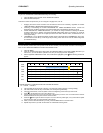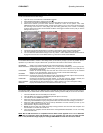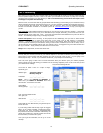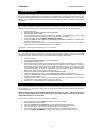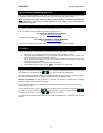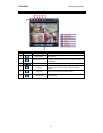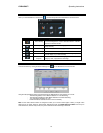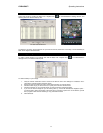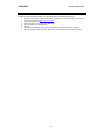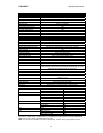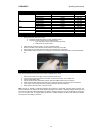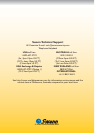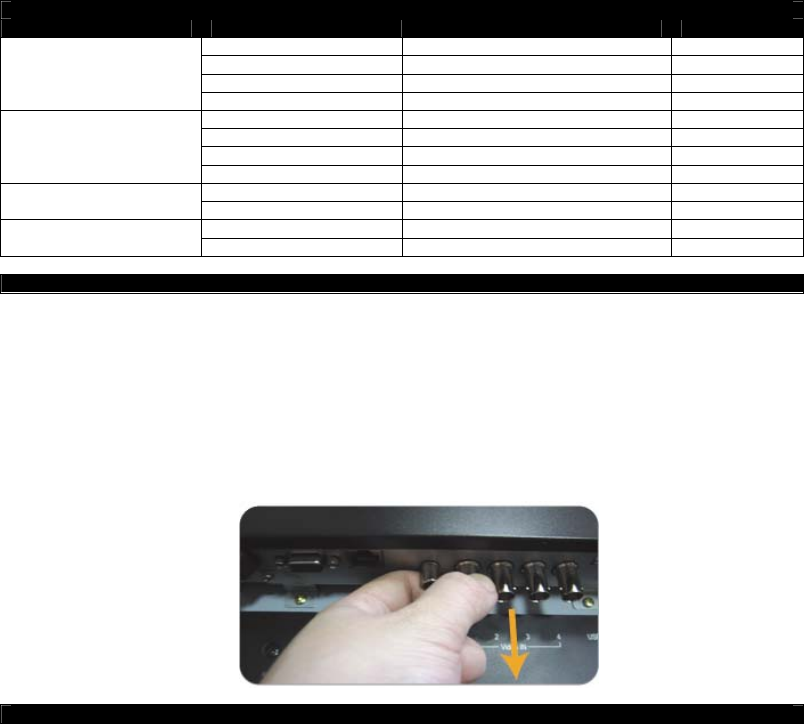
DVR4-5500™ Operating Instructions
25
Appendix 3. Compatible SATA HDD List
MANUFACTURER MODEL CAPACITY SPEED
Seagate ST3320613AS 320GB 7200 rpm
ST33500320AS 500GB 7200 rpm
ST3750330AS 750GB 7200 rpm
ST31000340AS 1000GB (1TB) 7200 rpm
WD WD4200AAKS 320GB 7200 rpm
WD5000AACS 500GB 7200 rpm
WD6400AAKS 640GB 7200 rpm
WD7500AAKS 750GB 7200 rpm
Maxtor STM3500350AS 500GB 7200 rpm
STM3750330AS 750GB 7200 rpm
HITACHI HDT25032VLA360 320GB 7200 rpm
HDS721010KLA330 1000GB (1TB) 7200 rpm
Appendix 4. Removing the DVR Module
1. Remove the base of the LCD monitor.
a. Place the monitor face-down on a soft, protected surface.
b. Remove the LCD monitor base as indicated below:
i. First, snap off the screw cover from the monitor base.
ii. Remove the four stand screws.
2. Place the LCD monitor face down, on a soft, protected surface.
3. Remove all cables connected to the DVR module, including the VGA cable.
4. Remove the two (2) screws which are used to fix the DVR to the LCD monitor.
5. Hold the BNC (video) connectors, and pull gently in the direction as indicated below. The module will slide
out.
Appendix 5. Replacing the SATA HDD
First, remove the DVR from the back of the monitor as detailed above. Then:
1. Remove the screws on the upper cover. Remove the upper cover.
2. Unscrew and remove the supplied SATA HDD – there are two screws, one on either side.
3. Unplug original SATA HDD.
4. Plug in new SATA HDD. Remember to attach both the POWER and the SATA connectors.
5. Place new SATA HDD into the spot taken by the original SATA HDD, screwing new drive into position.
6. Close upper cover of the DVR module, replacing all screws removed in step one.
7. Return DVR to slot in the back of the LCD screen.
Note: The DVR is, basically, a dedicated (meaning that it performs a single task, recording video) computer. The
internal components are complex and fragile. Whilst changing the hard drive is a relatively straight forward procedure
for people who are familiar with assembling and modifying computer hardware, it may be challenging for people who
are not. In the latter case, we suggest taking the DVR to a qualified computer technician, who will be very familiar
with the process of installing a hard drive.