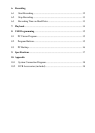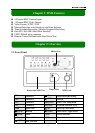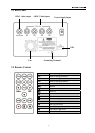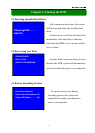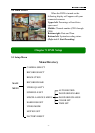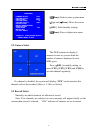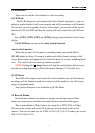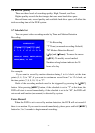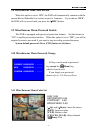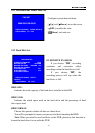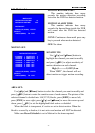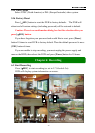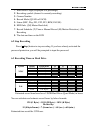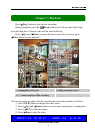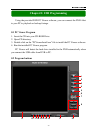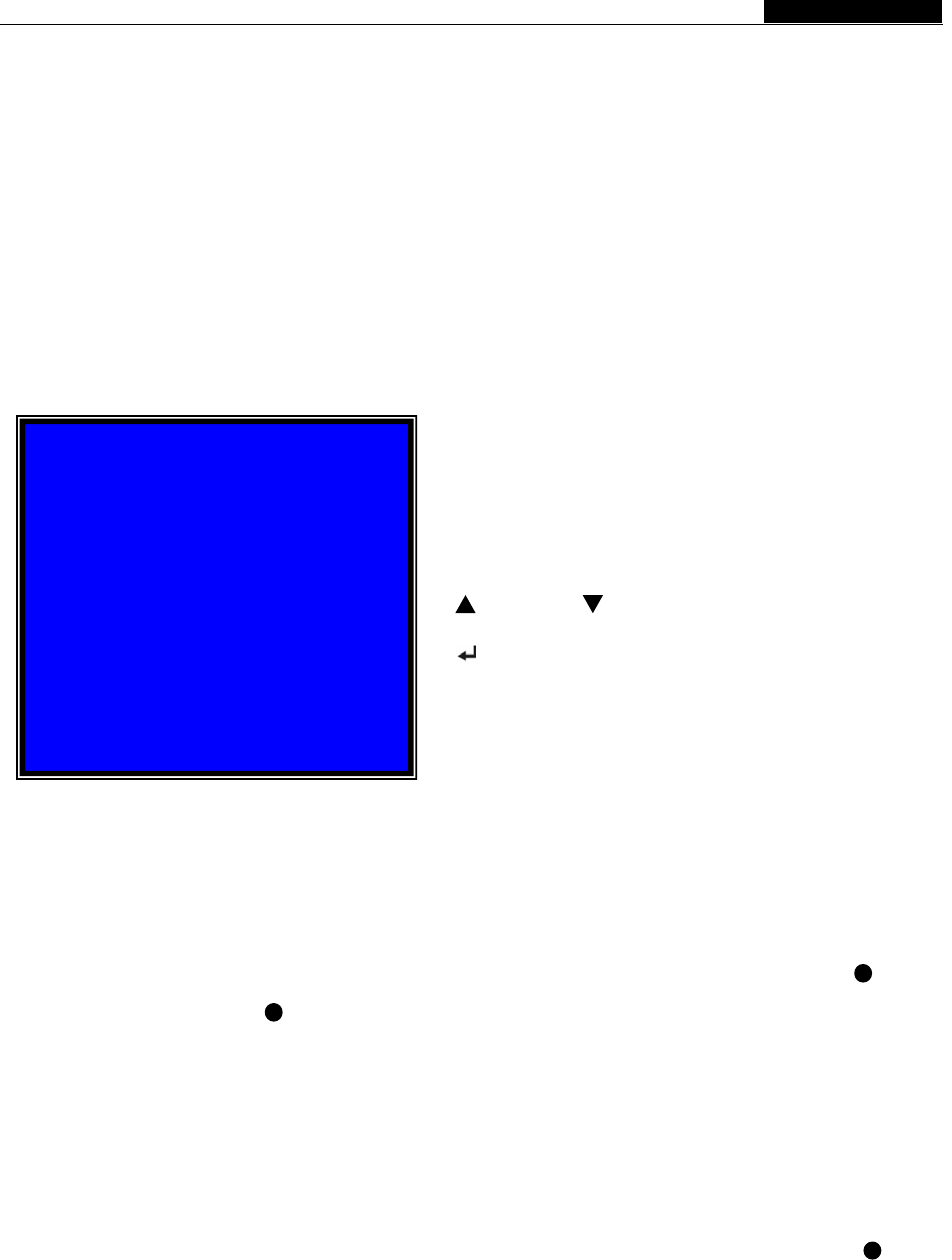
User Manual
]
5.6 Record Quality
There are three levels of recording quality: High, Normal, and Low.
Higher quality records the best images but uses more hard drive space.
Record frame rate, record quality and available hard drive space will affect the
total recording time of the DVR system.
5.7 Schedule Set
You can preset video recording modes by Time and Motion Detection
Recording.
- 8 -
For example:
If you want to record by motion detecton during 3 to 6 o’clock, set the time
points (3, 4, 5) to “M”; if you want to continuous record from 7 to 12 o’clock, set
the time points (7, 8, 9, 10, 11) to “T”.
Both of the recording methods need to be triggered by pressing the [REC]
button. After pressing [REC] button, if the schedule is set to “T” at that time, the
DVR will start to record immediately; if the schedule is set to be “M”, the DVR will
not record until motion (movement) is detected by system.
Numbers along bottom indicate the 24
hours of a da
y
[ SEL]: To modify record method
[
Up] and [ Down]: To move the cursor
“M” Motion Detection Record
“T” Time (or manual recording: Default)
“-” No Recording
SCHEDULE SET
TTTMMMTTTTTTMMTTTTT--MMT
│ │ │ │ │ │ │ │ │
0 3 6 9 12 15 18 21 24
PRESS (UP DOWN), ENTER (SELECT)
PRESS (MENU) TO EXIT
Force Record
When the DVR is set to record by motion detection, the DVR will not record if
there is no motion. If you want to record immediately, please press and hold [REC
button for 3 to 5 seconds to begin manual recording.