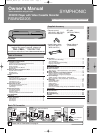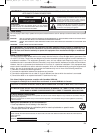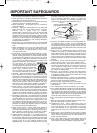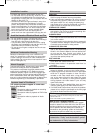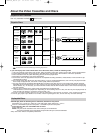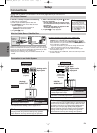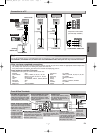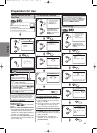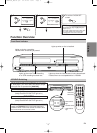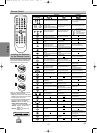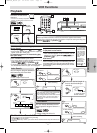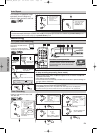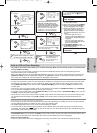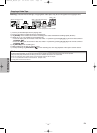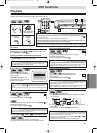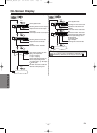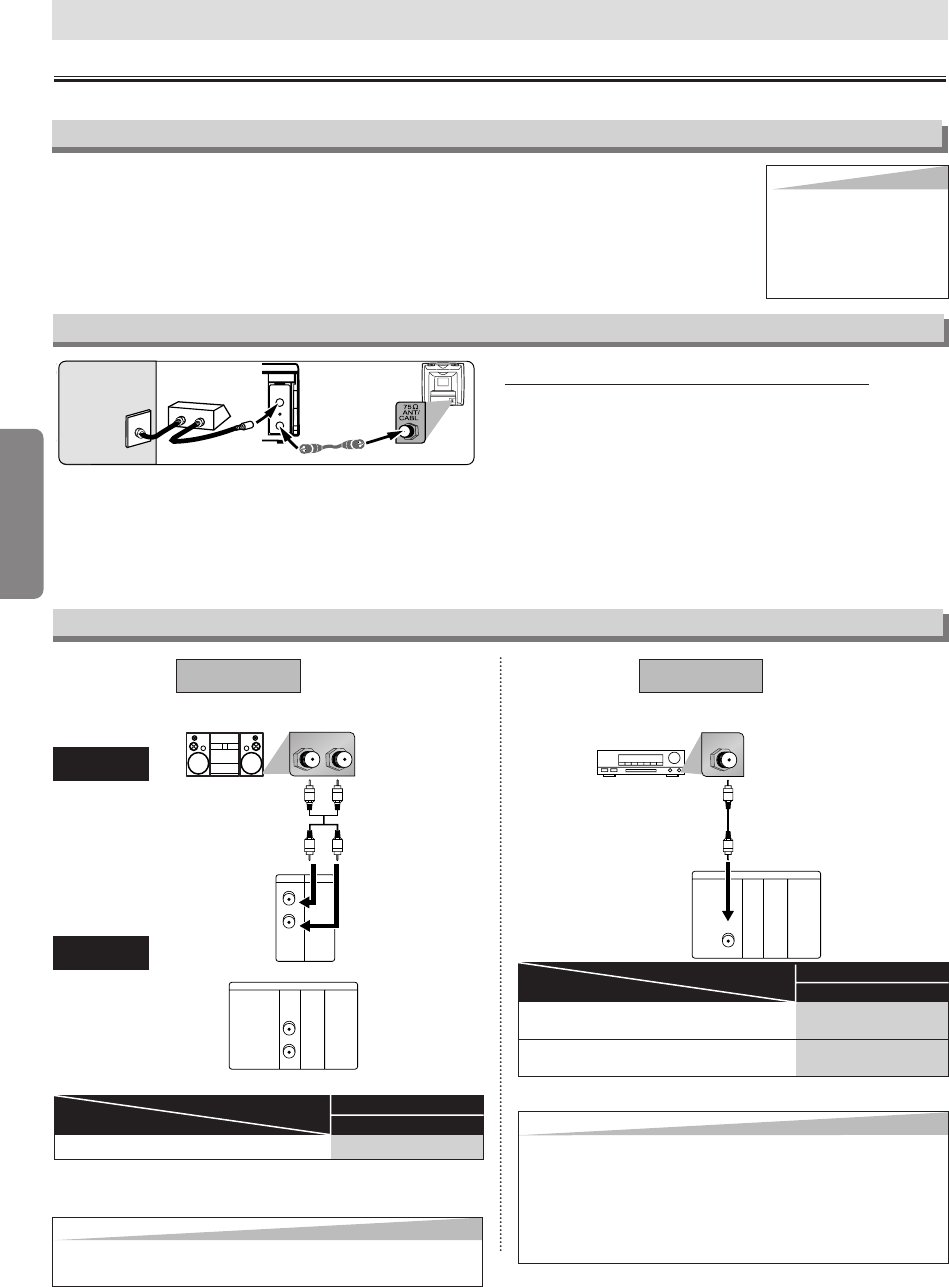
–
6
–
EN
Setup
Select this connection when you want to view or record a scram-
bled channel.With this connection, channels cannot be changed
on the unit.You can view or record ONLY the channels you have
selected on the cable box or the satellite box.
• While you are recording, only the recorded channel can be
viewed.
To select channels of the cable box or satellite bo
x
1) Turn on the unit by hitting [STANDBY-ON], then hit
[VCR/TV].The “STANDBY-ON” and “VCR” lights on the front
panel will appear, then pressing
[SKIP/CH.
ii
/
KK jj
/
LL
] to
select channel 3 or 4 (the same channel as the output channel
of the cable box or satellite box).
• If you use the channel 4, you need to change the unit’s RF
output to channel 4. Refer to “RF Output Channel”.
2) At the TV, select channel 3 or 4 (the same channel as you
have selected at step 1).
3) On the cable box or satellite box, select the channel you want
to view or record.
ANT-OUT
ANT-IN
RF cable
(supplied)
(Back of DVD/VCR)
IN
OUT
E
(Back of TV)
Satellite or
Cable TV
signal
(Cable box or
Satellite box)
Hint for Cable Box or Satellite Box
LR
VCRDVD/VCR
AUDIO OUT
L
R
DIGITAL
AUDIO OUT
or
AUDIO
OUT
DVD
S-VIDEO
OUT
COMPONENT
VIDEO OUT
L
R
Stereo system
DIGITAL
AUDIO OUT
COAXIAL
AUDIO
OUT
DVD
S-VIDEO
OUT
COMPONENT
VIDEO OUT
COAXIAL
AUDIO
DVD/VCR
Method 1
Analog audio
input jacks
Digital audio
input jack
(Analog)
AUDIO OUT
DIGITAL
AUDIO OUT
Method 2
Connection to an Audio System
Audio cable
(supplied)
Audio Coaxial
Digital cable
(commercially
available)
Dolby Digital decoder,
MD deck or DAT deck
BITSTREAM
PCM
SETUP > AUDIO menu >
DOLBY DIGITAL
PCM
SETUP > AUDIO menu >
DOLBY DIGITAL
Connecting to a Dolby Digital decoder
for Dolby Digital audio output.
Connecting to the other equipment (an MD deck
or DAT deck etc.) without Dolby Digital decoder.
* To complete these settings, refer to pages 20-21.
Hint
Hint
•
The audio source on a disc in a Dolby Digital 5.1 channel surround
format cannot be recorded as digital sound by an MD or DAT deck.
•By hooking this unit up to a Multi-channel Dolby Digital
decoder, you can enjoy high-quality Dolby Digital 5.1
channel surround sound as heard in the movie theaters.
•Playing a DVD using incorrect settings may generate
noise distortion and may also damage the speakers.
Connecting to Stereo System.
Setting
Connection
* To complete these settings, refer to pages 20-21.
Connection
Setting
(DVD mode only)
If channel 3 is already occupied for broadcasting,
1) Set your TV to channel 4.
2) Insert a pre-recorded tape into this unit.
3) Hit
[SOURCE] on the unit so that the VCR
OUTPUT light is lit.
•
If noise appears on the TV screen, hit
[VCR/TV] on the remote control.
4) Hit [PLAY
BB
] once.
5) After a few seconds, hit [PLAY
BB
] on the
unit for 3 seconds.
•
The RF output channel will change to chan-
nel 4 from channel 3 and you will see a play-
back picture.
• When a picture does not appear on the
TV screen, repeat step 4).
6) Hit [STOP
CC
] to stop playback.
RF Output Channel
Connections
Please refer to “Basic TV Connection” on the front page before you use this unit.
Hint
Hint
•
The RF output channel may
not change when you adjust
tracking during playback.In this
case, stop the playback, and
start the playback again.After
that, hit [PLAY
BB
] on the unit
for 3 seconds again.
Setup
Hint
Hint
•Playing a DVD using incorrect settings may generate
noise distortion and may also damage the speakers.
H98K0UD_EN/SP.qx3 04.12.20 13:23 Page 6