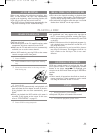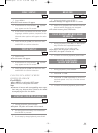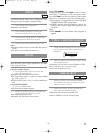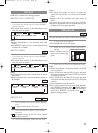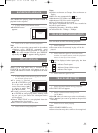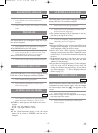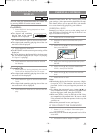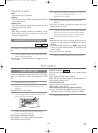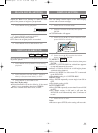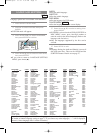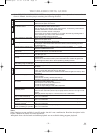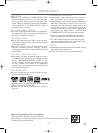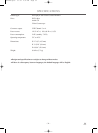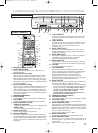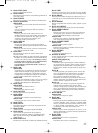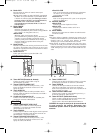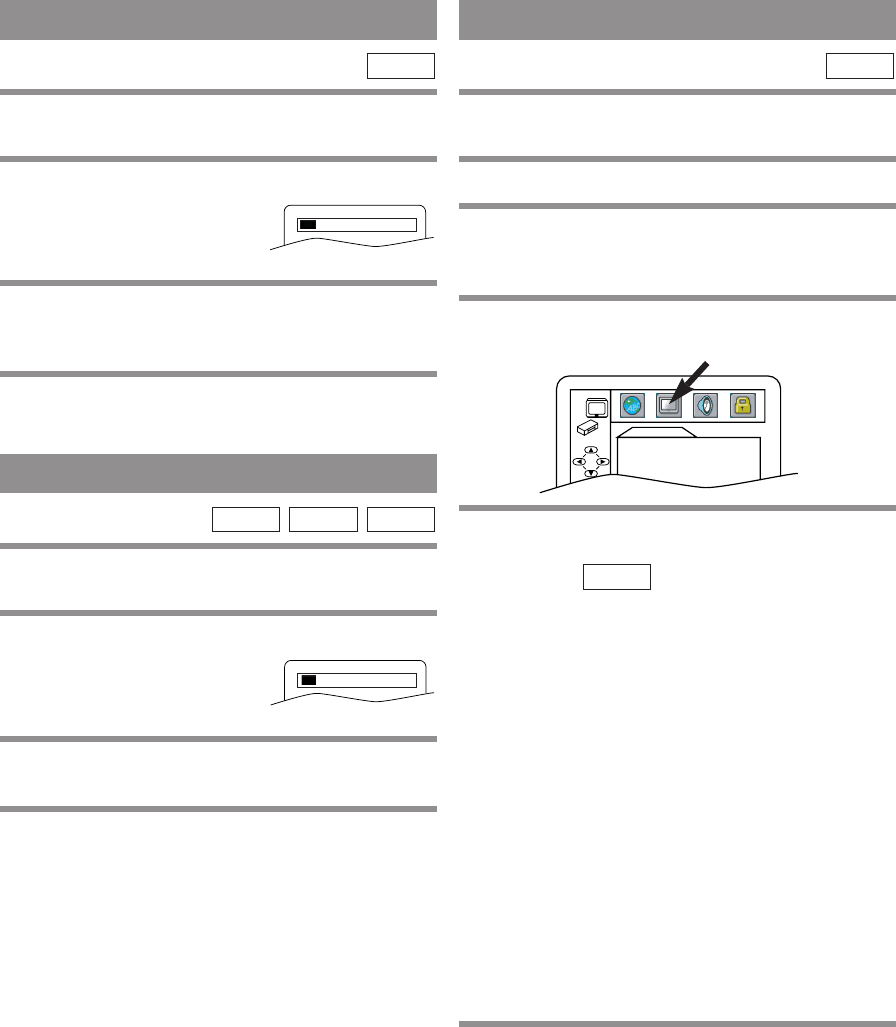
–
30
–
EN
1L25
Adjust the Black Level Settings to make the black
parts of the picture as bright as you preferred.
1 Press MODE during playback.
2 Press ENTER to switch ON/OFF.
ON: Makes the dark parts brighter.
OFF: Shows the original picture as recorded.
3 Press MODE twice or RETURN to exit.
DVD-V
BLACK LEVEL SETTING
You can enjoy stereophonic visual space on your exist-
ing stereo system.
1 Press MODE twice (CD/MP3: once) during
playback.
2 Press ENTER to set the mode; 1 (Natural
effect), 2 (Emphasized effect), or OFF.
3 Press MODE or RETURN to exit.
Note (for CD play only)
¡Virtual Surround will not be effective if the sound
mode is set to something other than STEREO.
¡If noise is heard select lower level, or OFF.
MP3CD
DVD-V
VIRTUAL SURROUND
ON
OFF
You can change certain aspects of the DVD display
screens and on-screen messages.
1 Press SETUP in STOP mode.
2 Press B to select CUSTOM, then press
ENTER.
¡CUSTOM mode will appear.
3 Press Arrow (s/B) to select DISPLAY, then
press ENTER to confirm.
4 Press Arrow (K/L) to select the below
items, then press ENTER.
TV ASPECT:
¡Press Arrow (K/L) for an item selection, then press
ENTER.
¡Select 4:3 LETTER BOX for a black bars appears
on top and bottom of the screen.
¡Select 4:3 PAN & SCAN for a full height picture
with both sides trimmed.
¡Select 16:9 WIDE if a wide-screen TV is connected
to the DVD/VCR.
¡The default setting is 4:3 LETTER BOX.
ANGLE ICON:
¡Press ENTER repeatedly to turn Angle icon ON or
OFF.
¡The default setting is ON.
AUTO POWER OFF:
¡Press ENTER repeatedly to turn Auto Power off ON
or OFF.
¡The default setting is ON and it will turn the
DVD/VCR to off automatically after 35 minutes of
no use.
5 Press SETUP to exit.
Notes
¡Be sure to press SETUP, or the setting will not work.
QUICK
DVD-V
DISPLAY SETTING
DISPLAY
TV ASPECT
4:3 LETTER BOX
ANGLE ICON ON
AUTO POWER OFF ON
H9402UD.qx33 03.4.7 2:32 PM Page 30