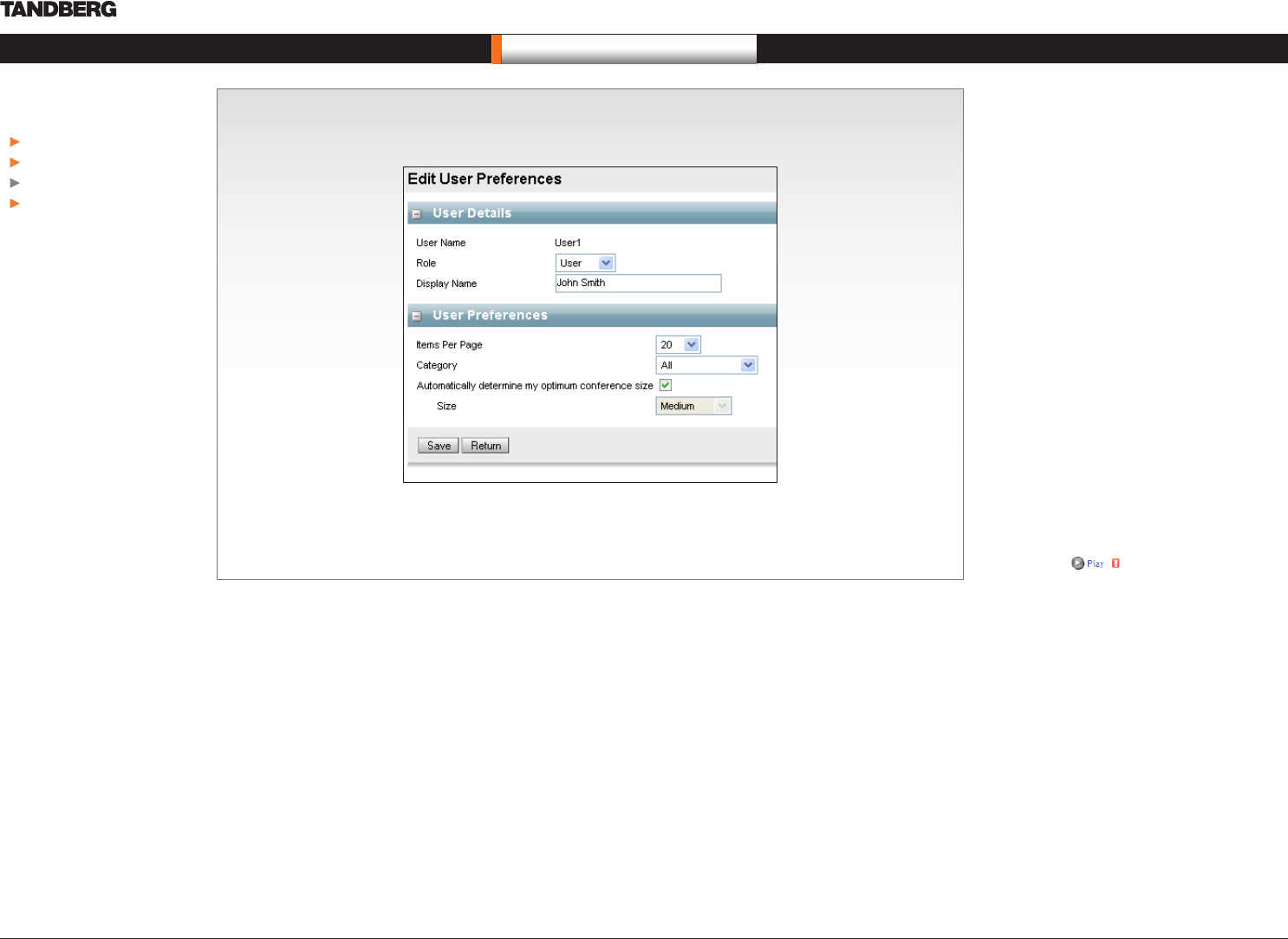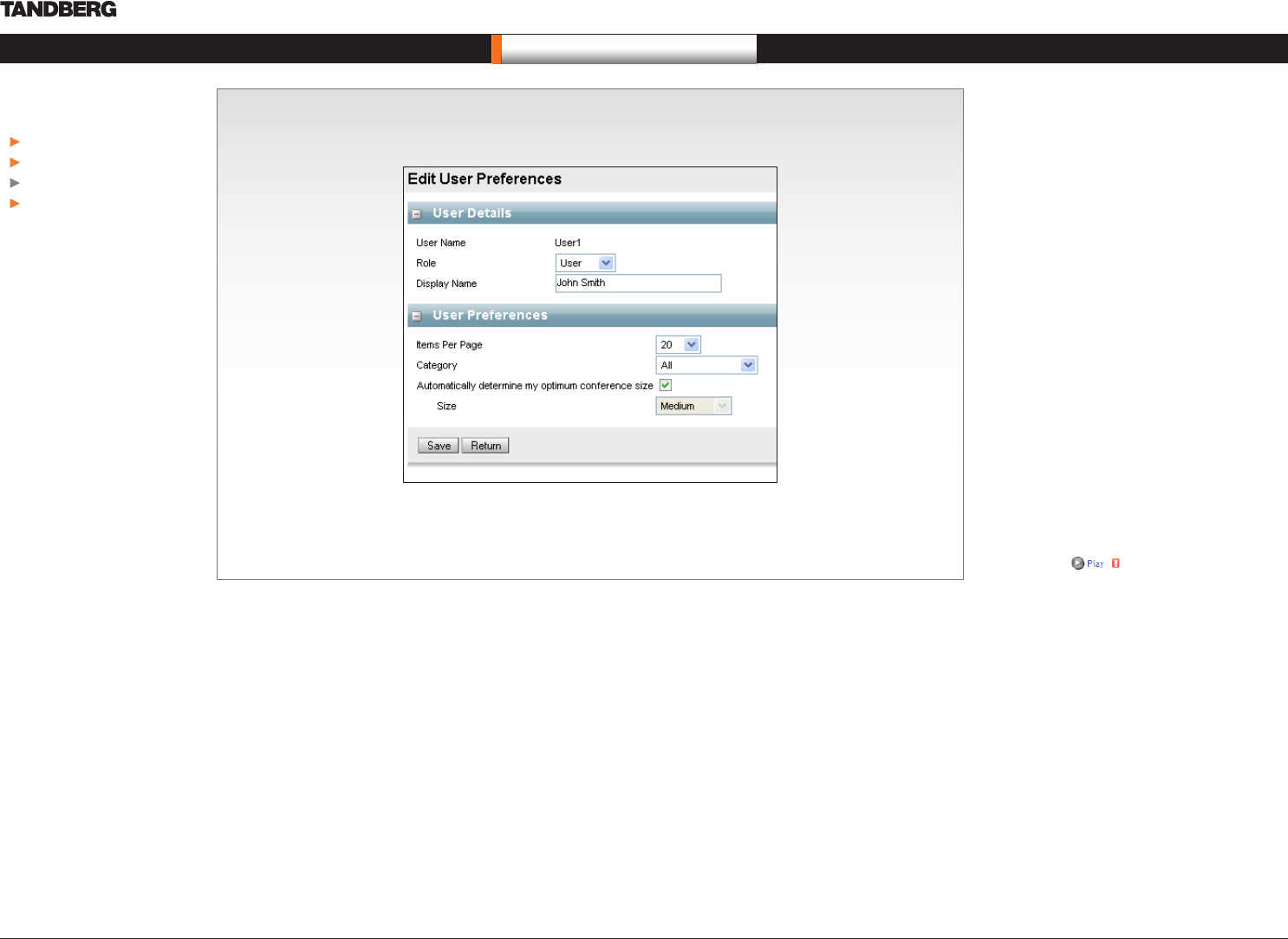
D14111.02—MAY 2008 6
Content Server
User Guide
Preferences
You can change the following:
Display Name—displayed at the bottom left of the
screen
Items Per Page—the number of conferences on a
page. Can be 5, 10, 20, 50 or 100, with the default
set to 20.
Category—when you login, only conferences
belonging to this category will be displayed.
Automatically determine my optimum conference
size—the Content Server will automatically play the
largest available conference size you will be able to
watch - this is based on your Internet connection
speed detected at login.
Size—you can override the automatic detection
setting by deselecting Automatic above and
selecting the size of conferences you want to
watch. Choose Audio or Small if you have a modem
connection to the Internet—choose Medium or
Large if you are on a fast network.
Note: If a conference is not available in the size you
selected or which has been automatically detected,
the Content Viewer will pick the size which will give
you the best viewing experience.
If your Internet connection is too slow, or a
conference is not available in the size specified in
your preferences, you will see a bandwidth warning
in the interface , warning you that your
Internet connection may be too slow to display the
video properly.
Setting Preferences
Click this to change some of your own display options, such as your display name, number of items shown per page,
categories and the viewing size of the conference to watch.
In this chapter…
Screen options
Conference lists
Setting preferences
Viewing conferences
What’s in this user guide?
Frequently Asked Questions