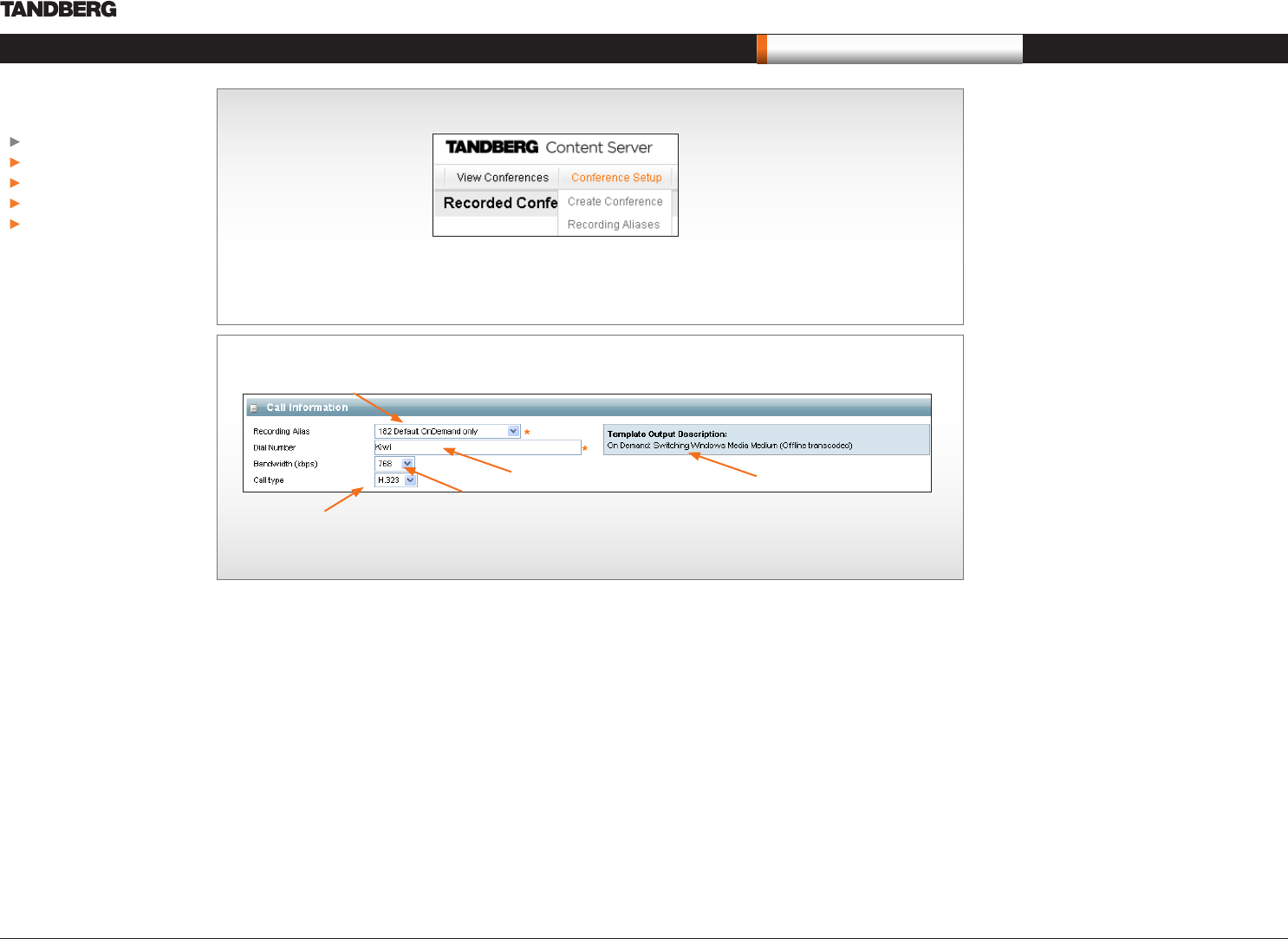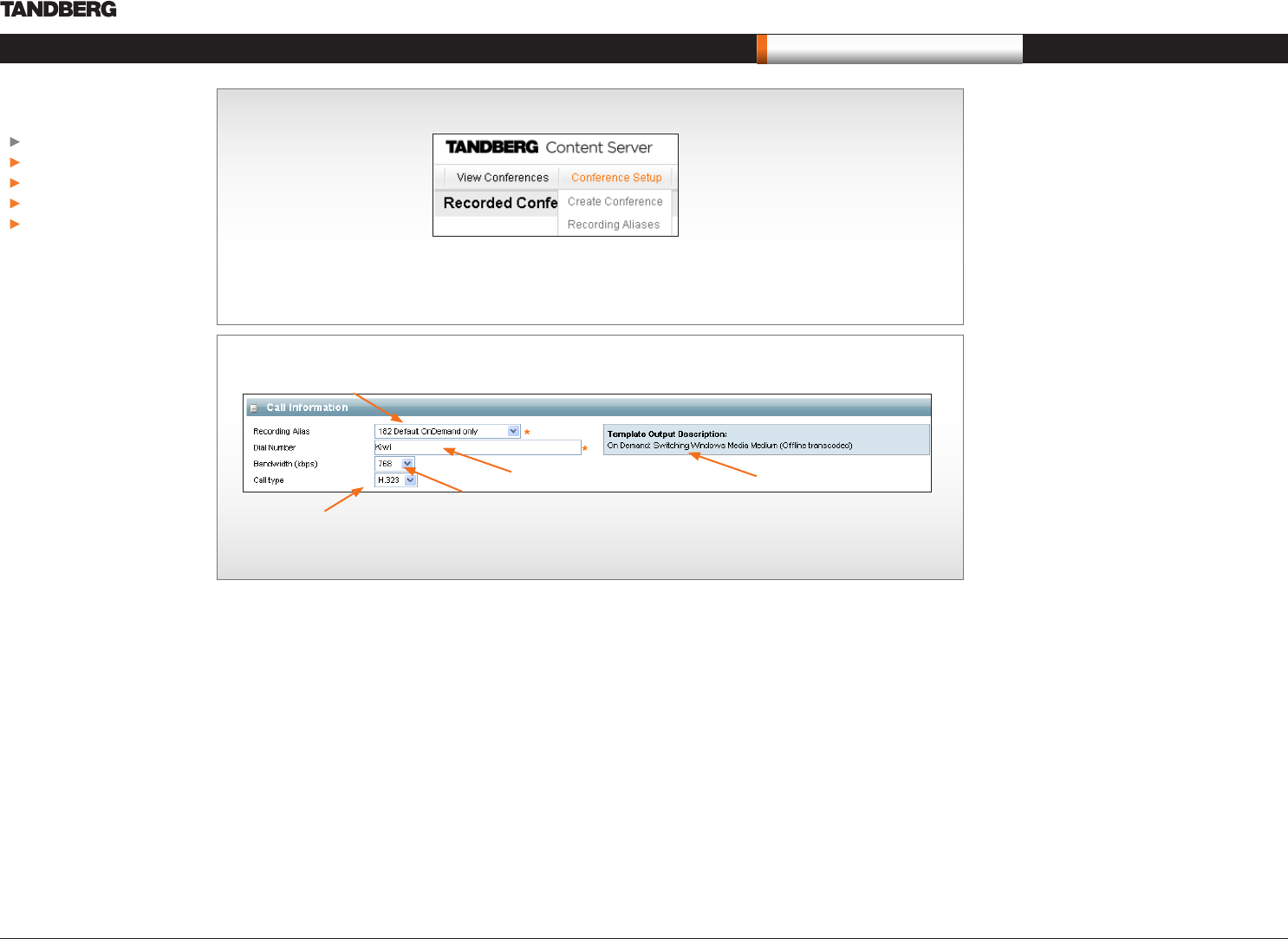
D14111.02—MAY 2008 8
Content Server
User Guide
Call information
Recording Alias. Choose the recording alias to use.
Your Administrator will have given you your own
Personal Recording Alias to use or will advise you
which System Recording Alias to use.
Select an “alias for live streaming’ if the conference
is to be viewable live, or immediately after it has
finished. Conferences recorded with ‘non-live
streaming’ aliases will not be available for viewing
until their outputs have been processed. How soon
your recorded-only calls will be available for viewing
will depend on how many other conferences the
Content Server is processing at the time. You
can see if your conference is being processed by
choosing Pending from the View Conferences
menu.
Template Output Description. Shows the outputs
the Recording Alias will create.
Dial Number. The number of the endpoint you want
to call.
Bandwidth. Connection speed for recording the
call.
Call Type. H.323 or SIP.
Creating conferences on the TANDBERG Content Server
If you have Owner Privileges, you can make ad hoc recordings from the interface.
Recording Alias
Dial Number
Bandwidth
Call Type
... you will then see the following:
Template
Output Description
In this chapter…
Call Information
Permissions
Metadata
Adding extra outputs
Editing viewer
What’s in this user guide?
Frequently Asked Questions