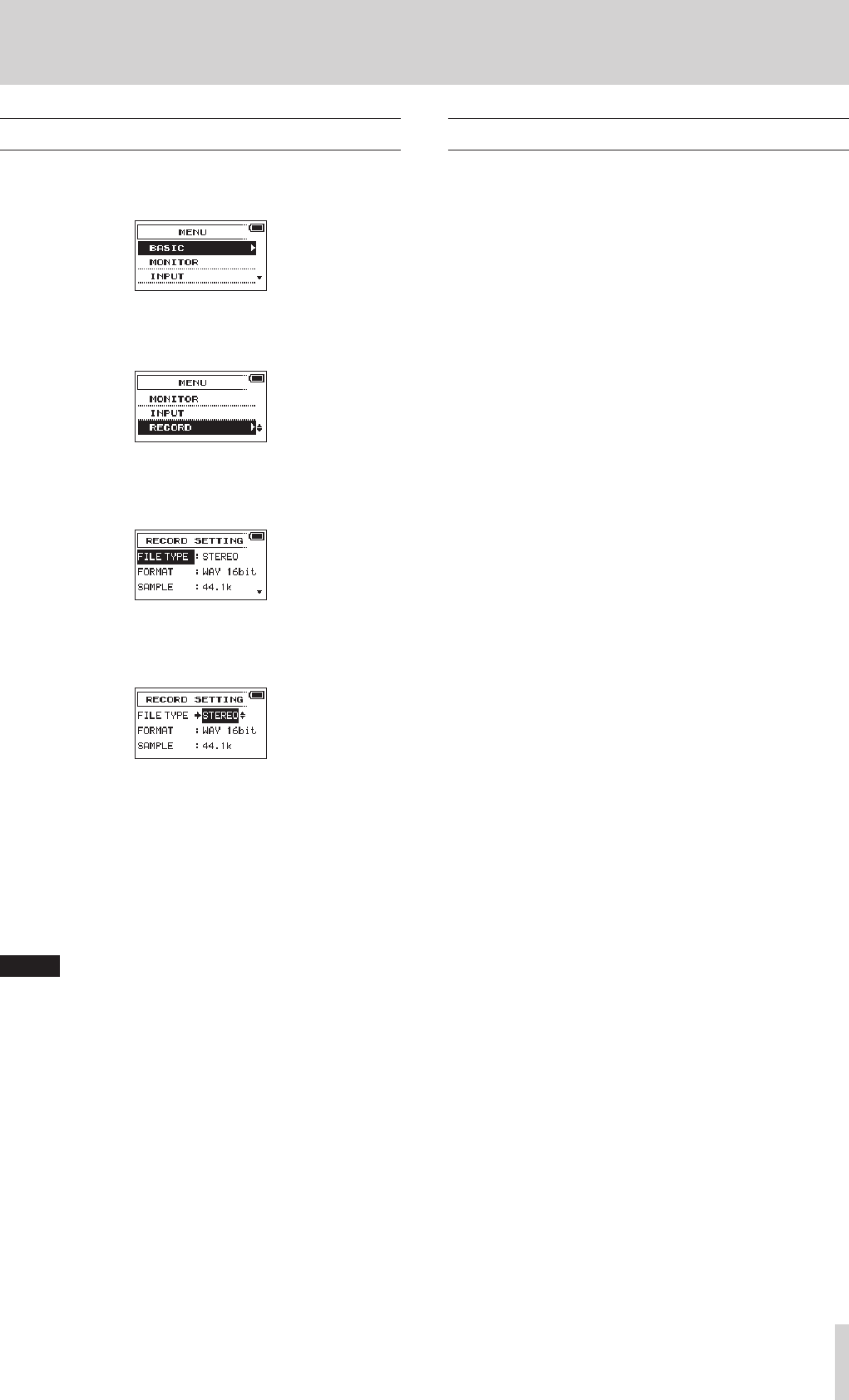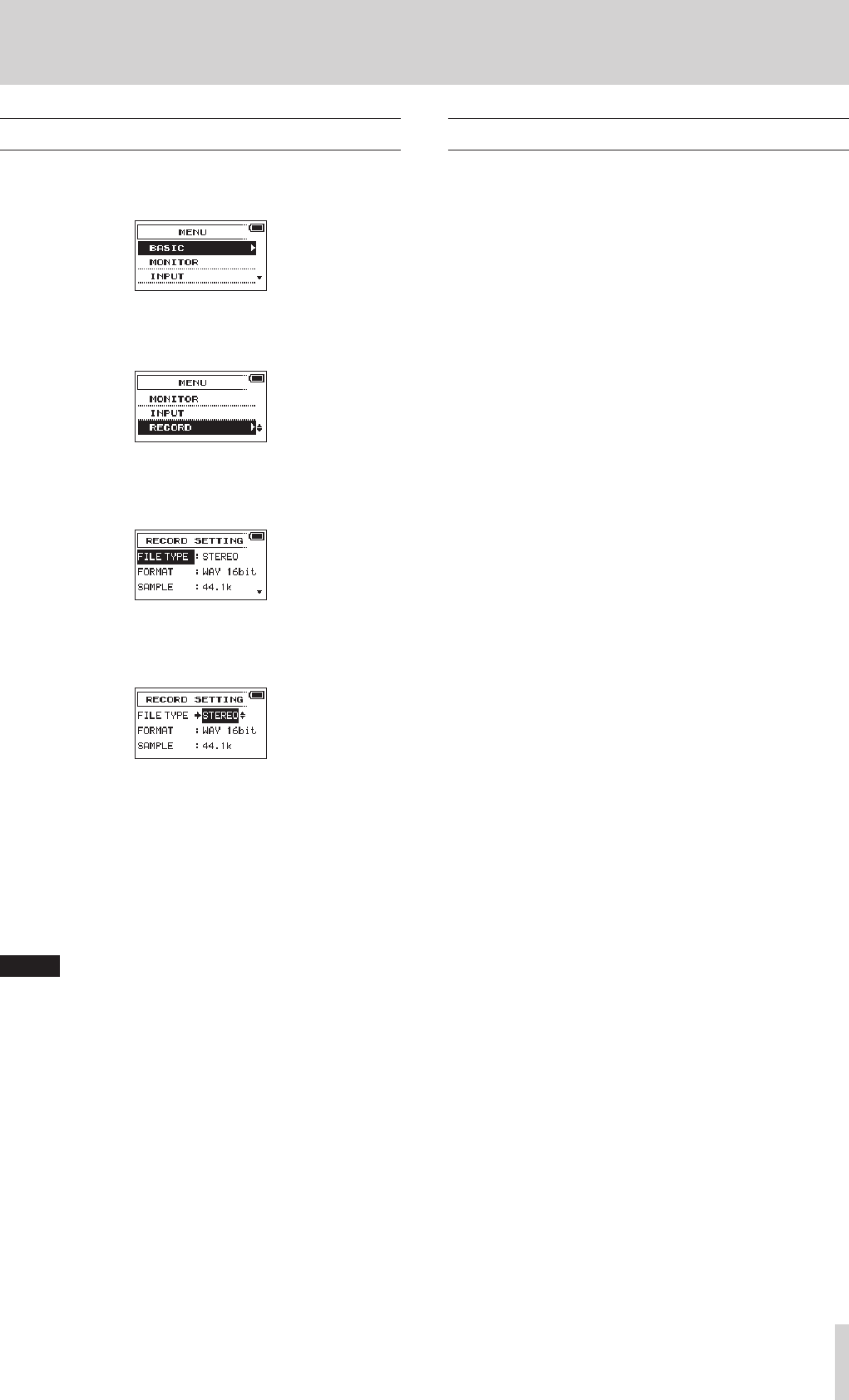
TASCAM DR-70D
11
2 – Names and Functions of Parts
Using menus
We explain how to change recording settings in this example.
1. Press the MENU button to open the
MENU
screen.
2. Turn the DATA dial to select (highlighted as light text on a
dark background) a menu item, and press the DATA dial or
3// button to open the setting screen.
RECORD
selected
3. Turn the DATA dial to select (highlight) a menu item to be
set.
FILE TYPE
selected
4. Press the DATA dial or 3// button to move the cursor to
highlight the value of the setting.
5. Turn the DATA dial to change the setting.
6. Press the DATA dial or 4/. button to set a different item
in the same menu.
This enables you to select a new item. Turn the DATA dial
again to select an item to be set.
7. Repeat steps 3 to 6 as necessary to set each item.
8. Press the MENU button to return to the
MENU
screen (or
OTHERS
screen).
Press the 1/8 button to return to the Home Screen.
NOTE
When the
BASIC
or
INPUT
screen is open, press the
MENU button again to return to the Home Screen.
Basic operation
Use the following buttons to operate the various screens.
8
MENU button
Opens the
MENU
screen.
8
1/8 button
When a setting screen is open, press the 1/8 button to return
to the Home Screen.
Use this to answer “NO” to confirmation pop-up messages.
8
DATA dial
Turn the DATA dial to select items and change values on setting
screens. You can also turn the DATA dial to change the file
playback position.
Push the DATA dial to confirm selections on setting screens and
to answer “YES” to confirmation pop-up messages.
8
3// button
Use this to move the cursor (highlighted area) to the right on the
screen, and to move down a level on the
BROWSE
screen.
8
4/. button
Use this to move the cursor (highlighted area) to the left on the
screen, and to move up a level on the
BROWSE
screen.