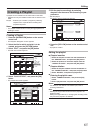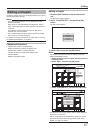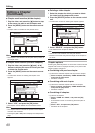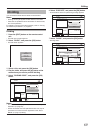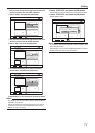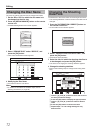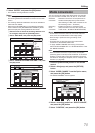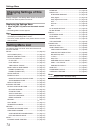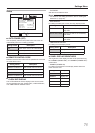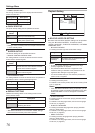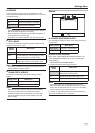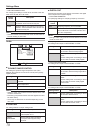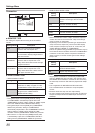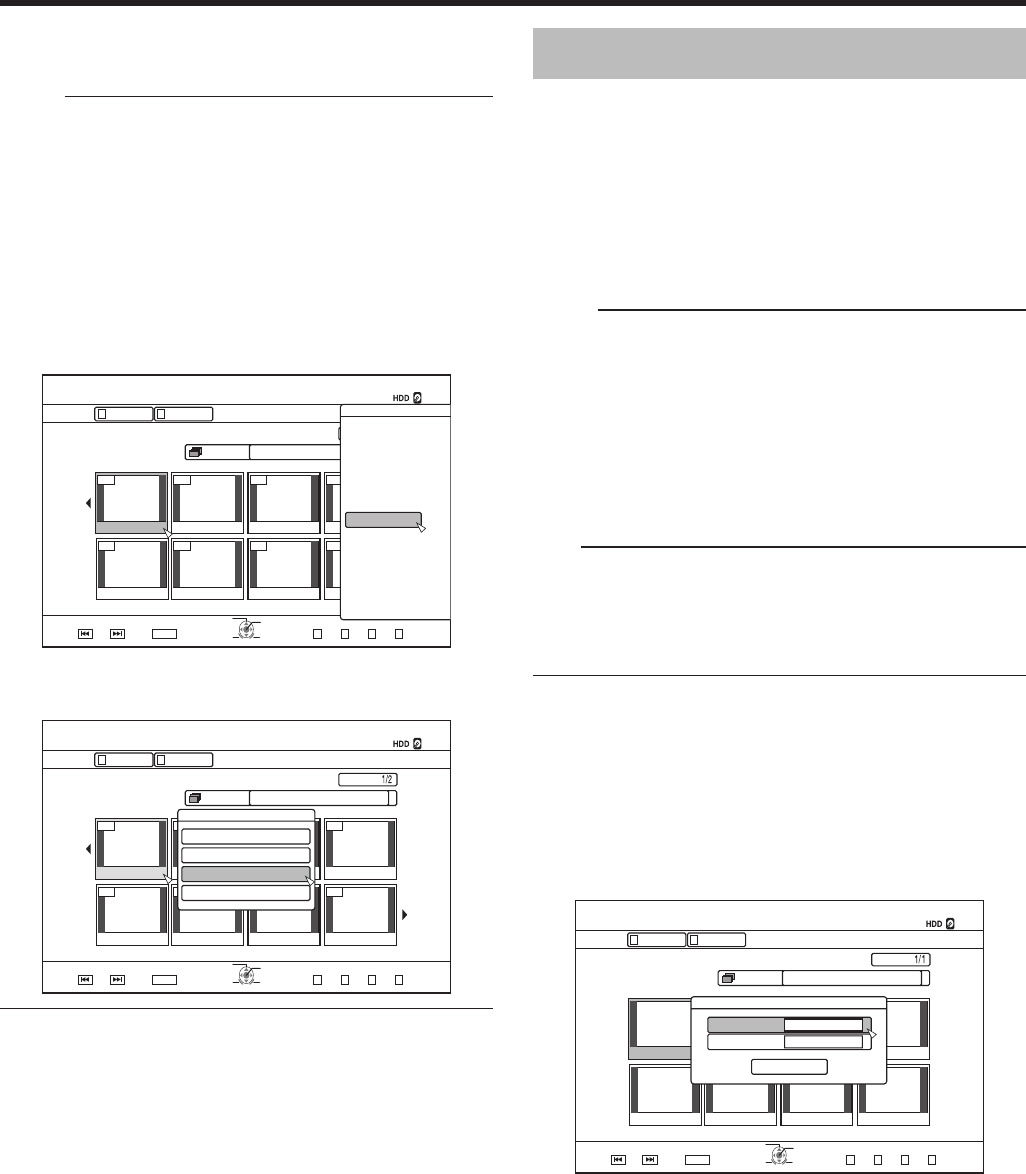
73
Editing
001 00 00 00
0000 00 00
126+10
1-
4'6740
5'.'%6
VKVNG
0#8+)#6+10
6+6.'6*7/$0#+.
8+&'1 2+%674'
)4172 #..
':+6 )4172
2+%674'
0#8+)#6+10
.+56
24'82) 0':62)
126+105
2.#;
&'.'6'
&7$
/1&'%*#0)'
'&+6
'&+6+0(1
16*'45
$#%-
001 00 00 00
0000 00 00
2CIG
126+10
1-
4'6740
24'82) 0':62)
5'.'%6
VKVNG
0#8+)#6+10
6+6.'6*7/$0#+.
8+&'1 2+%674'
4'/#+0
)4172 #..
':+6 )4172
0#8+)#6+10
2+%674'.+56
+0(14/#6+10%144'%6
/1&+(;6+6.'0#/'
/1&+(;6*7/$0#+.
2416'%6
%*#0)'5*116+0)'6+/'
2CIG
126+10
1-
4'6740
5'.'%6
0#8+)#6+10
6+6.' 6*7/$0#+.
8+&'1 2+%674'
)4172 #..
':+6 )4172
2+%674'
0#8+)#6+10
.+5624'82) 0':62)
4'/#+0
&1016)4172
/1&'%*#0)'
/1&'
5'#/.'55
56#46/'6*1&
+//'&+#6'
%10(+4/
Mode conversion
You can convert HD quality video titles saved on the HDD if
they are recorded in the DR, AVC, AF, AN, AL, or AE mode.
Seamless : Seamless conversion can be performed to
conversion enable smooth playback of joined scenes
after dubbing to a BD. (Titles recorded in the
DR recording mode
h
seamless)
Recording : Enables conversion of recording mode.
mode (Titles recorded in the DR, AVC, AF, AN, AL,
conversion or AE mode
h
AF/AN/AL/AE/XP/SP/LP/EP)
Memo:
• As seamless conversion does not re-encode video and
audio, there is no deterioration in the image quality.
• Re-encoding is performed during recording mode
conversion.
• Only titles that are recorded in the DR mode enable
conversion to the XP/SP/LP/EP mode.
• To apply “MODE CHANGE” after turning off the power,
select “AFTER POWER OFF” for “START METHOD” under
the “MODE CHANGE”.
Note:
• When seamless conversion is performed, the chapters
(excluding joints of scenes) will be combined. To divide the
chapters, insert chapter marks after seamless conversion.
For details on dividing the chapters, refer to “Chapter mark
insertion” (
A
page 68).
1
Press the [NAVIGATION] button on the remote
control
2
Select a title/group, and press the [OPTION]
button
3
Select “MODE CHANGE” from the Option menu,
and press the [OK] button
• The “MODE CHANGE” screen appears.
4
Select a recording mode from “MODE CHANGE”,
and press the [OK] button
5
Select “CONFIRM”, and press the [OK] button
5
Select “ENTER”, and press the [OK] button
• The modied shooting date/time is saved.
Memo:
• Alternatively, you can press the [RETURN] button to cancel
the shooting date/time modication and return to the initial
screen.
• The shooting date/time modication will not be reected on
a title that was dubbed.
• Pressing the [OPTION] button in the playback navigation
screen instead of the [INFORMATION CORRECT] button
will also display the shooting date/time edit screen.
A
Select the title for which the shooting date/time is to
be changed, and press the [OPTION] button
B
Select “EDIT INFO”, and press the [OK] button
C
Select “CHANGE SHOOTING DATE/TIME”, and press
the [OK] button