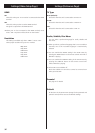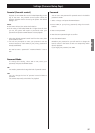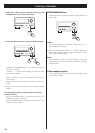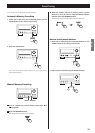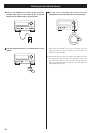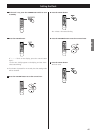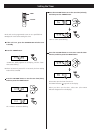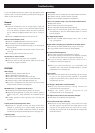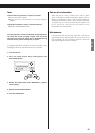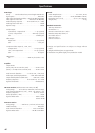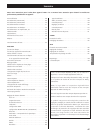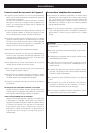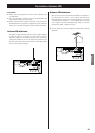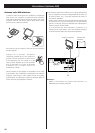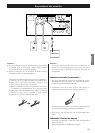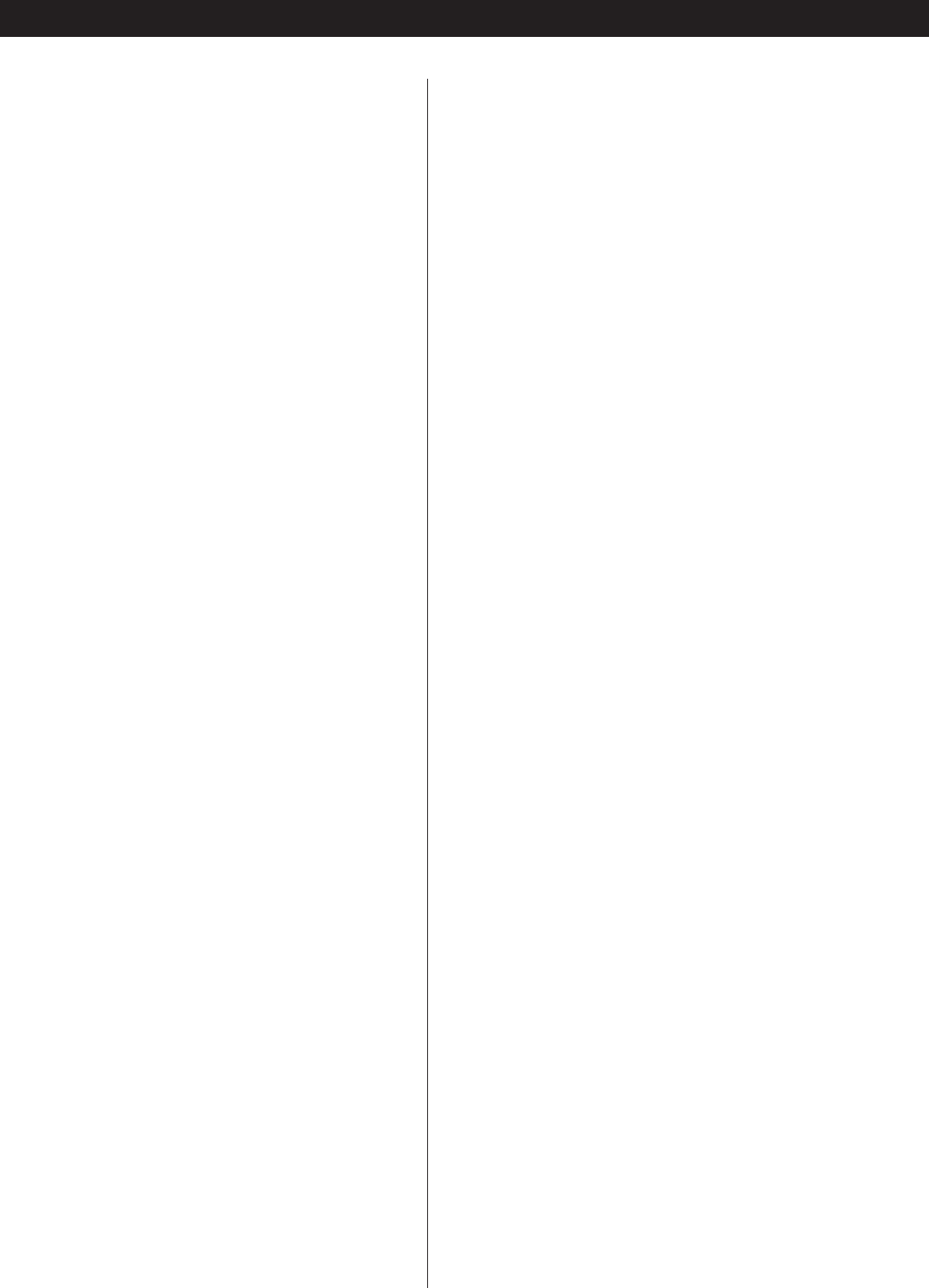
44
Troubleshooting
If you have problems with your system, look through this chart
and see if you can solve the problem yourself before calling your
dealer or TEAC service center.
General
No power
e Check the connection to the AC power supply. Check and
make sure the AC source is not a switched outlet and that,
if it is, the switch is turned on. Make sure there is power to
the AC outlet by plugging another item such as a lamp or
fan.
e Press the STANDBY/ON button to turn the unit on.
Remote control doesn’t work.
e Press the STANDBY/ON button to turn the unit on.
e If the batteries are dead, change the batteries.
e Use remote control unit within the range (5 m) and point at
the front panel.
e Clear obstacles between the remote control unit and the
main unit.
e If a strong light is near the unit, turn it off.
Severe hum or noise is heard.
e Place the unit as far away from a TV as possible.
e Make sure the line cords and speaker cables are as far away
from the AC supply as possible.
DISC/USB
Will not play.
e Reload the disc with the label side UP.
e Use a playable disc (see page 16).
e If the disc is dirty, clean the surface of the disc.
e A blank disc has been loaded. Load a prerecorded disc.
e Check the region code of the DVD (see page 16).
e If the unit is condensed, leave the unit for one or two hours
with the power turned on (see page 45).
PROHIBIT icon “A” appears on the screen.
e The operation is not permitted by the disc or the unit.
e Note that during playback of a title part (cautions, software
maker’s logo, etc.), most operations are prohibited by the
disc.
e If another operation is still in process, wait a moment and
try again.
Cannot access some setup menu items.
e Although it is possible to enter the setup screen while
playback is continuing (or in resume mode), not all menu
functions will be available. Expand the number of available
functions by pressing the STOP button twice (see page 32).
Scanning stops.
e Scanning does not work within menus.
Sound skips.
e Place the unit on a stable place to avoid vibration and shock.
e If the disc is dirty, clean the surface of the disc.
e Don’t use scratched, damaged or warped discs.
There is no sound or only a very low-level sound is heard.
e Adjust the volume.
e Check the connection to the speakers.
e Check the SPDIF output setting (see page 34).
e The sound is muted during pause, slow-motion, and fast
forward/reverse. Press the PLAY/PAUSE button to resume
normal playback.
No digital audio output.
e
Check that the SPDIF OUTPUT setting is set to “ALL” or “PCM
only” (see page 34).
Digital audio recording is not possible on another device.
e
Check that the SPDIF OUTPUT setting is set to “PCM only”
.
e Copy-prohibit material cannot be copied digitally.
No picture/distorted picture
e Check the connection to the television (monitor)
e Check the operating instructions for the television (monitor)
to make sure that you have the right input selected, etc.
e If you are using a HDMI connection, make sure it is
configured correctly (see page 36).
e When your television/monitor isn’t compatible with
Progressive scan, never set the TV MODE setting to “P-SCAN
(Progressive scan)” (see page 35).
Picture noise.
e If video from this system has to go through your VCR to get
to your TV, the copy-protection applied to some DVD
programs could affect picture quality. Please connect the
unit directly to your TV.
The image is distorted or monochromatic.
e Make sure that the PAL-NTSC setting matches the
television/monitor (see page 36).
e Adjust the aspect ratio to correspond to the
television/monitor in use (see page 33).
The aspect ratio of the screen cannot be changed.
e The aspect ratio might be fixed by the disc.
Picture and sound don’t match up.
e With some TV sets there may be a short pause from when
the video signal is received until the image appears. If the
sound from the speaker does not match the TV image,
minimize the volume level of the DR-H300 and output the
sound from the TV.