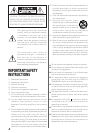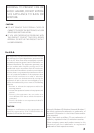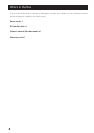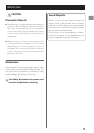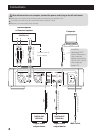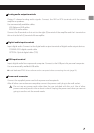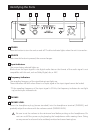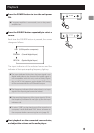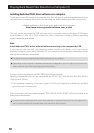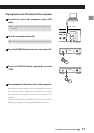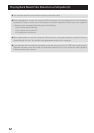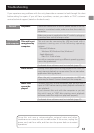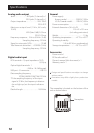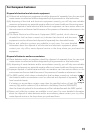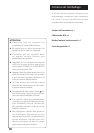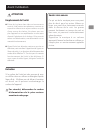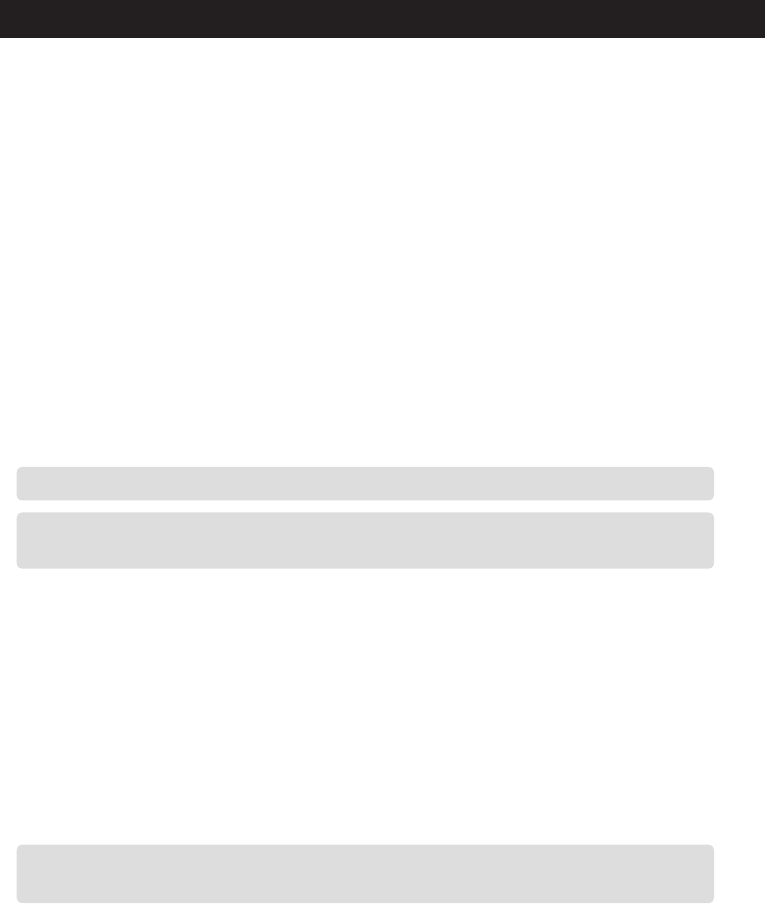
10
Playing Back Music Files Stored on a Computer (1)
Installing dedicated TEAC driver software on a computer
To play back music files stored on a computer with this unit, you must download dedicated driver
software from our website and install it on the computer before making your USB connections.
<Website address for downloading the dedicated driver software>
http://www.teac.co.jp/audio/software_teac_e.html
This unit can be connected by USB and used with a computer running Windows XP, Windows
Vista, Windows 7, Mac OS X 10.6.4 or later. Use with a computer running a different operating
system cannot be guaranteed.
Note
Install dedicated TEAC driver software before connecting to the computer by USB.
If you connect the unit with the computer before installing the driver, it will not function
properly. Moreover, when using Windows XP, the computer could become remarkably slower
and require restarting in some cases.
<
For details on how to install dedicated driver software, see our website.
<
Depending on the computer’s hardware and software conguration, the unit might not function even
when used with one of the operating systems listed above.
Connect to the computer using HIGH SPEED asynchronous mode.
Sampling frequencies that can be transmitted are 32 kHz*, 44.1 kHz, 48 kHz, 88.2 kHz, 96 kHz,
176.4 kHz and 192 kHz.
* If the sampling frequency of the input signal is 32 kHz, the frequency indicators do not light
up, but the input indicators do.
If the connection has been made properly, “TEAC USB HS ASYNC AUDIO” will be selectable as an
audio output destination.
<
In asynchronous mode, jitter that occurs during transfer is suppressed because the clock signal of this
unit is used for playback of the audio data transmitted from the computer.